Dynamics SL 2015 features – PV Look up
 Ram Peru
Ram Peru
Are you wondering what features are in store for the new release of Dynamics SL 2015 fall? Here I’m going to discuss about one of feature in Dynamics SL 2015. The core feature of looking up data, found in most screens, has had a makeover. The same filter capabilities used in Quick Query to intuitively narrow your lookup options as you type now work for populating the possible values in all look up lists.
Now Dynamics SL 2015 is providing the option to filter the records as your wish. Here is sample PV Lookup from Dynamics SL 2015. You can see the filter right corner of PV Look up window.
How does it work?
You need to enter the value in “Type to Filter” control. The PV Look up window automatically filters the records based on the entered information. For instance, if you want to see the batch # contains the “61”, you have to enter “61” in Type to filter control and then system automatically filters the batch # that contains “61”. This feature is simply amazing. Isn’t it?
You can change the filters using below option. You can choose any filters that are available in combo box.
This is simple to use if you are already familiar with Quick Query.It’s simple enough to explain about PV Look up in Dynamics SL 2015!
This was originally posted here.




 Like
Like Report
Report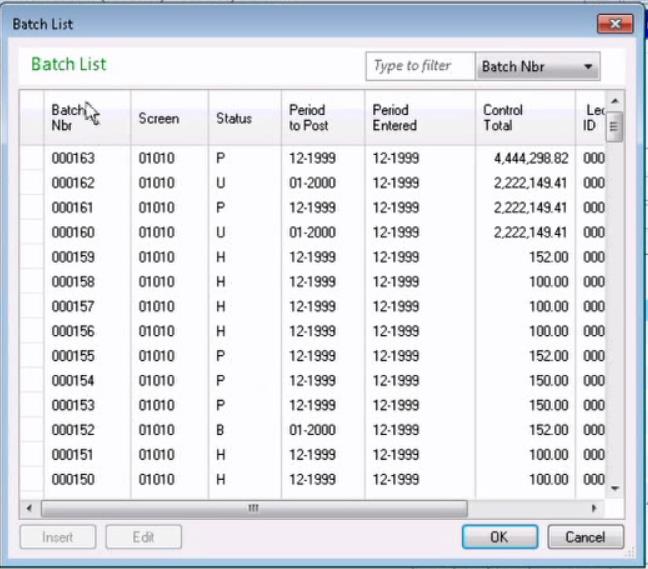
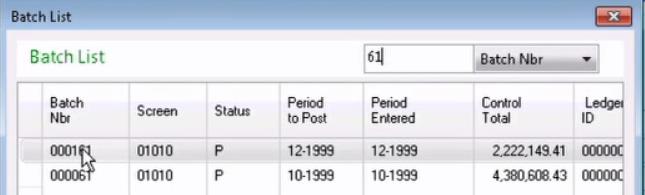

*This post is locked for comments