Reconcile Utilities in Dynamics GP
Reconcile Utilities in Dynamics GP:
What They Are and What They Do
Have you ever applied a credit memo in Dynamics GP but discovered that the amounts simply did not look right? Or perhaps your AP/AR aging amounts ended up in the wrong columns? These are common issues for users of Dynamics GP, and we’ve discovered that more often than not, running a Reconcile feature within the Utilities toolbox of Dynamics GP can help you quickly pinpoint and fix the problem.
Most of the modules in Dynamics GP have reconcile functionality available to help you make sure amounts are summarized correctly. Read on to find out what the reconcile feature is and what options are available within each module.
Reconcile in Financial Module
But First: The Financial module’s reconcile feature does not let you view changes before processing, and changes made cannot be reversed. For that reason, we recommend that you have a current backup of your database available before using the reconcile feature in the Financial module.
To access the Reconcile options within the Financial module, go to Tools, then Utilities, then Financial and finally Reconcile to bring up the following screen:
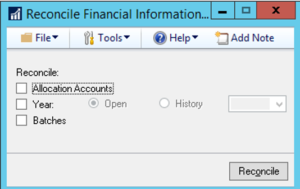
As you can see, there are three available options:
- Allocation Accounts – Verifies that allocation and distribution accounts are valid, as are account types.
- Year – Reviews transaction detail for each general ledger account and updates Summary totals for the selected year. It’s best to reserve this function for reconciling old data.
- Batches – Reviews transactions assigned to a batch in the general ledger and updates batch header information.
Reconcile in Fixed Assets Module
Similar to how you access the Financial module’s Reconcile feature, you will first navigate to Tools, then Utilities. Next, go to Fixed Assets and finally Reconcile, where you will see the following screen with five related options:
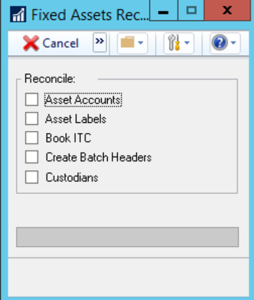
- Asset Accounts – Verifies all assets have assigned account numbers. Any that don’t will be given one from default options in your system’s Fixed Assets Company Setup.
- Asset Labels – Updates assets that have a blank asset label. The asset ID and suffix will be defaulted for any blank values.
- Book ITC – Matches the Net Cost Basis field in the Asset Book ITC window with the Cost Basis field on the asset book. NOTE: This does not create new records — just matches existing ones.
- Create Batch Headers – Recreates any missing batch headers based on the financial detail records listed for asset depreciation.
- Custodians – Checks to see if custodians are listed as employees in Dynamics GP but similar to Book ITC, does not actually create new employees.
Reconcile in Payables Module
Unlike the Financial module, the Payables module does give you the option to print a report and see potential changes before actually processing the reconcile. You can also select a range of Vendor ID, Vendor Name, Vendor Class, Type or Payment Priority to run the reconcile against.
As you’ve probably guessed by now, you will first navigate to Tools, then Utilities. For both Payables and Receivables (see below), you will select the Purchasing module option and then click on Reconcile. Here’s the popup screen with the five available reconcile options:
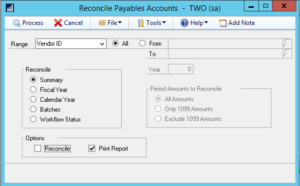
And again, here’s a short description of each option within the Payables section:
- Summary – Updates unapplied payment amounts, unpaid finance charges, current balance totals and on-order amounts.
- Fiscal Year – Recalculates vendor balances and summary information for the selected fiscal year based on existing transactions.
- Calendar Year – Updates vendor summary information for the selected calendar year. Also opens up an extra field that lets you choose whether you want to update just 1099 amounts, everything except 1099 amounts, or all amounts.
- Batches – Updates batch header and totals based on unposted transactions.
- Workflow Status – Reconciles workflow status and priority for active and inactive vendors. You must first activate Workflow for SharePoint, select the Reconcile option and be using the on-premise version of Dynamics GP.
Reconcile in Receivables Module
As you might expect, the Reconcile features within the Receivables module have some striking similarities to the ones in the Payables module. Again, you can print a report to preview potential changes before actually running the report, and you can select a range of Customer ID, Name, Class, Type, Salesperson ID and Sales Territory ID.
Navigate to Tools, Utilities, Purchasing and then click on Reconcile to bring up the following screen with your options:
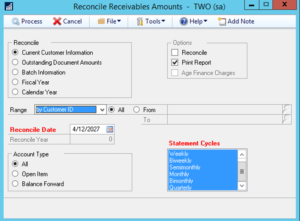
- Current Customer Information – Updates customer balances based on the aging period definitions.
- Outstanding Document Amounts – Balances the apply information with the current remaining amounts and adjusts the figures as needed.
- Batch Information – Verifies transactions assigned to a batch and totals associated with the batch header.
- Fiscal Year – Verifies and updates summary information for the selected fiscal year. Related transactions and Summary amounts are both changed based on the new calculations.
- Calendar Year – Verifies summary information for the selected calendar year with related detailed transaction information. Any summary amounts that don’t match are adjusted according to posted detail transactions.
Reconcile in Inventory Module
The main function of the Reconcile feature in the Inventory module is to help you update item quantities listed in the system to match actual availability based on recent transactions.
As per the usual process, go to Tools, then Utilities, then Inventory and finally Reconcile, where you will now see the following screen:
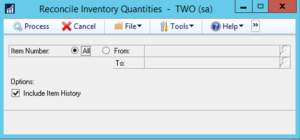
- Include Item History – This is your only option, and as we already mentioned, it will update item inventory based on transactional history.
Reconcile in Payroll Module
Whenever you need to update employee summary information, go to Tools, then Utilities. Select the Payroll module option and then click on Reconcile to bring up the following screen:
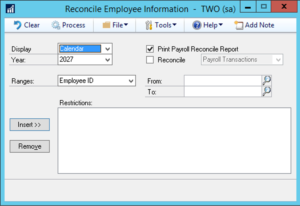
From here you will be able to match Employee Summary information with W-2s and Payroll Summary. Keep in mind, however, that running this feature will override any related unprocessed transactions.
For additional information or assistance on how to run reconcile utilities within Microsoft Dynamics GP, please contact Boyer’s Dynamics GP support.




 Like
Like Report
Report
*This post is locked for comments