Pricing management : applying Discounts (Threshold discount, Free item)
 Yohann Rolland Axcible
Yohann Rolland Axcible
In this new post regarding Pricing Management new capabilities, we will keep going with discounts. There is 6 different type of discounts and previously we have focused on the simple discount and quantity discount.
Also, if you want to review the whole serie, you can click on the following links :
Today let’s have some interest with Threshold discount and Free items.
Threshold discount
A threshold discount is used when you need to setup a percentage or amount discount from the price when the total reaches a certain amount only.
You can setup a threshold discount from Pricing Management > During-sales pricing > Discounts > Threshold discounts.
Use case 1 – Simple case with percentage off
In this scenario let’s setup a 2% additional discount when 1000 usd is reached for the sales order line, and 3% when the amount reach 2000 usd.
Very implicit to setup actually (the concurrency mode used here is compounded) :
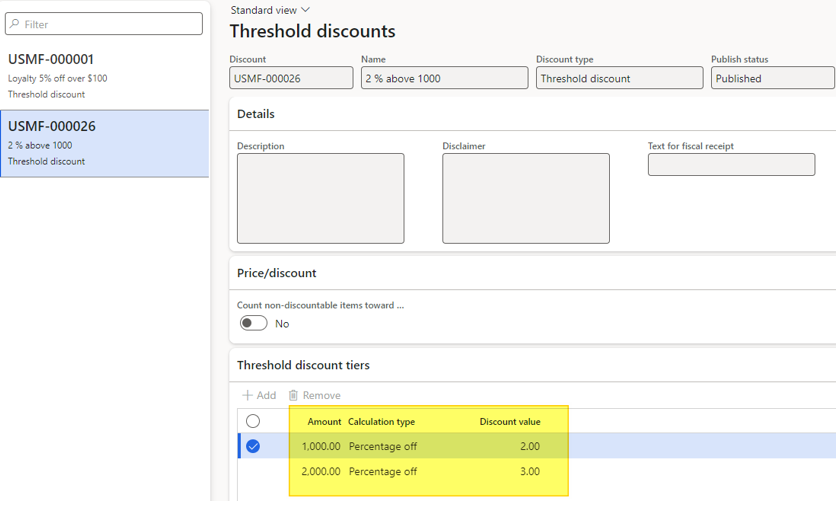
The same policy applied for the header and line filters (with header price attribute group and line attribute group combination). I’m using the same groups as usual for the sample customers and items.
After enabling the discount (see the ID USMF-000026), let’s create a sales order line for the 10 Bike1 to reach the first threshold.

By having a look on the price detail form :

The base price is 160 USD and the final discounted price is 107,70 USD (1077,06 for the Net amount of the line / 10).
The first discount applied is the Amount off (ST100029) making the price up to 160 – 15 = 145 USD.
Then the percentage Discount is applied, including the USMF-000026 which is the threshold discount eligible (2% for the threshold of 1000 USD).
145 x 0.90 x 0.85 x 0.98 = 108.70 USD
Finally the last “always apply” discount is applied making the final price up to 107.70 USD.
Use case 2 – Simple case on 2 different lines
In this case, I want to see how the engine works when the threshold is reached with the second line.

The threshold discount is triggered when the second line is filled, but what about the first line ? This is well designed, when saving, or clicking on any button or field (I think the trigger should be “when the focus is lost on the second line”), the first line is updated as well, applying the threshold discount.
Use case 3 – Activating the Count non-discountable items toward threshold option
On the discount form, let’s activate this checkbox now.
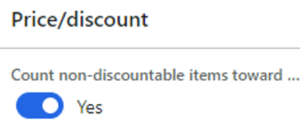
On the sales order, I’m adding a line on the eligible item (Bike1) for an amount lower than the threshold first. Then, I’m adding another line for an non eligible item and assuring that the sum of the 2 lines is upper than the threshold.

Having now a look at the price detail form for the bike line :

As you can see, the threshold discount has been applied, with the discount corresponding to the 2nd threshold (as the sum of the 2 lines are upper than 2000 usd).
Use case 4 – Discount lines calculation type
Requirement : unckeck the Count non-discountable items toward threshold
This requirement is not mandatory of course but it will make the discount lines calculation type much easier to understand.
By changing the Calculation type, the Discount value field is now unavailable.
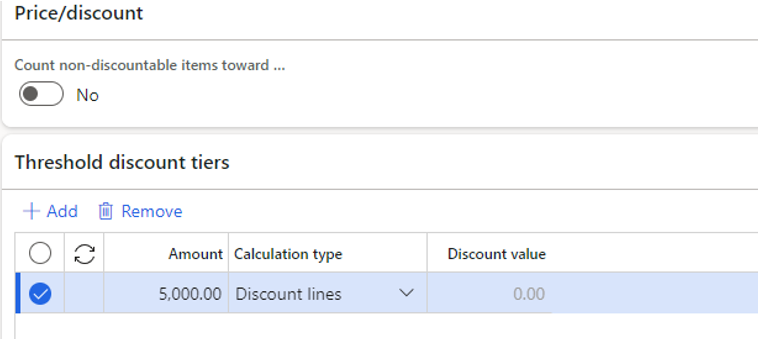
I’ve an amount of 5000 USD for triggering the discount.
What is new is a Threshold discount lines bloc available on the discount form. I’m adding a line and make a combination available. Only the 1000 item is available here.
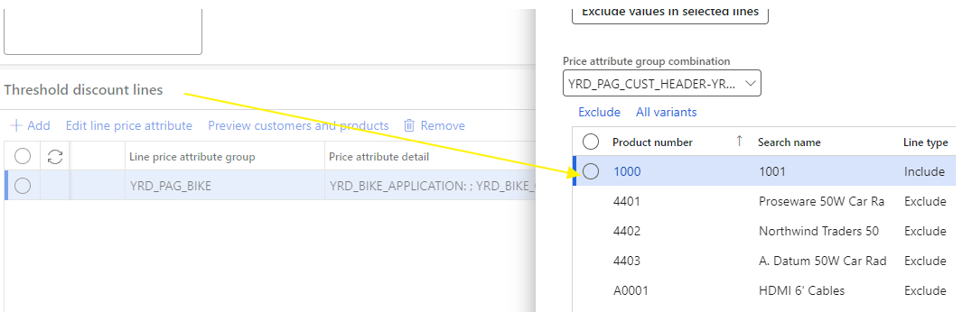
Then, finalizing the Threshold discount lines with a discount value of 10% for a quantity limit of 5 units.

Pay attention, it’s not adviced to have the same eligible product in both Lines and Threshold discount lines. When enabling the discount you could have :

So I did exclude my sample items from the Lines.
Now I’m adding a sales order to test it.

The bike1 is the item that will trigger the discount, but in here I have only 2198.5 USD for my line (the threshold of 5000 USD is not yet reached), the threshold discount is yet not triggered.
I’m increasing the quantity ordered for the bike. By saving you will notice a new price for the 1000 product.

The discount is now of 606.30 USD instead of 461.33 USD because the threshold discount has been applied.
Having a look on the price detail :

Still focused on the Bike1, if I’m now increasing the quantity up to 20, and by saving :

The 1000 item line has been split in 2, as the threshold discount is limited to 5 units. You can see for the first 5 that the discount is higher than the one applied for the 15 left.
Free item
This discount aims to add some items for free to the customer on the sales orders, when some criteria are reached. It’s far more powerful than the supplementary item feature that we knew.
There is 4 components that can influence the free item quantity, and I’ve tested is them here :
- Supplementary quantity
- Factor
- Calculation type
- Repeatable & Required line quantity
For creating a free discount item, you can go under Price Management > During-sales pricing > Discounts > Free item
I have created a new discount, with the same filter for items (lines) and nothing particular for customers (headers).
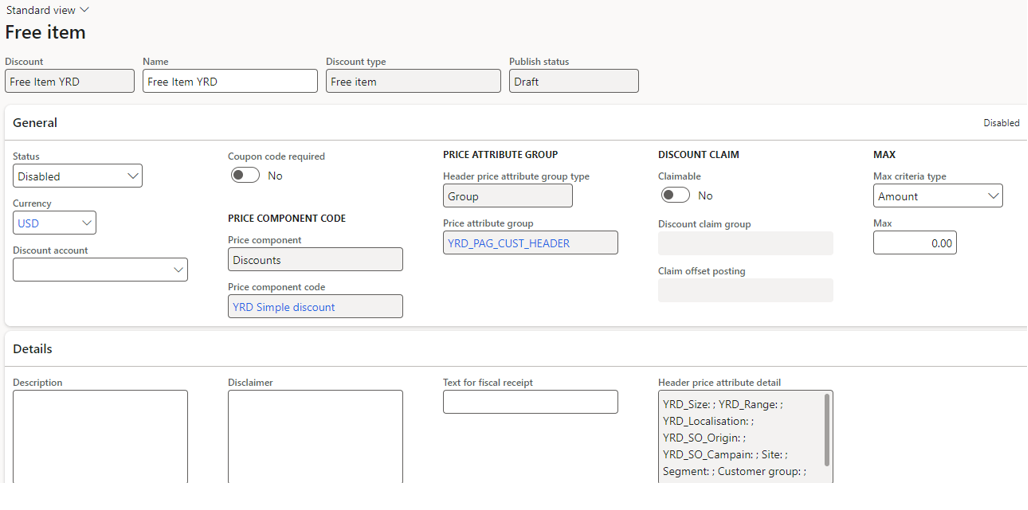
Let’s focus on the Free item setup part of the form. There is 3 important setup :
- Criteria type (quantity or amount)
- Calculation type (Normal, Stepped)
- Repeatable (No, repeatable by header, repeatable by line)
Use case 1 – Free item per quantity
For this first scenario, the deal is to offer 1 additional item for the customer if he purchases 5 units, and 3 are granted when the threshold is up to 10 units.
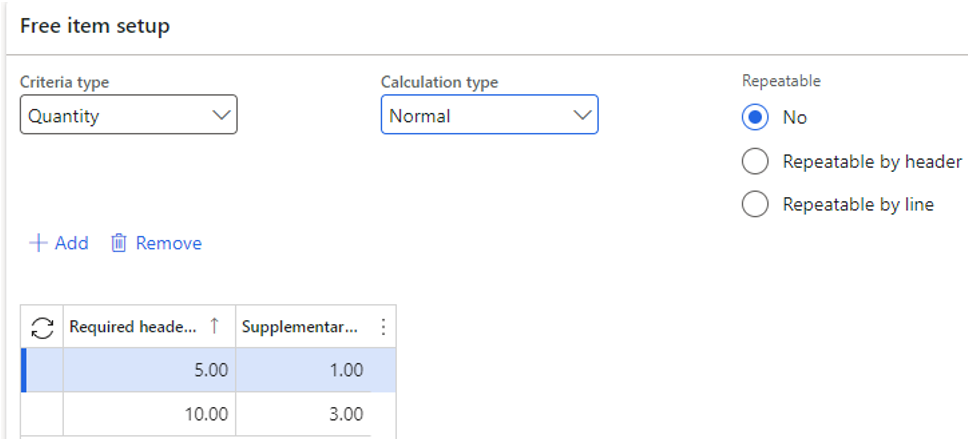
In the Free Item lines, I’m adding the free eligible item and a factor if needed.

For testing it I’m now using the Price simulator available within the Pricing Management module under Pricing management > During-sales pricing > Price simulator > Price Simulator
By simulating a sales order line, a new 1000 item is added for free when 5 unit of the bike is ordered.

By increasing the bike quantity up to 10 or more, the 1000 item line is updated to 3 as expected.
Use case 2 – Repeatable by header
Now I’m activating this checkbox, and having a look at the definition.
Repeatable by header : grant the first supplementary quantity when all header and line requirements are met + one additional supplementary quantity each time both multiple of the header requirement and a multiple of at least one line are met.
I’m adding line after line for the bike items and analyzing the results on the Price simulator.

Here the customer has ordered 30 bikes and the free items are calculated to 9 : 3 each 10 ordered.
To sum up :
- Quantity ordered : 4 -> Items offered : 0
- Quantity ordered : between 5 to 9 -> Items offered : 1
- Quantity ordered : > 10 -> Items offered : 3
- Quantity ordered : > 10 [10] -> Items offered : 3 + [3]
Use case 3 – Repeatable by line
Now I’m activating this checkbox, and having a look at the definition.
Repeatable by line : grant the first supplementary quantity when all header and line requirements are met + one additional supplementary quantity each time both multiple of the header requirement and a multiple of all line requirement are met.
Honestly here I have been testing this one for a lot of time and if there is some impacts regarding the setup I don’t have yet found anything reliable on the results. I’m trying to figure out if any update.
Have a look on the setup messages that you can have :

Use case 4 – Stepped
The last configuration I wanted to test is by activating the stepped option.
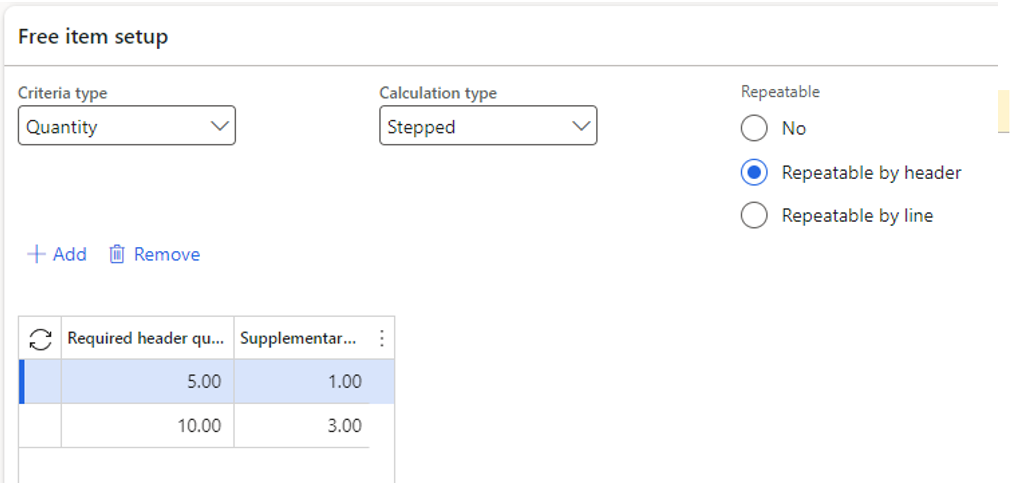
The results with the price simulator are the following :
- Quantity ordered : 4 -> Items offered : 0
- Quantity ordered : between 5 to 9 -> Items offered : 1
- Quantity ordered : between 10 to 14 -> Items offered : 3
- Quantity ordered : between 15 to 19 -> Items offered : 4
- Quantity ordered : between 20 to 24 -> Items offered : 6
The engine add one supplementary item for the range of [X5-X9] and 3 more for the range of [X0-X4] starting from 5.
That’s it for the 2 discount types.
Yohann
L’article Pricing management : applying Discounts (Threshold discount, Free item) est apparu en premier sur D365Tour.
This was originally posted here.




 Like
Like Report
Report
*This post is locked for comments