How to change a Product Number in Dynamics 365 F&O
In this blog, we will learn how to change a Product’s Product Number.
For this blog, I have created a New Product, Hand Gloves with Product Number P-000015 and released it into the system.
The Path for Changing the Product Number is: Product Information Management>Products>Products.
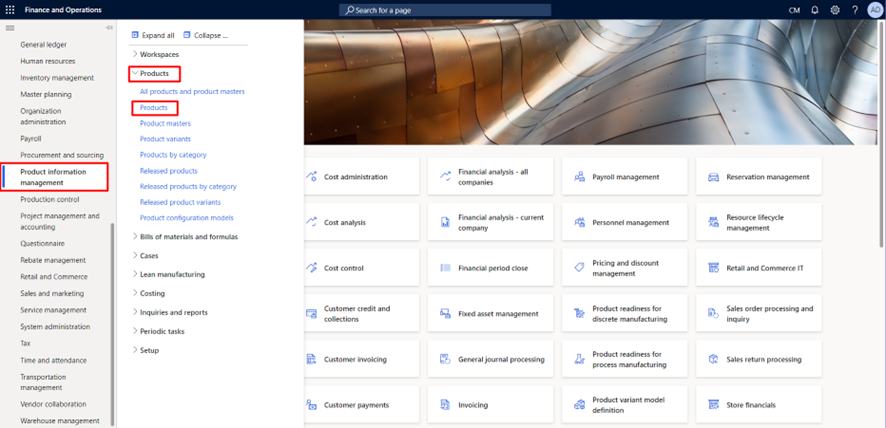
Step 1: Click on Change Number under the Maintain tab.
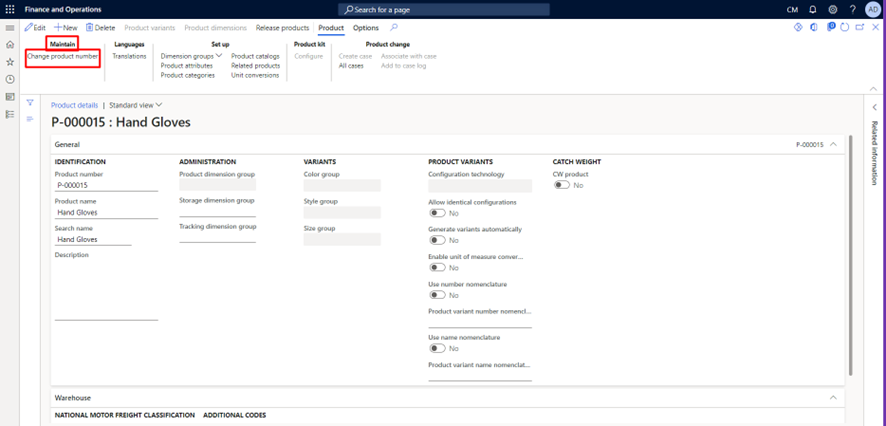
Here, my Product number is P-000015 which I will change to P-000020.
Step 2: Enter the New Product Number and Click on OK.
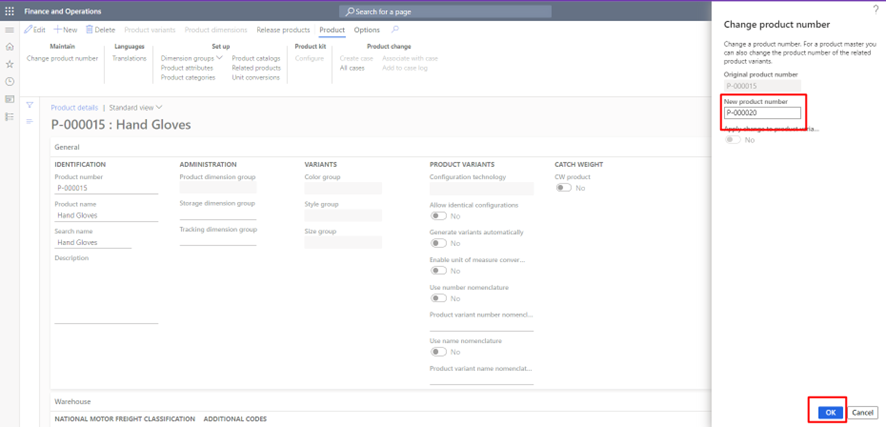
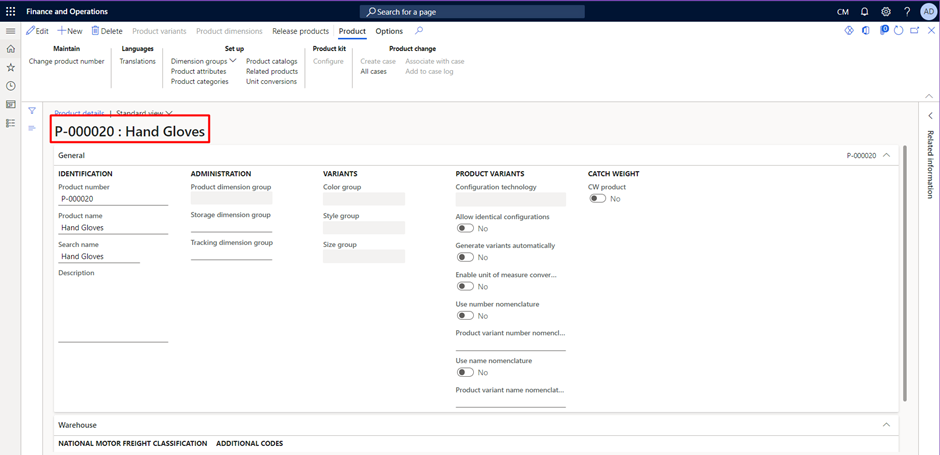
The above screenshot shows that the Product Number has now changed from P-000015 to P-000020.
Note: It is recommended to rename only if no transaction exists for the product. If the Product already has an existing transaction, it is better to create a new Product.
The post How to change a Product Number in Dynamics 365 F&O appeared first on .
This was originally posted here.





 Like
Like Report
Report
*This post is locked for comments