How to Acquire a Fixed Asset from Purchase Requisition in D365 Finance and Operations
In this Blog, we will learn how to Acquire a Fixed Asset from Purchase Requisition (PR).
The method that we are using for this process is:
Purchase Requisition > Purchase Order Creation > Purchase Order Invoice > Fixed Asset.
Prerequisites
In the fixed Asset Parameters, Under Purchase Order Enable Allow Asset Acquisition from Purchasing.
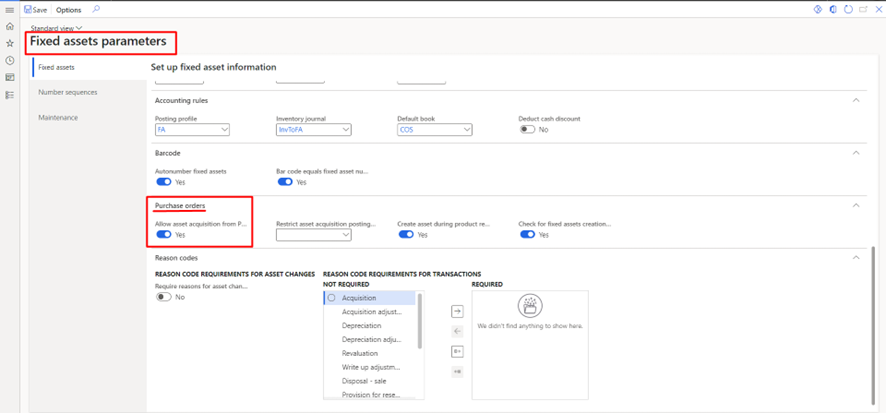
Step 1: Create a New Purchase Requisition.
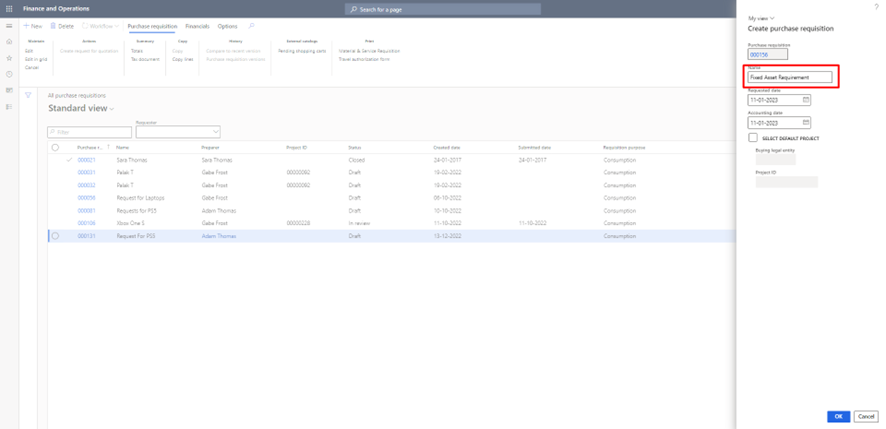
Step 2: Click Add Line and add the Details such as Units, and Fixed Asset Category.
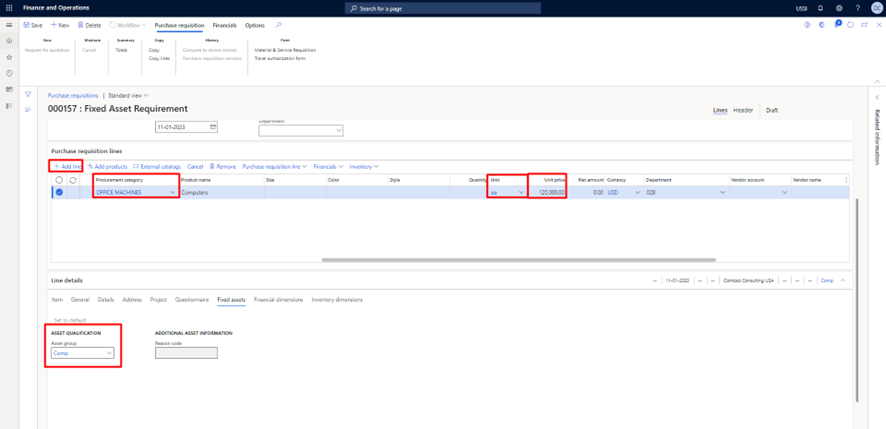
Step 3: Submit and Approve the PR.
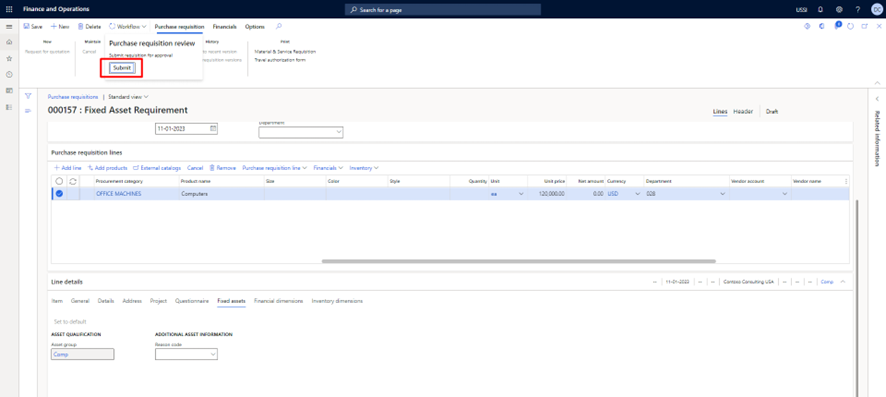
Step 4: After Approval Click on Release Approved Purchase Requisition.
Path: Procurement and Sourcing > Purchase Requisition > Approved Purchase Requisition processing > Release Approved Purchase Requisition.
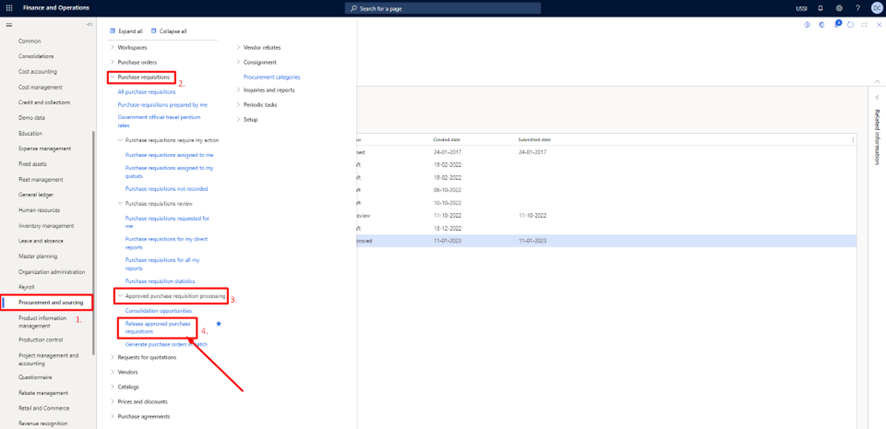
Step 5: Select the Approved PR and then click on Purchase Order.
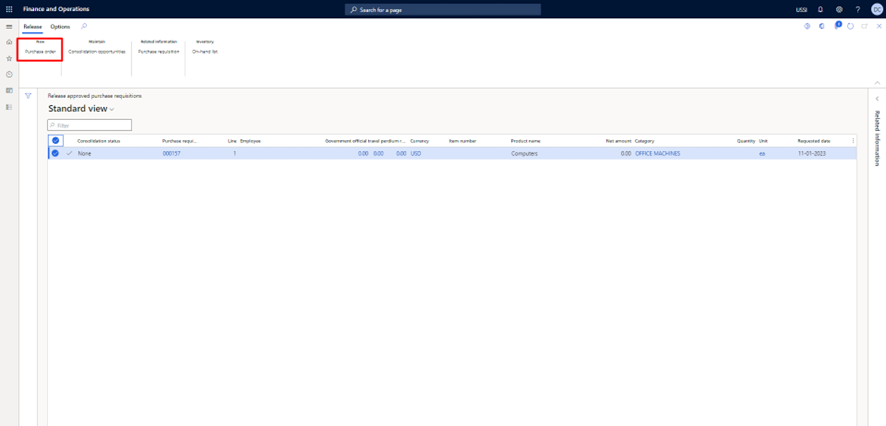
Step 6: Select the Vendor.
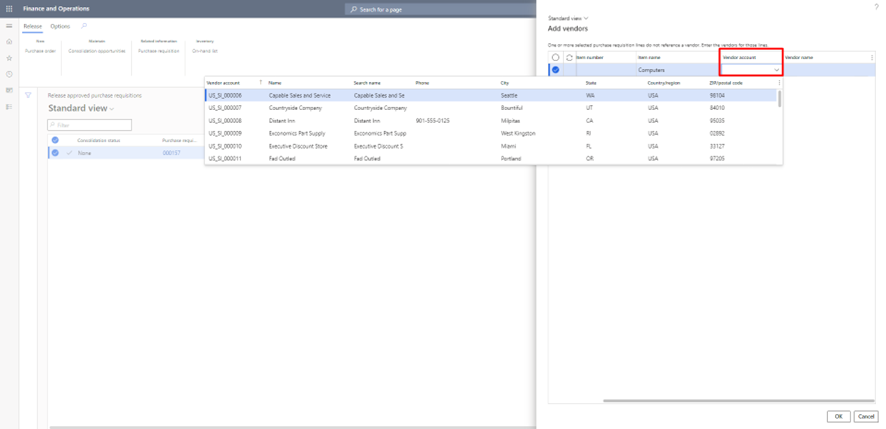
Step 7: Now open the Purchase Order and enter the Amount.
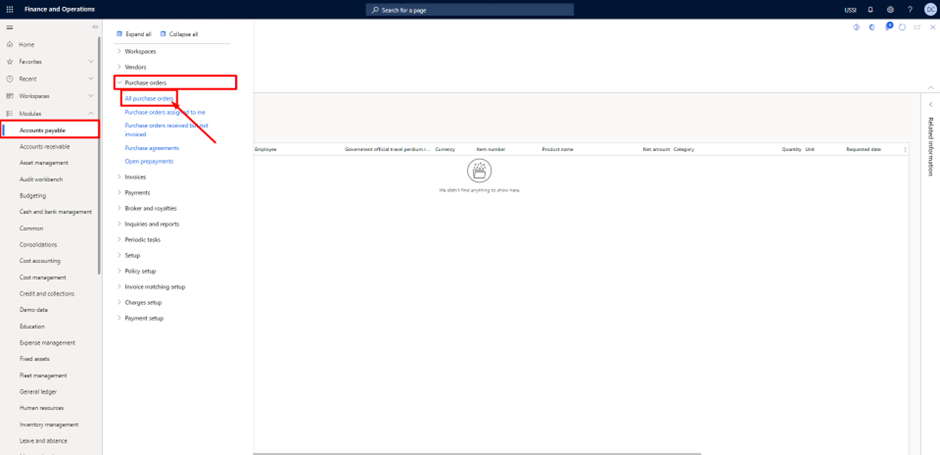
Step 8: Confirm the Purchase Order and post the Product Receipt.
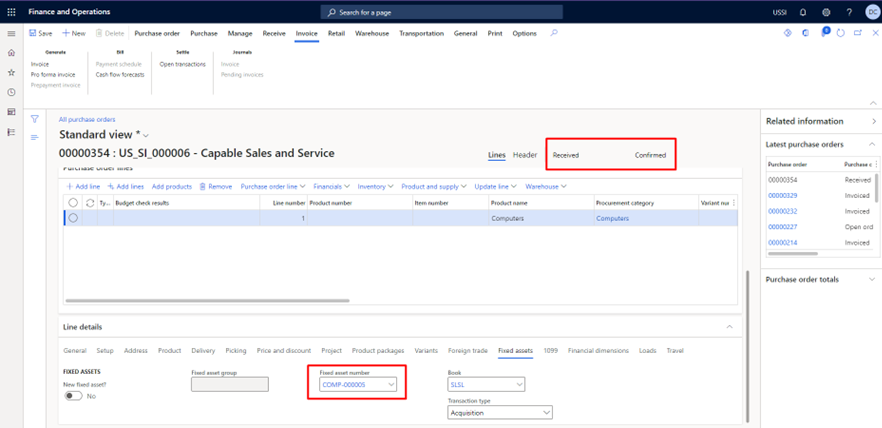
After Posting the Product Receipt we can see that the Fixed Asset number has been populated on the Line level and the status of the Purchase Order has been changed to Received and Confirmed.
Now if we click on that Fixed Asset and then click on Books, we can see that the Fixed Asset has the status “Not yet Acquired”.
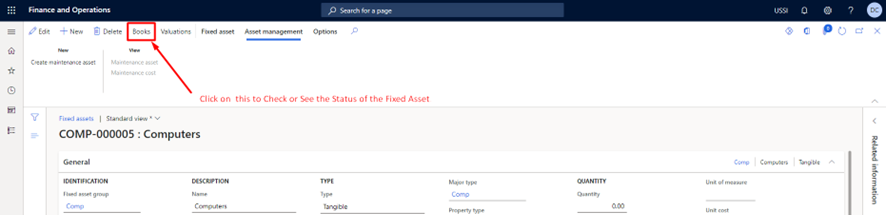
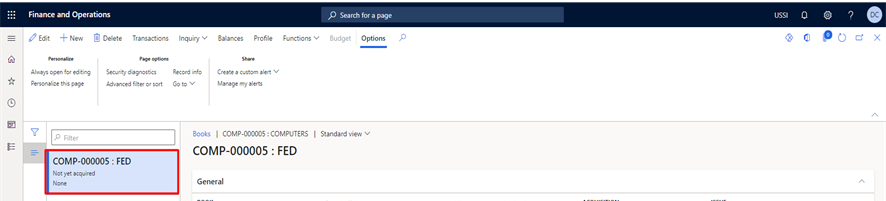
Step 9: Post the Invoice to Acquire the Fixed Asset.
Now if we check the Status of the Fixed Asset, it is changed to Open which means that the Fixed Asset has been Acquired.
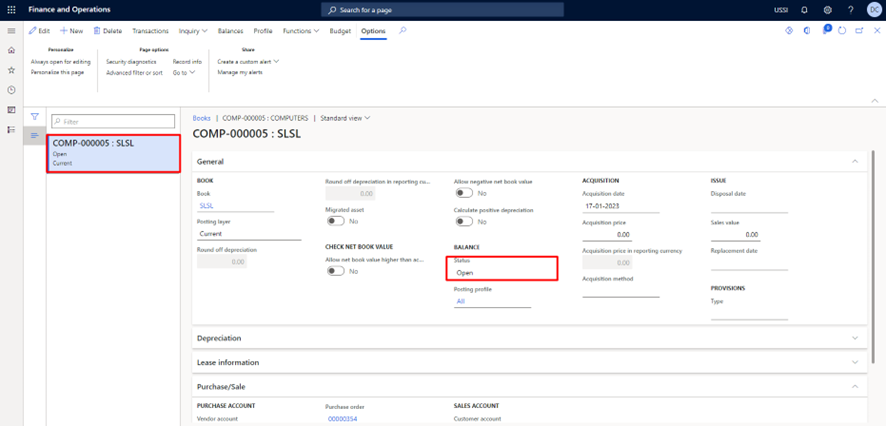
That’s it for this blog hope this will help you.
Thank You!
The post How to Acquire a Fixed Asset from Purchase Requisition in D365 Finance and Operations appeared first on .
This was originally posted here.





 Like
Like Report
Report
*This post is locked for comments