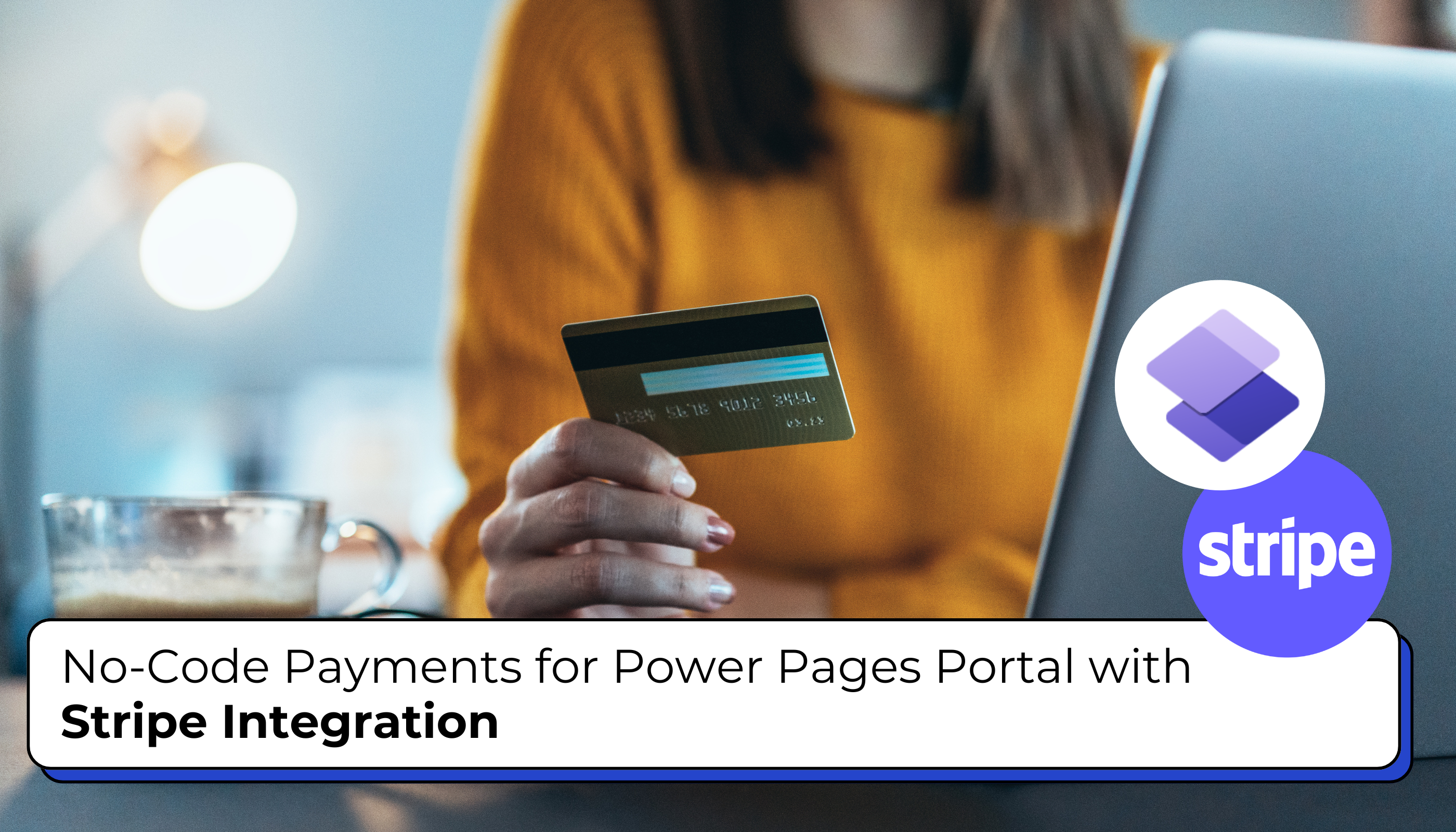
Using the design studio’s Setup workspace, you can quickly add payment options to your Power Pages site. This tool lets you add a payment section to your multi-step form without needing to write any code. With this setup, you can easily link your site to a payment provider, making it simple for users to make payments and improving their experience on your site.
Scenario: A fitness club center wants to streamline its membership registration process and enable online payments for memberships, classes, and personal training sessions.
To accept payments on your Power Pages site, follow these steps:
- Install the Package: The site admin installs a package that includes the necessary tables and prerequisites for enabling the payment feature.
- Configure the Provider: The site admin or creator sets up the specific keys needed for a payment provider.
- Enable Payments on Your Form: The creator adds the form and activates the digital payments feature on the required step of the multistep form.
Prerequisites
- Sign Up with Stripe:
- Set up a Stripe account as your payment provider.
- Obtain the Stripe Marketplace payment app’s test mode or live keys.
- Set Up a Microsoft Dataverse Table:
- Create or identify a Dataverse table to use in a multistep form.
- Ensure this table has a currency field type to charge the amount you want to collect from the site user.
To get started with the integration setup, follow these steps:… Read More »
The post No-Code Payments for Power Pages Portal with Stripe Integration first appeared on Microsoft Dynamics 365 CRM Tips and Tricks.


 Like
Like Report
Report
*This post is locked for comments