Electronic filing is very important this year and required for W2's and Payables 1099.
To ensure you are able to get your EFW2's out the door on time I’d like to provide you with some basic information about EFW2's in Microsoft Dynamics GP, along with the questions we see most often in support.
What has changed for EFW2s in Microsoft Dynamics GP THIS YEAR:
There are no EFW2 changes included in the 2023 Year-End Update.
What You Should Know About EFW2s in Microsoft Dynamics GP every year:
- EFW2 (aka. Magnetic Media) is free in Microsoft Dynamics GP for the Federal filing format. You can use it to send to states too, if your state accepts the Federal format.
- To find the W-2 Electronic Filing window go to Microsoft Dynamics GP >> Tools >> Routines >> Payroll >> W-2 Electronic Filing) to create an electronic file (aka: EFW2 or Magnetic Media) to submit W-2 information to the Social Security Administration.
- The W-2 Electronic Filing window displays all company databases. You can select one or more companies to be included in your electronic file.
- The EFW2 file is generated using data from the EFW2 worktables which are stored in the Dynamics database.
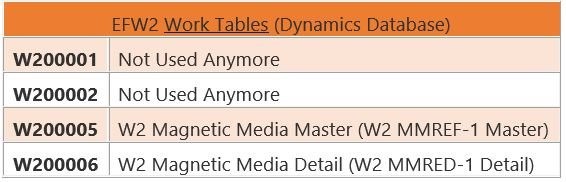
- The EFW2 worktables are populated with data based on the Year End Wage tables from each company database:
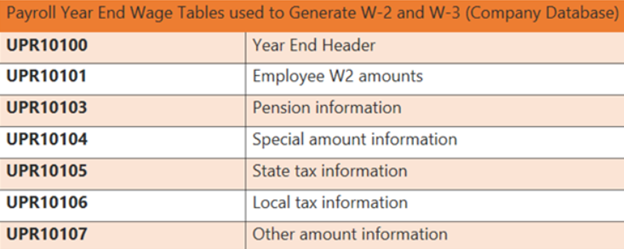
EFW2 FREQUENTLY ASKED QUESTIONS:
QUESTION 1: I am receiving the following error when I attempt to generate my EFW2, "Not all required fields have been entered. Required fields appear in bold red type" even though all required fields in the W-2 Electronic Filing window have been entered. How do I fix this?
ANSWER 1: This error generally crops up when one of the required fields (most commonly the 'email field) in the Electronic File Submitter window is not populated. Simply click on the 'Submitter' button in the W-2 Electronic Filing window, populate all required fields, save your changes, and verify the error no longer occurs.
QUESTION 2: I am receiving a "Message #3970 missing" when I go to Routines >> Payroll >> W-2 Electronic Filing. When I press OK on the error, I can get to the window without a problem. What does this error mean?
ANSWER 2: The error message, "Message #3970 missing", is typically caused by a damaged reports or forms dictionary. You can utilize Re-create the Reports.dic file - Microsoft Dynamics GP for steps on how to recreate the Reports.dic and Re-create the Forms.dic file - Dynamics GP | Microsoft Learn for steps on how to recreate the Forms.dic file.
QUESTION 3: We are generating the EFW2 electronic file, and we do not know what the WFID number should be, what is this?
ANSWER 3: The WFID field in the W-2 Electronic Filing window should only be available if the resubmitting checkbox is checked. If you receive your original electronic file back from the Social Security Administration (SSA), you will check the resubmitting checkbox and the WFID (Wage File Identifier) will be displayed on the notice sent to you by the SSA. This is the number you would enter.
QUESTION 4: The W3 wages and total EFW2 ‘Wages, Tips, and Other Compensation’ amounts don't match. Why, and how can I fix this?
ANSWER 4: This is a valid data condition if you have employees who reside in Puerto Rico, Virgin Islands, American Samoa, Guam, or the Northern Mariana Islands. Employers who have employees who live in Puerto Rico, Virgin Islands, American Samoa, Guam, or Northern Mariana Islands are required to file an additional magnetic media file called the called W2PR including only these employees.
The Social Security Administration states to omit employees in Puerto Rico, Virgin Islands, American Samoa, Guam, or the Northern Mariana Islands from the EFW2. For more detail on this, please review Forms W2 and EFW2 Specifications, from the SSA.
The W2PR form is not currently available in Microsoft Dynamics GP. Greenshades does offer the W2PR form.
If you do not have an employee who resides in any of the areas mentioned above, and your ‘Wages, Tips, and Other Compensation’ field is understated on the EFW2, you may have accidentally associated one or more of your employees with Puerto Rico, Virgin Islands, American Samoa, Guam, or the Northern Mariana Islands incorrectly. You can double check this by running the following script against the company database:
Select * from UPR10101 WHERE STATE IN ('AS','GU', 'MP','PR','VI') AND RPTNGYR = '2023'
To fix a state that was assigned to an employee by mistake, simply update the ‘state’ associated with the problem employee in the Edit W-2 Information window (Microsoft Dynamics GP >> Tools >> Routines >> Payroll >> Edit W-2) and save your change. Finally, recreate the EFW2 file and verify the ‘Wages, Tips, and Other Compensation’ are updated as expected.
NOTE: Updating the employee’s state in the Edit W2 window does not update the payroll tables it will only the year end tables. If you want this employee corrected going forward, you must update the employee’s maintenance record’s address by going to HR & Payroll >> Cards >> Payroll >> Employee.
QUESTION 5: I am receiving the following error, "The Federal W-2 electronic file couldn't be created" when I click on Create File in the W-2 Electronic Filing window. How can I fix this?
ANSWER 5: This error happens when the file name at the bottom of the W-2 Electronic Filing window is blank, OR the user does not have access to the file location specified. Change/update the file location appropriately and try to generate the file again.
QUESTION 6: I am receiving the following error, "There is not enough space on the drive you selected. Insert a blank disk or save the file to another location." when I click on Create File in the W-2 Electronic Filing window. How can I fix this?
ANSWER 6: This seems to happen when there is a damaged year end file that was created. In the window, the employment code field is blank, and it should state Regular in most cases.
To fix this problem, you can run the below script against the Dynamics/System database. The column is probably zero or blank and it should be a 5, update the column, then go back into Microsoft Dynamics GP and choose that line item to create the file with. Next year, it should create a fine. Select Employment_Code, * from W200006 where RPTNGYR=2022
QUESTION 7: I am receiving the following error message, “A GET/CHANGE OPERATION ON 'UPR_YEAR_END_WORK_HDR'FAILED ACCESSING SQL DATA” when I open the W-2 Electronic Filing window. How can I fix this?
ANSWER 7: As discussed above, when you open the W-2 Electronic Filing window, Microsoft Dynamics GP looks at ALL companies. Most commonly, this error crops up when there is company being pulled into the window where one of the following scenarios is true:
- Scenario 1 (Most Common): The problem (erring) company was deleted, but not all references were removed from the Dynamics database. These references need to be cleaned up to resolve the error.
- Scenario 2: The problem (erring) company’s database was not updated in Utilities to correspond to the latest version of GP (likely the Year-End Update) and that will cause a problem when the design of the table has changed (columns added, data types changed, etc.).
To determine which scenario you are running into, take the following steps:
- Find out which company GP is erring on by creating a Dexsql.log using these instructions Create a Dexsql.log file to troubleshoot - Dynamics GP | Microsoft Learn
- Now that you have your log, do a search for UPR10300, it will start with a call like {CALL DYNAMICS.dbo.zDP_UPR10300F_2(-1,'',-1,'ÿÿÿÿÿÿÿ')} Right below it you will see your first company, example { CALL TWO.dbo.zDP_UPR10100SS_1 ( 2021 ) } This error message below is fine to see and means no issues Invalid column name 'desSPRkmhBBCreh'.*/ After the company call if you see no “Invalid column name” error or “Could not find stored procedure” error, then search for your next UPR10300 / company and keep going down your log till you see an error like above, that is your problem company.
- Once you know which company is erring, run the following select statement against the DYNAMICS database to see if the Company ID is present in the SY01500 (Company Master) table: Select CMPNYNAM, INTERID, * from DYNAMICS..SY01500
- If the erring Company ID is not/should not be in the SY01500 table (because it was deleted at some point), and you want to remove remaining references from the DYNAMICS database: You are running into Scenario 1. You can test the following steps to resolve the problem:
- Make backups of Dynamics and Company databases.
- Run the ClearCompanies.sql script against the DYNAMICS database to ‘clean up’ any straggling company references in the DYNAMICS database associated with companies that were not deleted correctly.
- First, get all users out of the system.
-
-
- Make another backup of the databases after running the script.
- Verify the error no longer occurs when you open the W-2 Electronic Filing window.
- If the erring Company ID is associated with a valid Company ID in your environment you are running into Scenario 2. Please run the following select statement against the DYNAMICS database Select * from DYNAMICS..DB_Upgrade where db_status <> 0
- If records are returned in association with the erring company database, this indicates the database did not upgrade successfully. Then we recommend you troubleshoot your failed upgrade. If you would like assistance with troubleshooting a failed upgrade, we are happy to help you. Just open a support case. In the support case, include as much detail pertaining to the information pertaining to your scenario.
- If records are not returned in association with the erring company database, and you are not running into Scenario 1: We'd like you to open a support case for further troubleshooting (be sure to note the error message, GP version, and results from your testing above in the case) so our Support Engineers can assist you with determining how to best resolve the error message.
QUESTION 8: I am receiving the following error message, “A GET/CHANGE OPERATION ON 'UPR_YEAR_END_WORK_STATE' FAILED ACCESSING SQL DATA” when I print the Federal W-2 Electronic Filing Summary report in the W-2 Electronic Filing window. How can I fix this?
ANSWER 8: As discussed above, when you open the W-2 Electronic Filing window, Microsoft Dynamics GP looks at ALL companies. This error will occur when a non-power user does not have access to one of the companies listed in the W-2 Electronic Filing window.
The Federal W-2 Electronic Filing Summary report is populated with ‘state’ summary data. This state summary data is pulled from each appropriate company database. If the user does not have access to the company database, the state summary data cannot be pulled, and an error will occur.
To successfully print the Federal W-2 Electronic Filing Summary report, you have the following options:
- Log in as SA or a POWERUSER to print the Federal W-2 Electronic Filing Summary report.
- Grant the problem user access to ALL company databases that are displayed in the W-2 Electronic Filing window prior to when the user attempts to print the report. This can be done in the User Access window (Microsoft Dynamics GP >> Tools >> Setup >> System >> User Access). Then, after the report is printed, take away access to any company database you don’t want that user to have access to.
QUESTION 9: Can I use Microsoft Dynamics GP to generate and submit my STATE electronic W-2 file?
ANSWER 9: Microsoft Dynamics GP generates the Federal electronic W-2 file format. Some states will accept this format. However, some states will not. Therefore, you will need to verify whether or not your state will accept the Federal format. If they do, then yes you use Microsoft Dynamics GP to generate your state electronic W-2 file. Payroll and HR Software | Greenshades and Aatrix : Solutions does offer state electronic W-2 filing functionality.
QUESTION 10: When uploading the EFW2 file to Accuwage, you receive error message from Accuwage: “Must be 512 bytes for EFW2 files. This condition may also be generated if the previous record is greater than 512 bytes OR if there is a carriage Return/Line Feed within a record.”
ANSWER 10: There could be many reasons for this error, however one cause could be due to having an extra space behind the employee's address in the Employee Maintenance window. The extra space will create a 'carriage return' when the EFW2 file is create in Dynamics GP.
Correct format: This is how the address line should look in GP and the way the EFW2 file looks when created in GP:
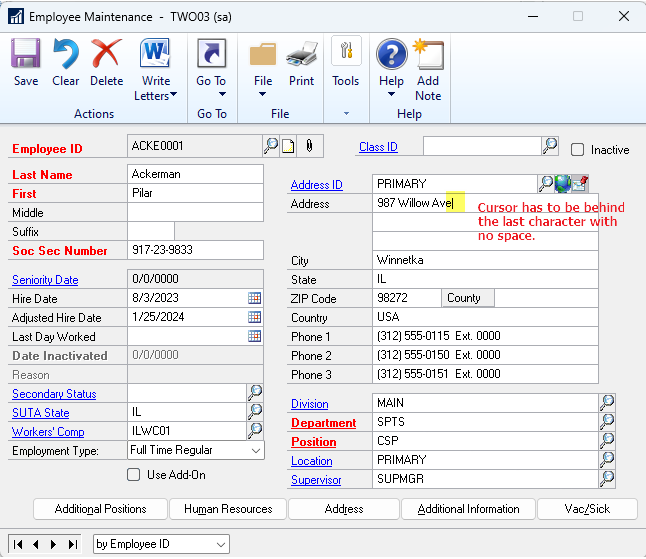
Wrong format: This is how the bad address line looks in GP and the bad EFW2 file looks when created in GP that will cause the error:
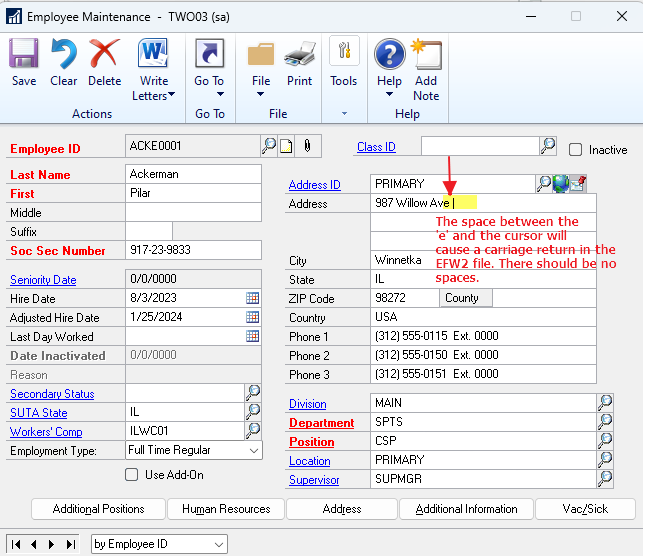
Options to correct this issue:
Option 1:
1. Correct employee record by deleting the extra space in the Employee Maintenance window Cards >> Payroll >> Employee.
2. Recreate the Year-End Wage file to capture the corrections you made to the employee record.
3. Recreate the EFW2 file.
4. Submit EFW2 file to Accuwage.
Option 2:
1. Make the changes to the affected employee(s) in the Edit W2 window.
NOTE: You must make the correction to the Employee Maintenance record before running next year's Year-end Wage File and EFW2 file. If you do not, the error will happen again. Making changes in the Edit W2 window a 'temporary' fix to correct the employee's W2 record. Changes in the Edit W2 window do not flow down to the employee record.
2. Recreate the EFW2 file.
3. Submit EFW2 file to Accuwage.
RESOURCES:
Be sure to refer to the 2023 Year-End Blog Schedule to review current and upcoming blog posts and other helpful resource links related to Year-End Closing for Dynamics GP.
Have a wonderful Year-End,
Terry Heley
Microsoft Dynamics



