Dynamics GP 2015 RTM – PSTL InValid Versions
 Mahmoud Saadi
Mahmoud Saadi
Recently, PSTL related case was reported on the community for clients who upgraded to Dynamics GP 2015, it seems there is a problem with the version number of this product and associated dictionary files. Here are the errors:
“InValid Versions ! This version of professional services tools is only compatible on GP 2013”
The PSTL loads the form after prompting the message above, then it gives another error message as you click on any of the tools, it indicates that the utility is not registered. 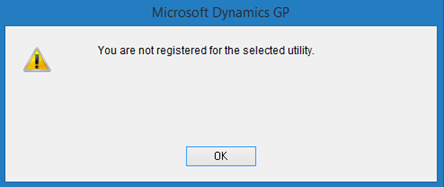
“You are not registered for this selected utility”
Resolution
This was reported as a known issue by the support team, and a chunk file was provided on the partner source to get this resolved. To resolve this problem, follow the steps below:
- Initially, go to control panel and remove the PSTL from the add remove features.
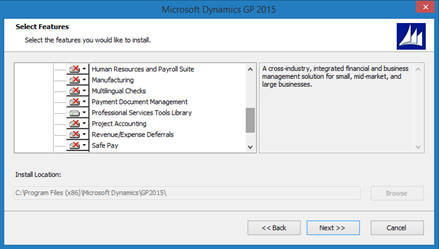
- Once the PSTL is removed, proceed and download the chunk file from the partner source. Here is the download link. Remember, you need a partner source account. So if you only have a customer source account, refer to your partner to provide you with the download file accordingly.
- Unzip the the PSTL_GP_14.0.3_Release.zip file (downloaded in the previous step), and put it in your installation folder on the default path (C:\Program Files (x86)\Microsoft Dynamics\GP2015)
Helping Note !
Take a back up of the whole installation folder before placing the chunk file within, it is quite important before running the new code. - Run Microsoft Dynamics GP as an administrator, you will be prompted with a message that new code must be included in the installation folder, click “Yes” to proceed
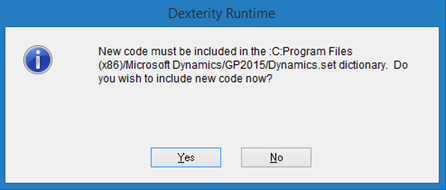
- Now open Microsoft Dynamics GO to find the PSTL instead of the customer exception tab.
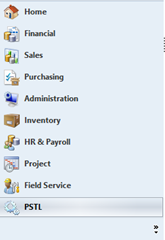
Best Regards,
Mahmoud M. AlSaadi
This was originally posted here.




 Like
Like Report
Report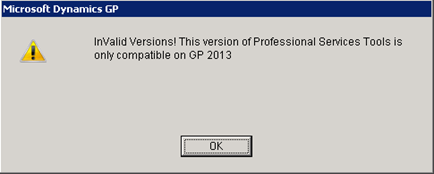
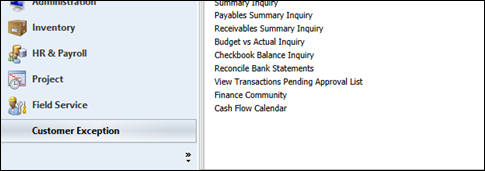
*This post is locked for comments