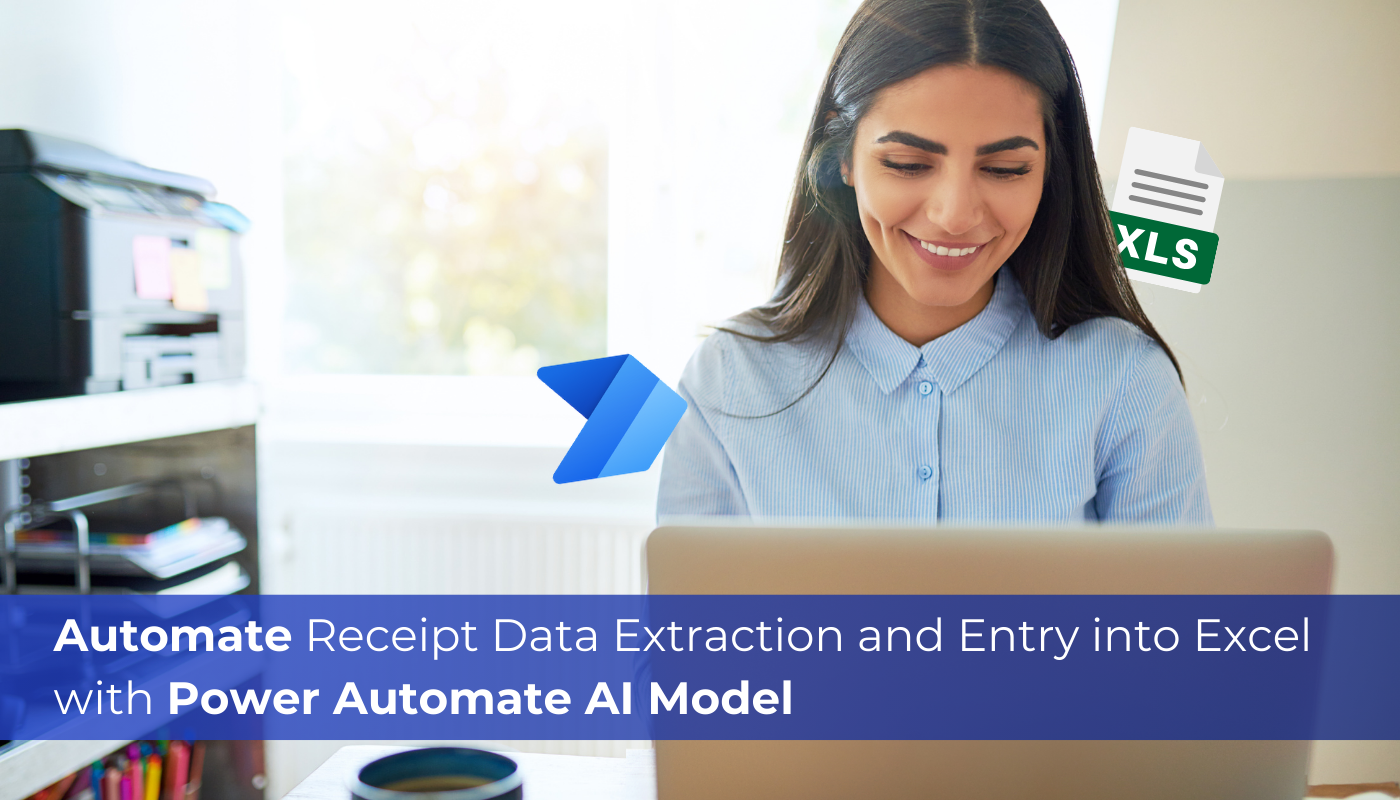
Receipt processing is a prebuilt artificial intelligence model available in Power Automate. It’s designed to analyze receipts using cutting-edge optical character recognition (OCR) technology. This model can understand both printed and handwritten text on receipts. Once it reads a receipt, it extracts important information such as the store’s name and address, the transaction’s date and time, and a detailed list of items purchased. For each item, it identifies the name, price, quantity, and total cost. Additionally, it calculates the subtotal (the total before tax), the tax amount, any tip included, and the final total spent. This helps streamline tasks like expense tracking and management.
Let’s delve deeper into this practical example for a better understanding:
At a local general store, the owners use Dynamics 365 CRM to keep customer information. However, keeping track of customers’ purchases and calculating daily profits has been difficult. They used to manually enter each purchase into a record, export it to Excel, and then figure out the daily profit. This process took a lot of time and often had mistakes.
To make things easier, they decided to use the receipt processing feature in Power Automate. Now, when a customer buys something, they just upload the receipt into the system. The receipt processing model automatically extracts important details like items bought, their prices, and the total amount spent. This data is then automatically entered into an Excel spreadsheet.
Implementing the described scenario using Power Automate
A custom entity named “Customers” has been established, containing fields for customer details such as name, phone number, and address. Additionally, a “Receipt” field has been incorporated for uploading receipt images or files.
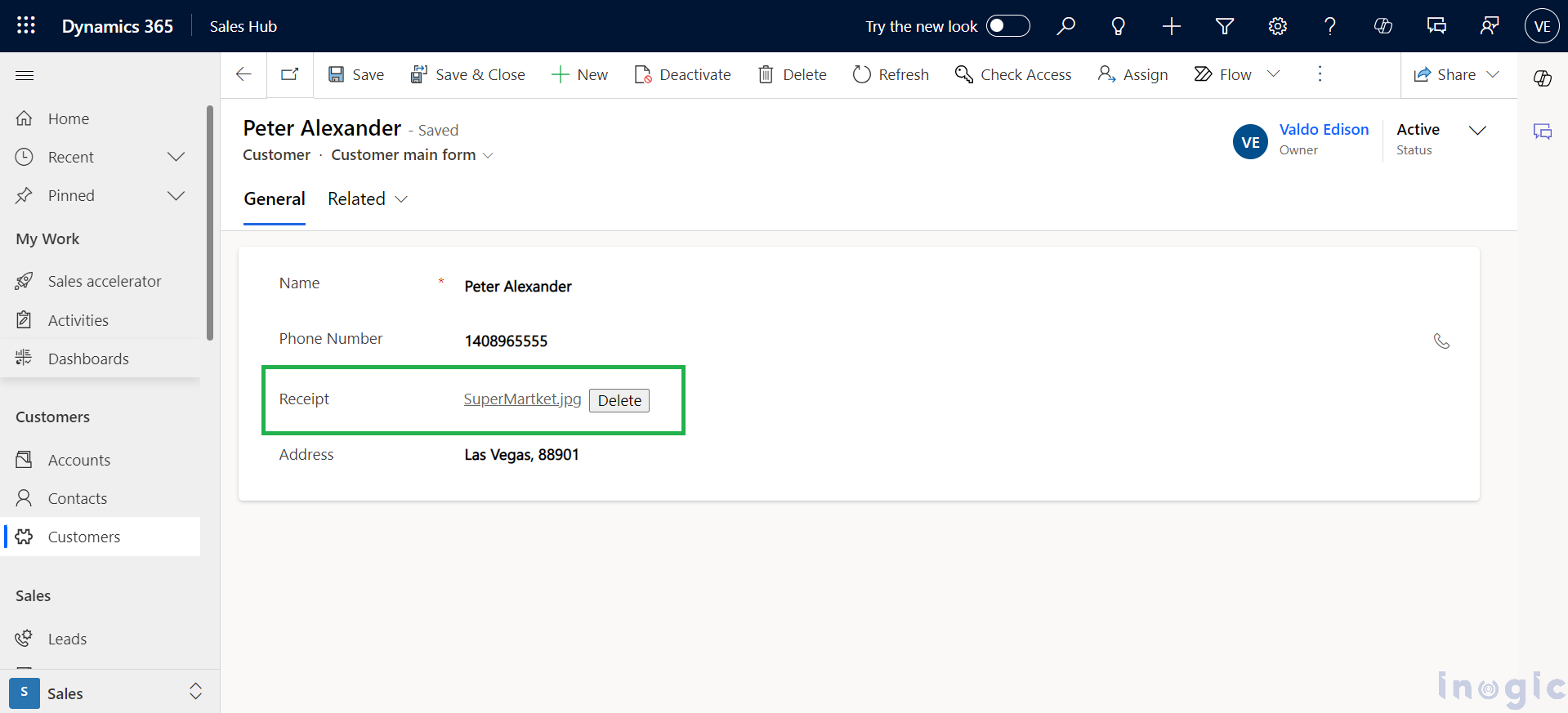
Currently, our Power Automate flow is triggered by a modification of a row, as the receipt upload in the form can only occur after the record is created. We’ve specified the customer’s table name in the parameters.
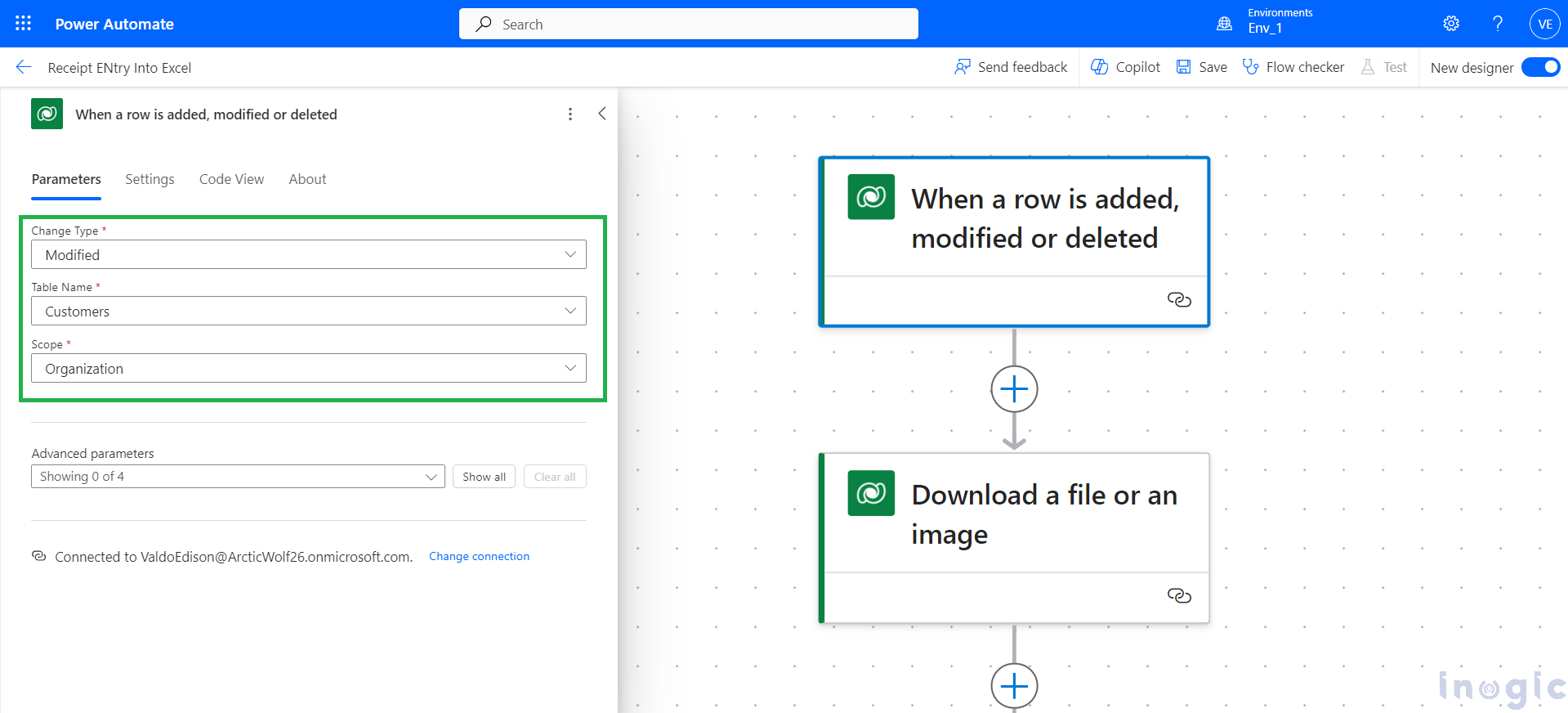
After retrieving the record, we need to download the associated file. To accomplish this, we will add a “Download a file or an image” action immediately after the trigger action. We’ll pass the extracted record ID to this action and specify “receipt” as the column name from which the file will be downloaded... Read More
This was originally posted
here.

