Direct Delivery (Dynamics 365 for Operations and AX 2012)
Microsoft Dynamics 365 for Operations supports Direct delivery to customers. With direct delivery, sales orders are delivered directly from the vendor to the customer without physically entering your company’s inventory. This type of delivery saves delivery time, labour cost, and inventory carrying costs, reduce transportation cost because you do not hold the products in your warehouse before you ship them to the customer.
Below is the procedure to send ordered products directly to the customer from the vendor.
1) Open Sales and marketing > Common > Sales orders > All sales orders.
Or
Accounts receivable > Common > Sales orders > All sales orders.
2) Click Sales order in the New group of the Action Pane to create a new sales order.
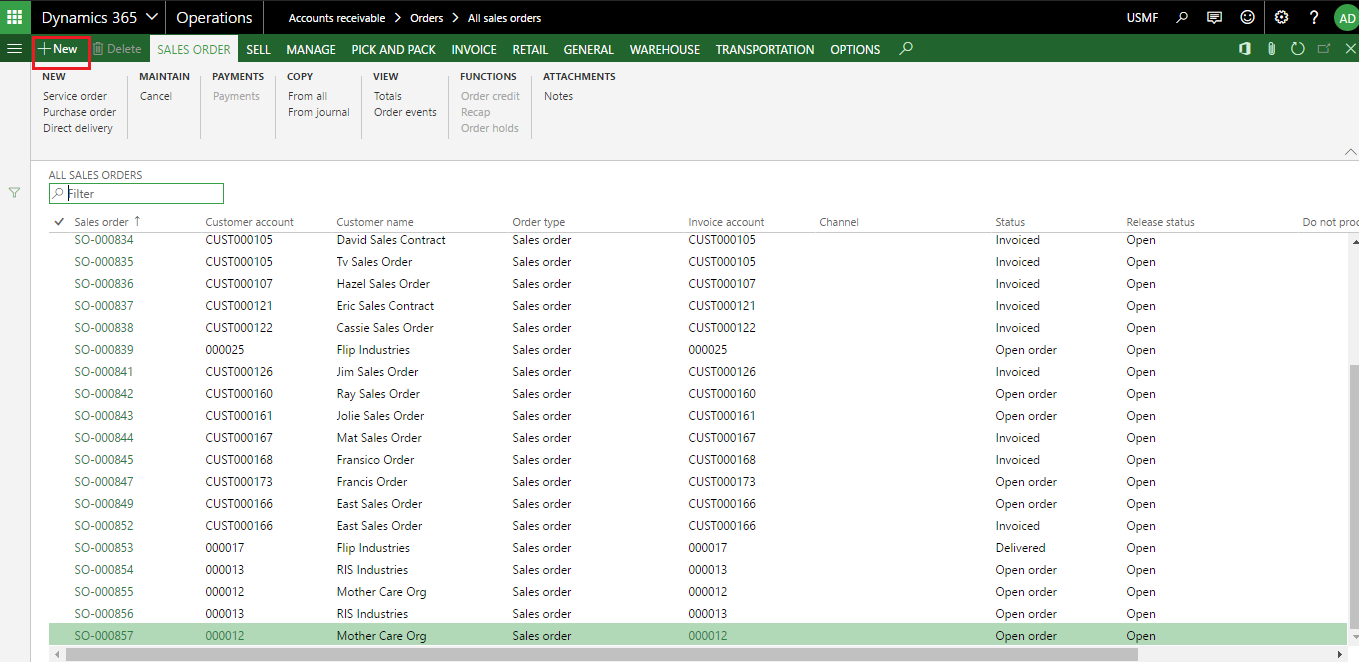
3) In the Create sales order form, select Customer account and then click OK.
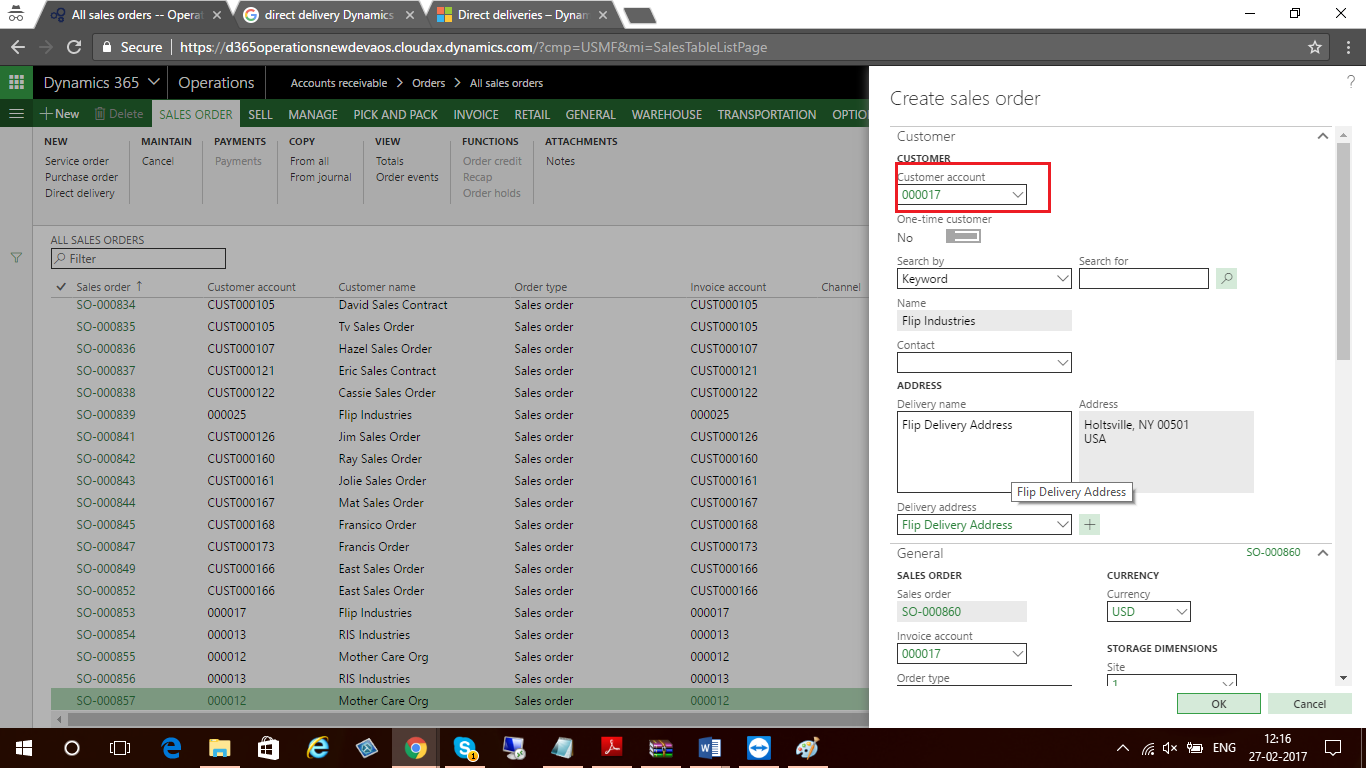
4) In the Item number drop-down, select Item. Enter quantity in Quantity Field. Specify all other information which is required.
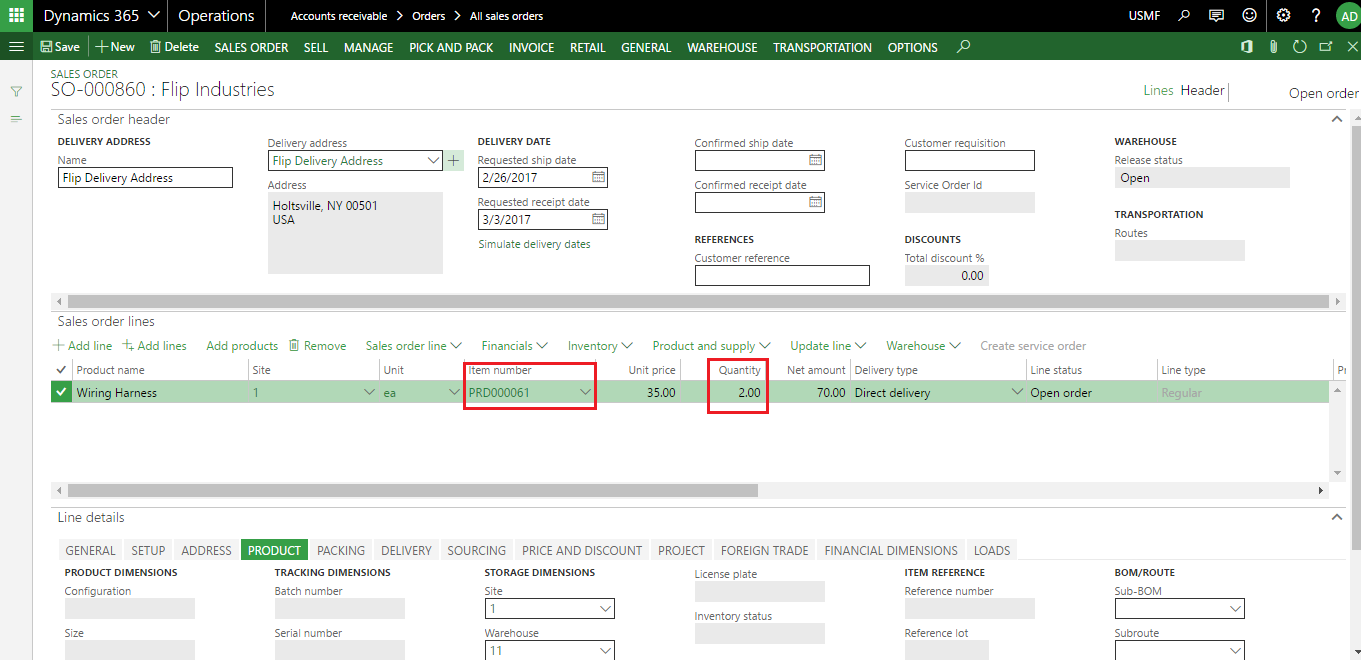
5) Click Direct delivery in the New group of the Action Pane.
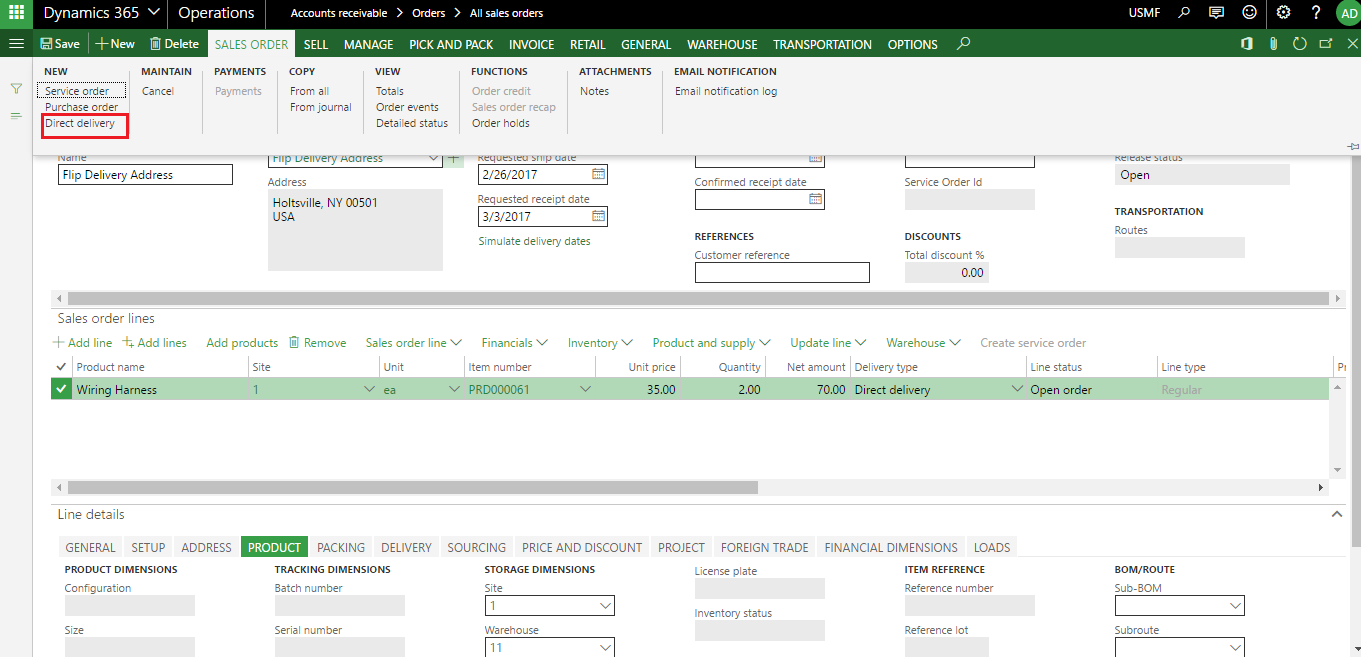
6) Then Direct Delivery form will be opened. If Vendor account number specified on item then it will automatically come on Direct Delivery form otherwise you can select or change it manually.
Select the Include all check box if you want to create direct deliveries for all the sales order lines in the form. You can also select individual lines by clicking the Include check box for each sales order line and click OK.
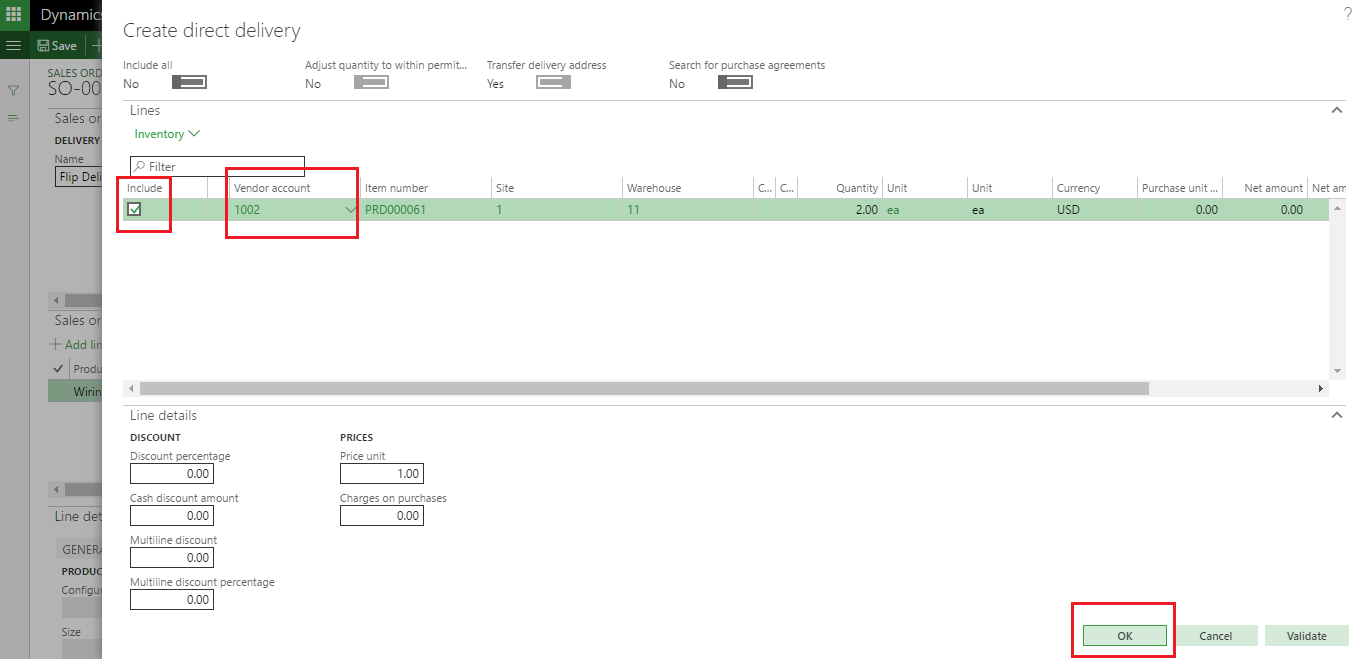
7) Once Purchase order is created you will get below Infolog on screen
Automatic purchase creation Vendor account: XXXX Purchase order XXXXXX has been created.
And also you can see Purchase order number on Sales order line details in reference number field.
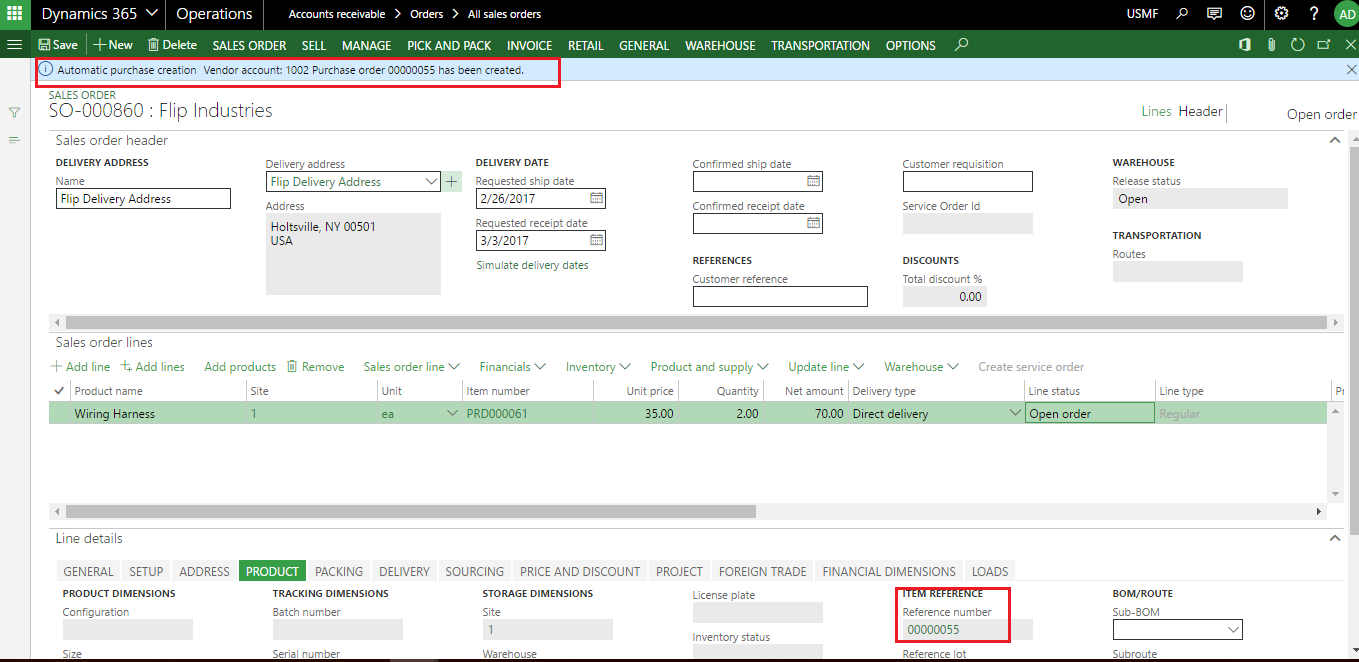
8) Open Purchase order, Click Header view in the Page Option group of the Action Pane, and then click the Address FastTab. You can see Customer Delivery address which came from Sales order form.
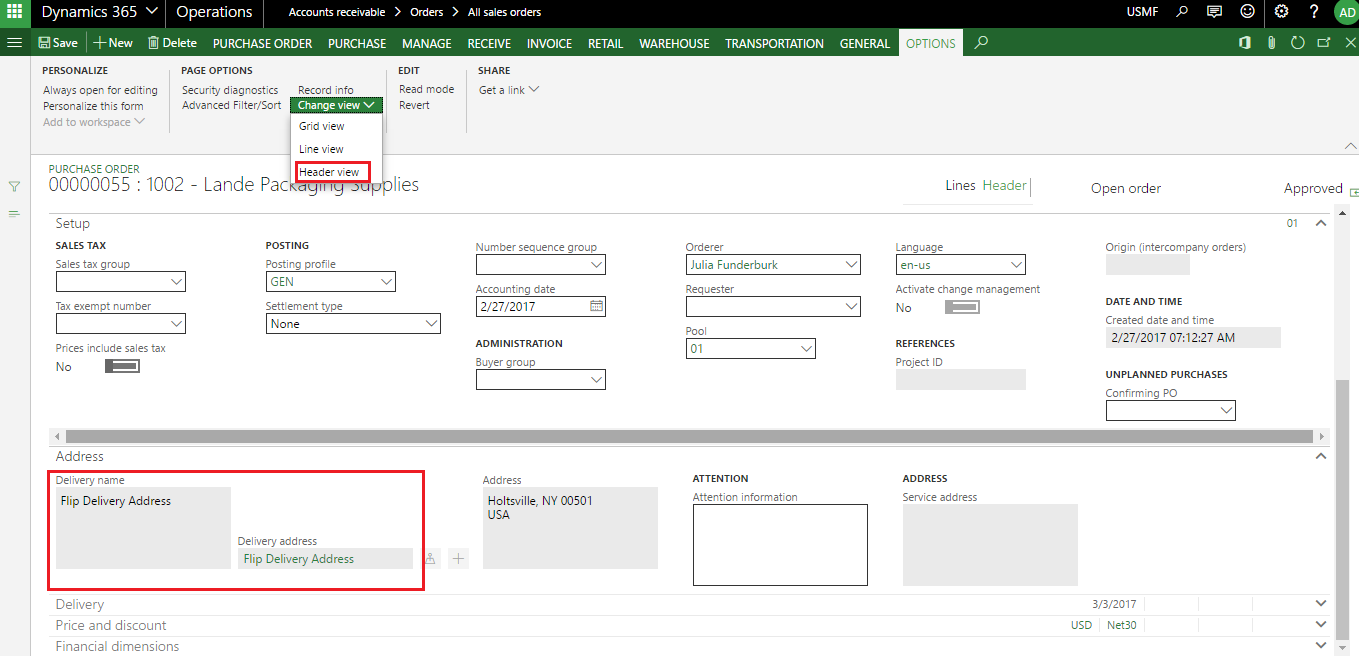
9) Now confirm the Purchase order and Post the Product receipt.
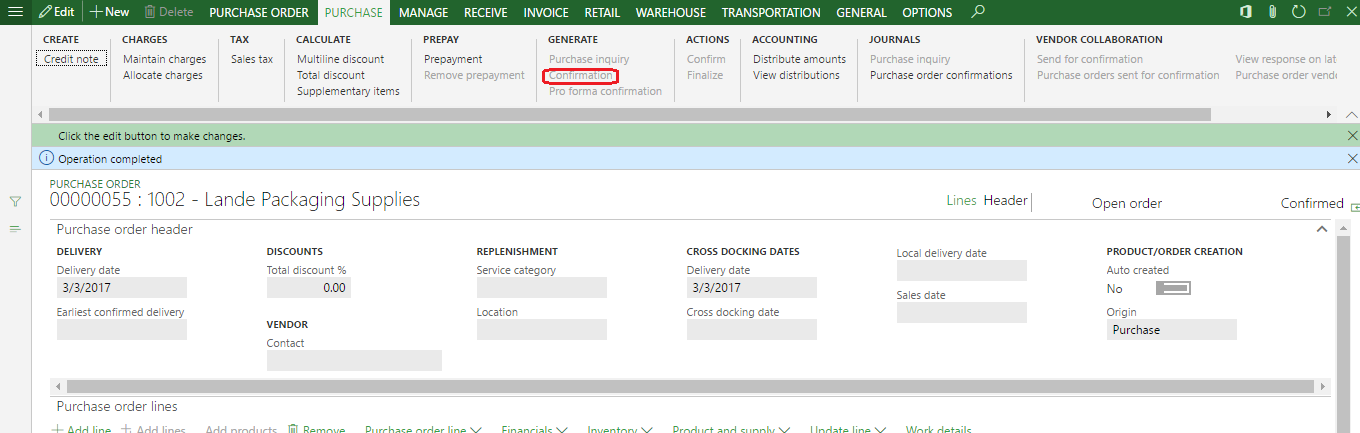
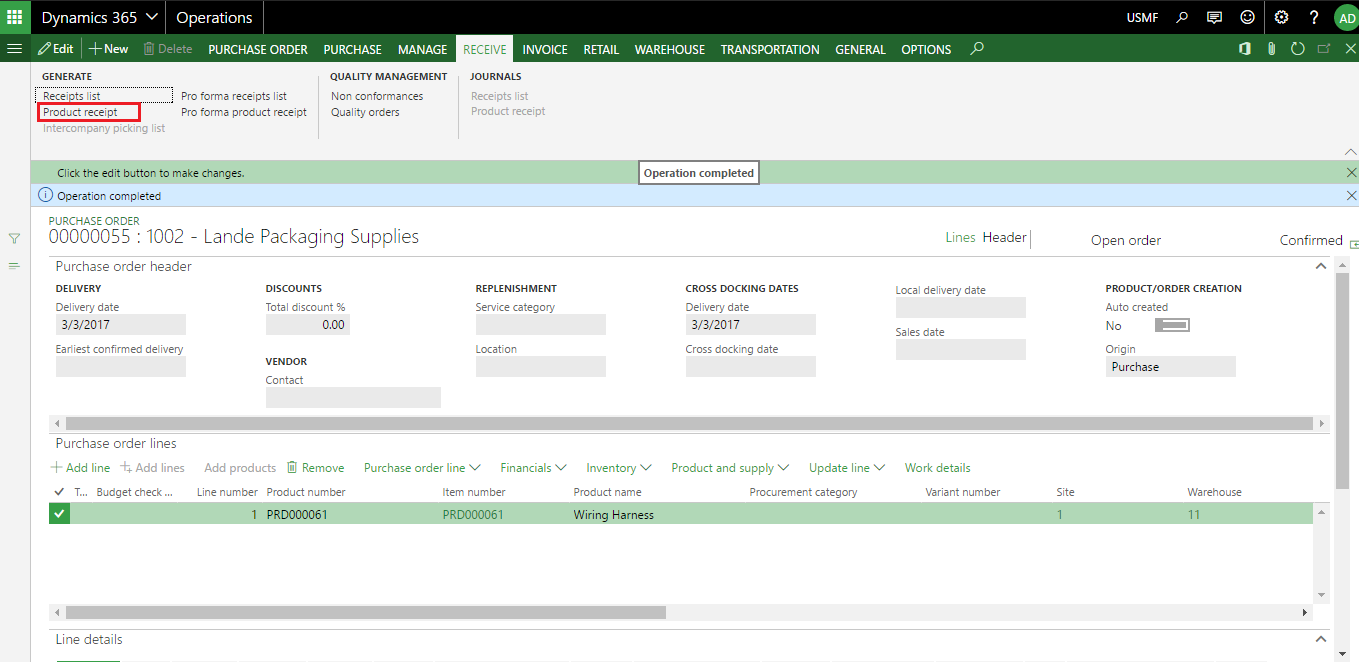
10) Once Product receipt has been posted then Purchase order status will be changed to Received and Sales order status will be automatically changed to Delivered.
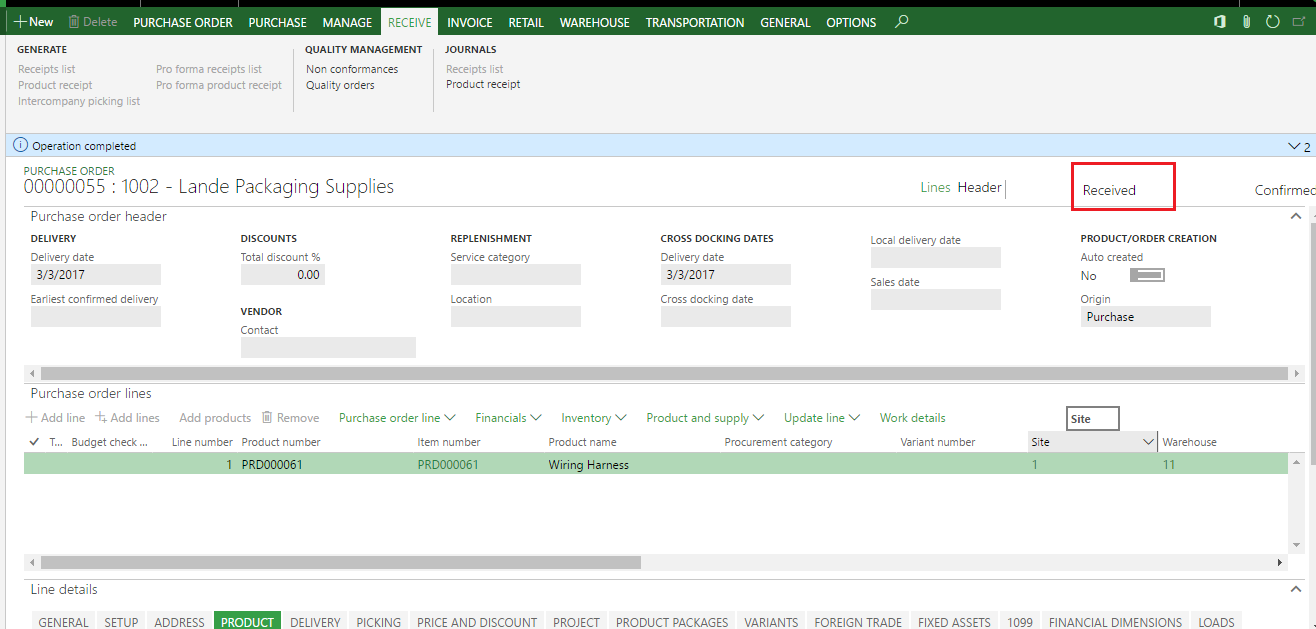
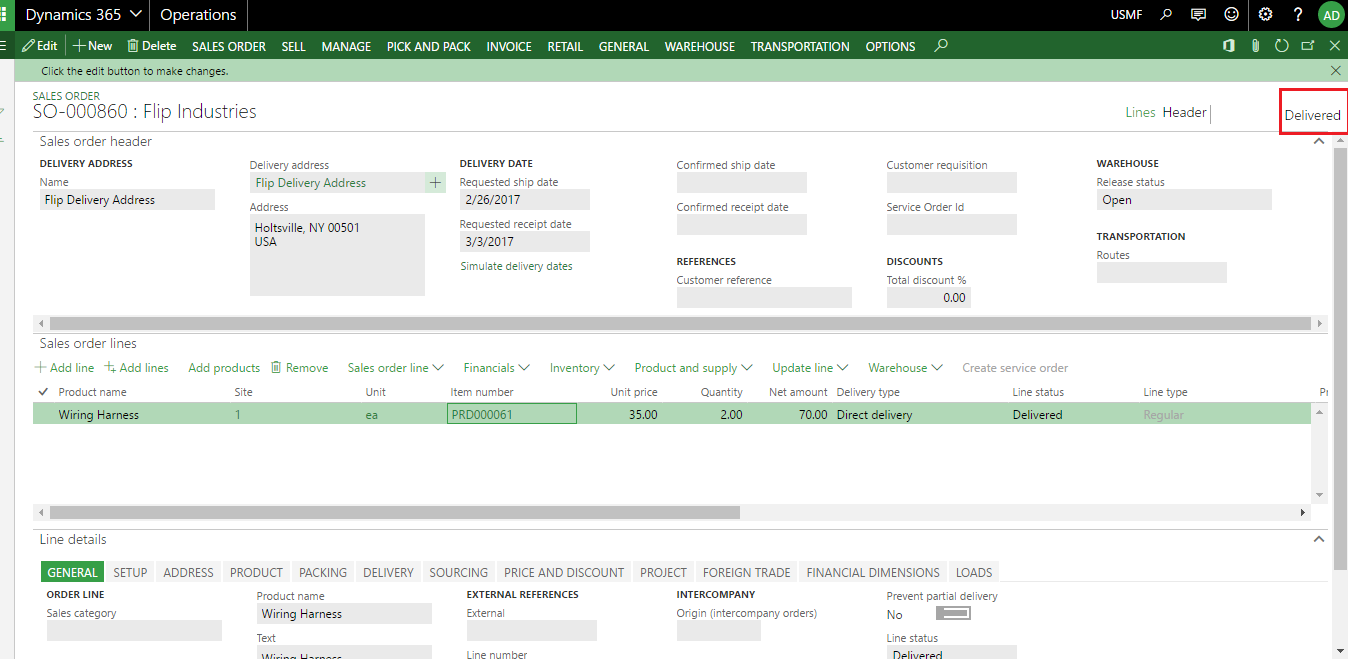
Conclusion:
By using Direct delivery functionality you can create deliveries directly from vendors to customers, reducing delivery time and order administration.
The post Direct Delivery (Dynamics 365 for Operations and AX 2012) appeared first on CloudFronts - Microsoft Dynamics 365 | Power BI | Azure.





 Like
Like Report
Report
*This post is locked for comments