ZUGFeRD 2.1/ Factur-X 1.0 for Dynamics 365 FO
Views (63)
 Eugen Glasow
Eugen Glasow
The post ZUGFeRD 2.1/ Factur-X 1.0 for Dynamics 365 FO appeared first on ER-Consult.
This was originally posted here.




 Like
Like Report
Report
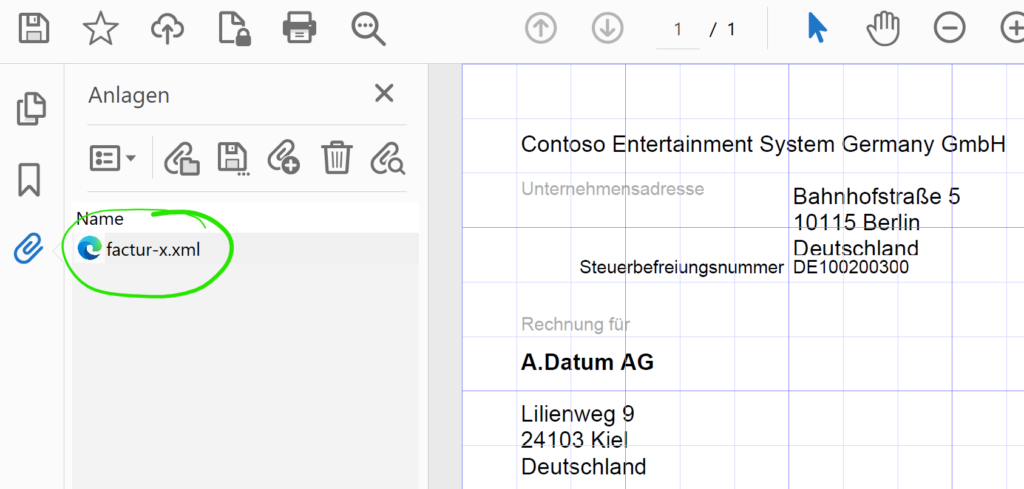
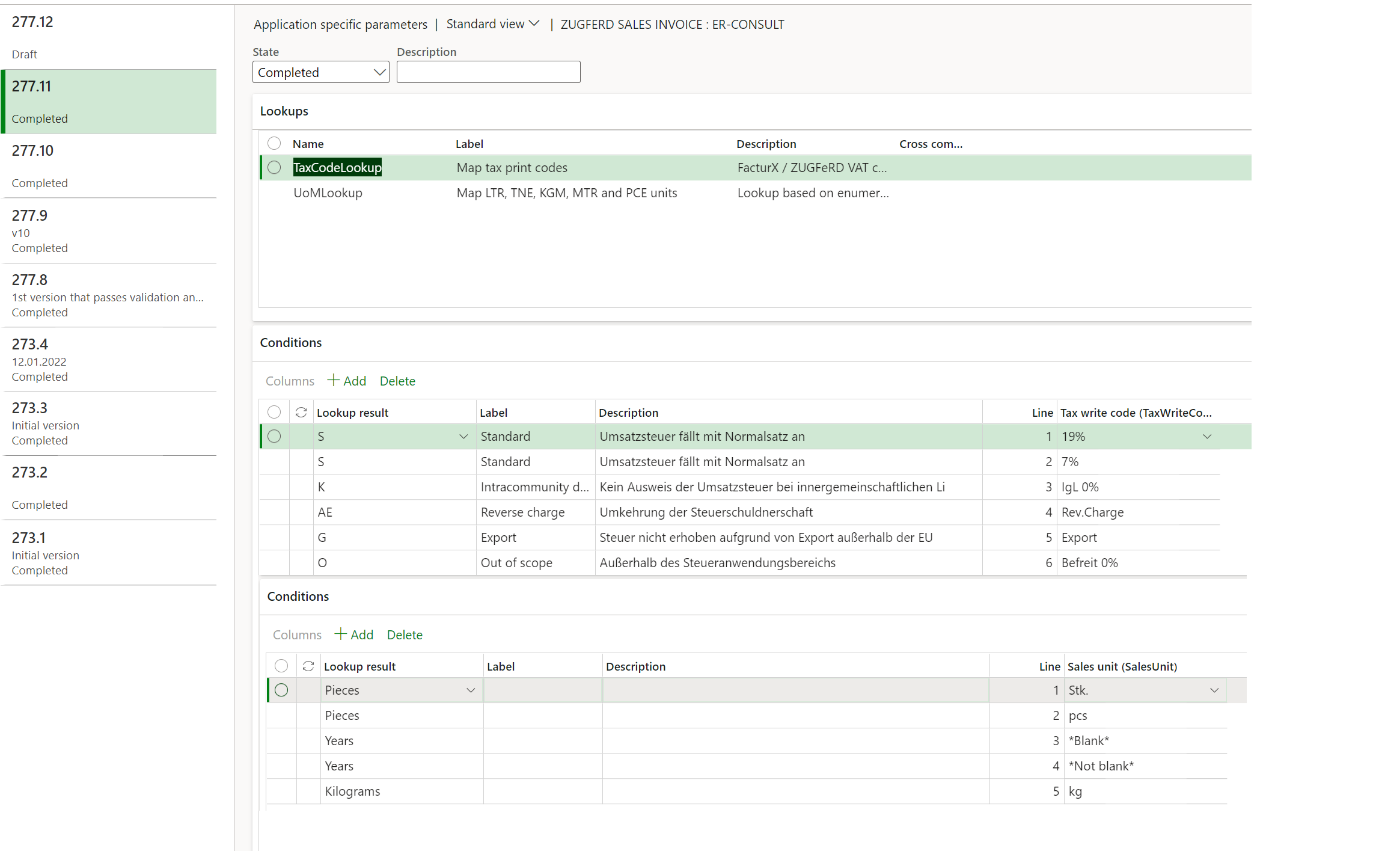
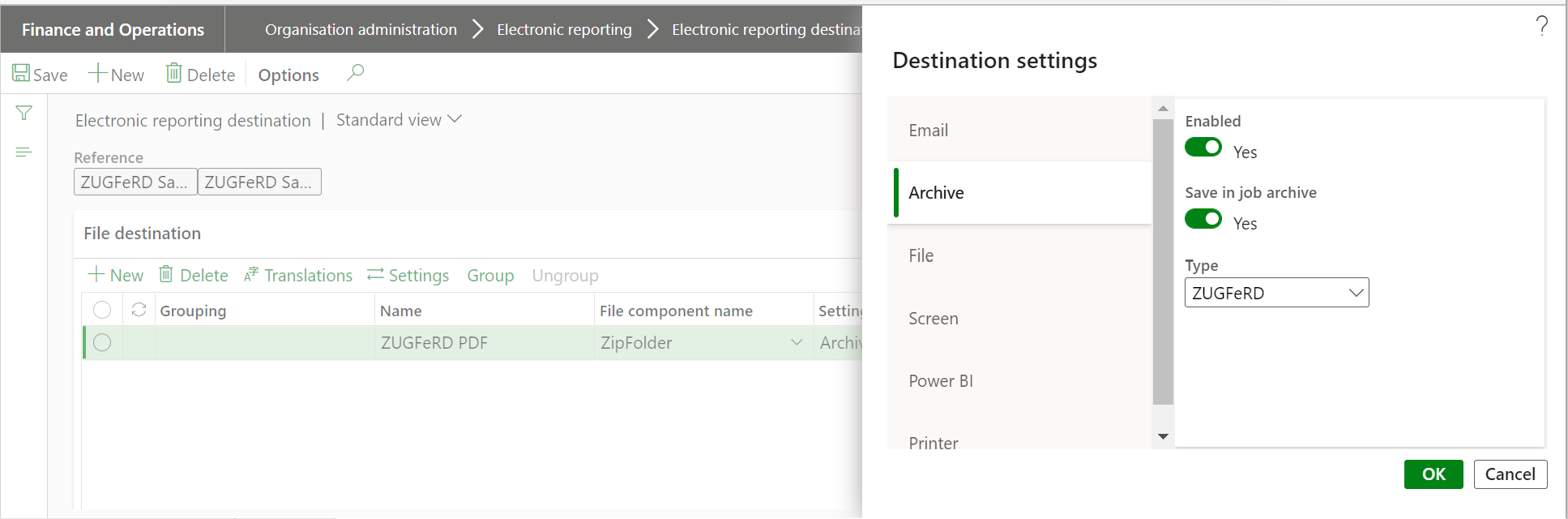
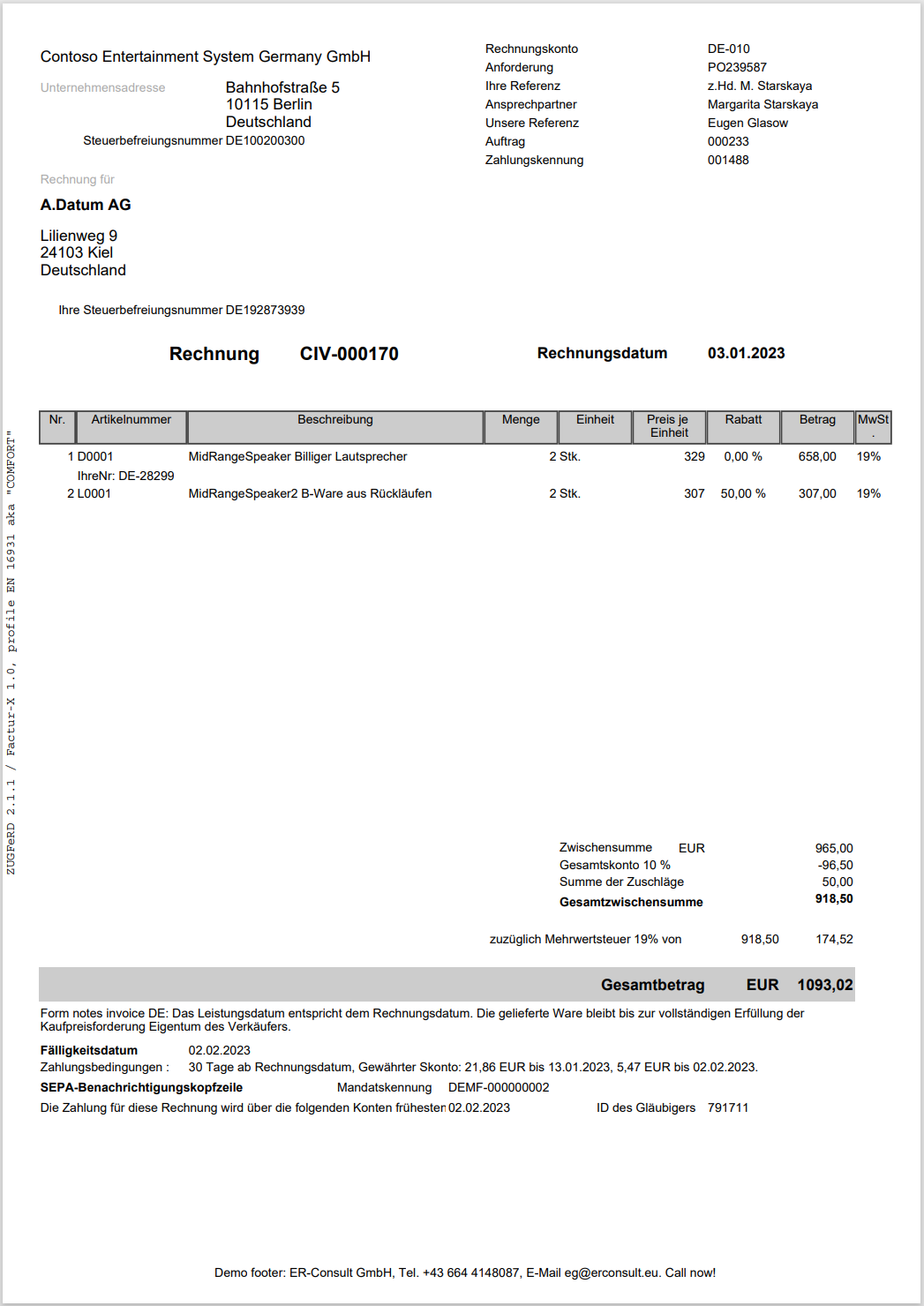

*This post is locked for comments