D365: Install a deployable package
 Galyna Fedorova
Galyna Fedorova
Recently I bumped into necessity of AX update installation. Here is a nice guidance of this process.
I used Update7 and I was going to install Update11.
Microsoft Dynamics 365 Finance and Operations info is presented below:

I ended up completing the following steps:
- Go to https://lcs.dynamics.com/
- Click on the Shared asset library button
- Select Software deployable package
- Download Dynamics 365 Unified Operations Platform Update 11 and copy downloaded archive to specific folder manually created on VM. For instance, C:\Update11
- Right-click on the downloaded zip-file, select Properties and click on the Unblock
- Extract archive file to C:\Update11\AXPlatformUpdate folder
- Open Command prompt application as Administrator, change current folder to C:\ C:\Update11\AXPlatformUpdate by the following command:
cd C:\Update11\AXPlatformUpdate
- Run the following command:
AXUpdateInstaller.exe generate -runbookid=”DevBox” -topologyfile=”DefaultTopologyData.xml” -servicemodelfile=”DefaultServiceModelData.xml” -runbookfile=”DevBox-runbook.xml”
- Run the following command:
AXUpdateInstaller.exe import -runbookfile=”DevBox-runbook.xml”
- Run the following command:
AXUpdateInstaller.exe execute -runbookid=”DevBox”
- Wait until it’s completed. For me it took approx. 2 hours.
In a nutshell, there are 16 steps that must be completed. And devil is not so black as he is painted.
After completion you can check About form and you will notice that platform version has been changed.
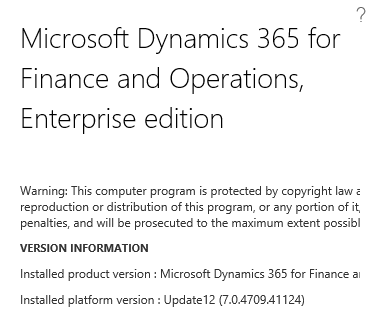
This was originally posted here.




 Like
Like Report
Report
*This post is locked for comments