Create an Assignment Rule
Views (91)
 Hossein.K
Hossein.K
Complete the following procedure to create an assignment rule.
1. Open Organization administration > Setup > Workflow > Work item queues.
2. Click Work item queue assignment rules. The Work item queue assignment rules form is displayed.
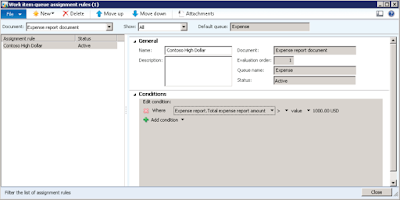
3. Select a type of document from the Document list. This indicates the
rule you are about to create will apply to a queue that is configured
for the selected type of document.
4. Click New to create a new assignment rule.
5. In the Create a new work item assignment rule form that appears,
do the following:
a. In the Name field, enter a name for the assignment rule.
b. In the Description field, enter a brief description to help you
identify the rule.
c. In the Queue name field, select a queue. Documents that meet
the specified conditions of the rule will be sent to this queue.
d. Click Create rule to create the rule.
6. To specify the conditions under which this rule applies, do the
following:
a. Select the rule in the left pane of the form.
b. Expand the Conditions tab, and click Add condition.
c. Enter a condition.
d. Enter additional conditions, if necessary.
7. To specify when this rule is evaluated, select the Move up or Move
down buttons.
Regards,
Hossein Karimi
1. Open Organization administration > Setup > Workflow > Work item queues.
2. Click Work item queue assignment rules. The Work item queue assignment rules form is displayed.
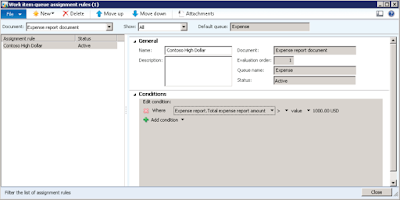
3. Select a type of document from the Document list. This indicates the
rule you are about to create will apply to a queue that is configured
for the selected type of document.
4. Click New to create a new assignment rule.
5. In the Create a new work item assignment rule form that appears,
do the following:
a. In the Name field, enter a name for the assignment rule.
b. In the Description field, enter a brief description to help you
identify the rule.
c. In the Queue name field, select a queue. Documents that meet
the specified conditions of the rule will be sent to this queue.
d. Click Create rule to create the rule.
6. To specify the conditions under which this rule applies, do the
following:
a. Select the rule in the left pane of the form.
b. Expand the Conditions tab, and click Add condition.
c. Enter a condition.
d. Enter additional conditions, if necessary.
7. To specify when this rule is evaluated, select the Move up or Move
down buttons.
Regards,
Hossein Karimi




 Like
Like Report
Report
*This post is locked for comments