How to Run Reports When Report Processing Takes Long to Cause Session Time-Out
Microsoft Dynamics Nav Integration is one of the most popular ERP systems that a lot of companies are using. So many of them have benefited by using this particular software. Especially small and medium-sized companies love this software as it helps them to plan the resources carefully. Installing this software is not a difficult task. Retailers can easily integrate it with other solutions that they are using.
Microsoft Dynamics Nav Inventory Management will help companies keep track of the materials they have in their warehouse. It helps them to plan their purchase, sales and the discounts that they offer to their customers carefully. Here are quick bits of how you can pick the reports easily even when the system is taking too long to process your request.
Introduction:
I’ve observed that when NAV is used for a very long time, the report which needs heavy processing takes long enough to cause Session Time-out. So, fetching reports becomes tedious by manually querying the table.
Pre-requisites:
Microsoft Dynamics NAV, Microsoft Dynamics Business Central
Solution:
The solution is simple, export the Report as an Excel or PDF depending on the data and send Email to the User as an attachment after the processing is complete. Code:
1. Create the Report in Excel Using Excel Buffer.
2. Export the Excel Buffer contents to an XLSX file.
3. Email the Exported Files to appropriate User. In this case, I have hardcoded the user email to my email.
Output:
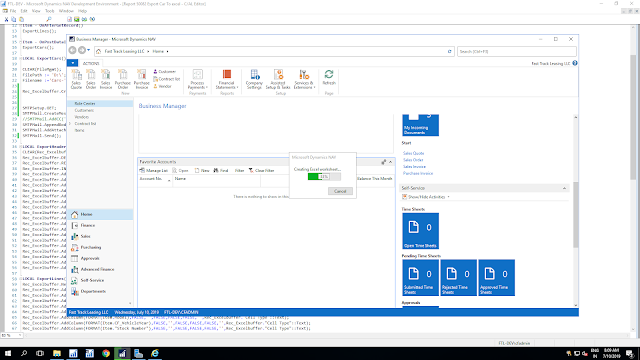 |
| Exporting Progress of Excel Worksheet |
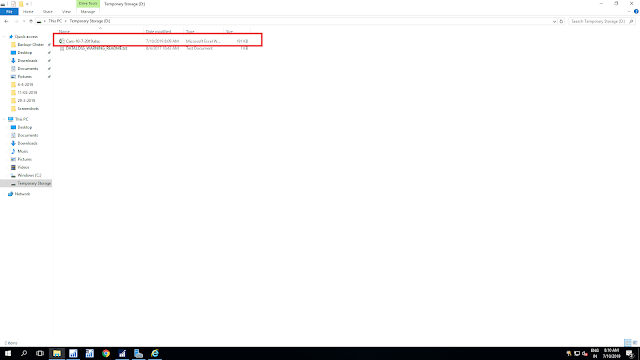 |
| Exported Intermediate file to be emailed |
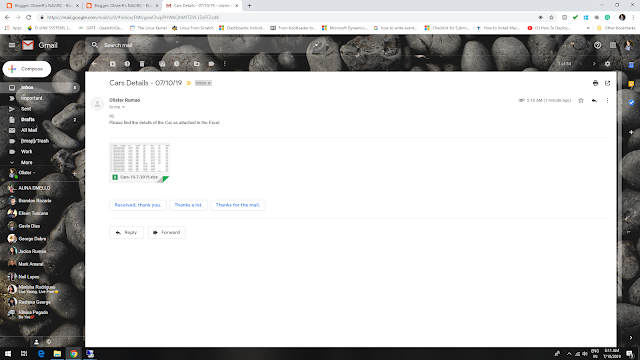 |
| Email received after the report is completely exported. |
Conclusion:
Thus adding a piece of code to send email to the User, can save a lot of hassle. In Business Central, however, it is not possible to modify an existing report. So, you need to export the existing report and merge it in AL using Text-To-Al.
The post How to Run Reports When Report Processing Takes Long to Cause Session Time-Out appeared first on .





 Like
Like Report
Report


*This post is locked for comments