Dynamics CRM: Manage Solutions
Views (10)
 Santosh bhagat
Santosh bhagat
People says, “Necessity is the mother of invention”. But I think “Laziness also initiator of invention”.
In CRM as a developer we always played with Solution. We create new solution to manages our development and to transfer our work from Dev to Test instance etc. Solution also required for marketplace package movement.
After CRM 2016, Microsoft also added two new option in Solution: -
Clone a patch- To make small change related to parent solution.
Clone Solution- To merge current solution and patch in single updated solution. And remove previous one.
But here I am not discussing about these features because you will find some good materials related to these new features in google.
Use Cases: -
- When I was working for one of my project I have a solution more than 400 components. And I need to create a solution with 300 components of that solution. You could say Clone a patch might work but not in my case because it creates dependency on parent solution and create a blank solution.
- In one of another project I had a managed solution in Production. In development Organization have unmanaged solution which played by lot of team members, as we developer do always. We need an unmanaged solution from that managed solution. But Microsoft do not give any feature for this.
- I need to export list you all solutions. But no option found either in advance find or in solution view.
While tackle with these situation, I was thinking there should be something a single click option to do so.
Now I started developing a XrmToolbox plugin to help me. Today I am deploying my Plugin for all developers and soon it will be available in XRMToolbox also.
Features of this Plugin.
- Retrieve all Solutions
- Make a Copy of Solution
- Delete Solution
- Export Solution to folder
- Export Solution list to excel
- Publish All Customization.
Download XRMToolBox from given URL and install. https://www.xrmtoolbox.com/
Install Managed Solution Plugin in your XRMTollBox using plugin store.
If you are not able to find Manage Solution plugin.
Download PluginInstall in XRMToolBox by clicking Settings->Path->Storage folder->Plugin folder.
Copy assembly in Plugin folder.
Click on “Retrieve Solution”. Now you will see list of all solutions and their information.
Select any managed or unmanaged solution to make a copy of it. Select solution and click on “Make a copy” button. Before creating a copy, you need to provide new solution name.
To Delete any solution, select your solution and click on “Delete Solution” button.
To Publish all customization, click on “Publish All Customization” button.
To export all solutions list, click on “Export Grid” button provide your location to store solution excel sheet. Make sure you have MS office preinstall to use this option.
To export any unmanaged solution, select unmanaged solution and click on “Export Solution” and it open a new form. Fill required details in new form and click “Export” button.
It will save your unmanaged solution in your specified location. You can save managed and unmanaged solution same time.
With this plugin I was able to tackle all my use cases in lesser time.
"I choose a lazy person to do a hard job because a lazy person will find an easy way to do it"
Bill Gates.......
Note: - Plugin based on .net framework 4.5.2
Please share your feedback.
Follow my blog so you will not miss my new upcoming blogs.
This was originally posted here.




 Like
Like Report
Report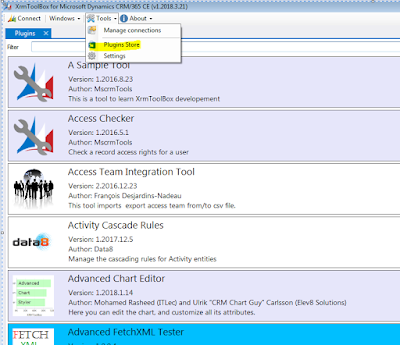
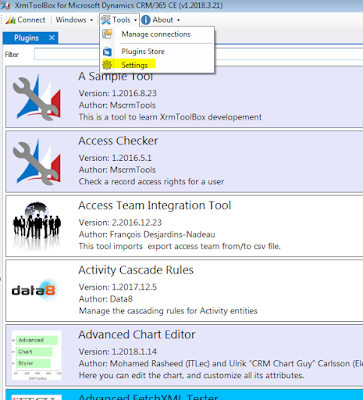
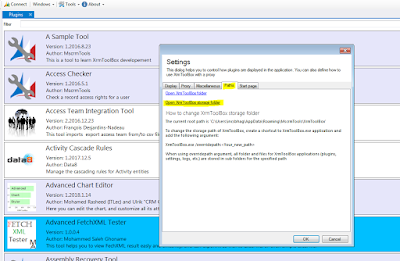

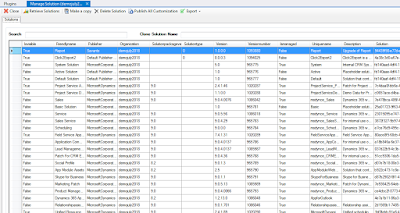
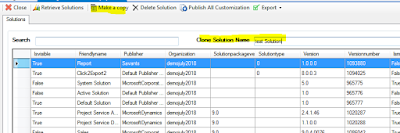
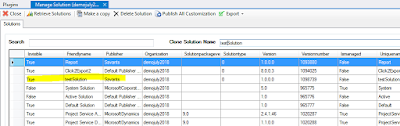
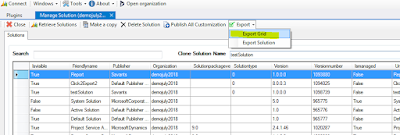
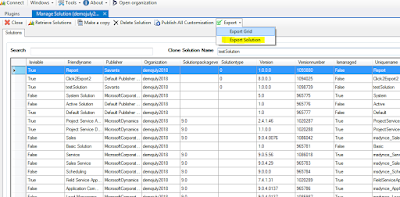
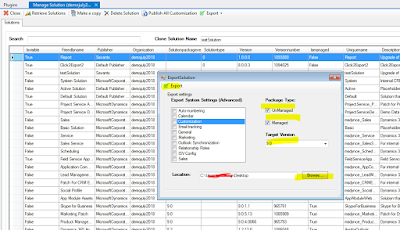
*This post is locked for comments