Designing a Sales Process in CRM
 Aric Levin - MVP
Aric Levin - MVP
Out of the box, Microsoft Dynamics CRM does not implement any particular sales process. It is a customizable platform, which means that you can built your own sales process, but it will not be available by default.
In this article we will show how to use the probability field in the opportunity entity to automatically design a sales process. This particular case is only a small example of what can actually be implemented. We can also use the Pipeline Phase or Process code fields to retrieve that information.
We will start by creating a new workflow process, and call the process Opportunity Probability Change. The Entity will be Opportunity and the Category Workflow.
Out of the box, Microsoft Dynamics CRM does not implement any particular sales process. It is a customizable platform, which means that you can built your own sales process, but it will not be available by default.
In this article we will show how to use the probability field in the opportunity entity to automatically design a sales process. This particular case is only a small example of what can actually be implemented. We can also use the Pipeline Phase or Process code fields to retrieve that information.
We will start by creating a new workflow process, and call the process Opportunity Probability Change. The Entity will be Opportunity and the Category Workflow.
We will start by creating a Check Condition Step. The step will check if the Probability is Greater than or equal to 75. We will then add three more Conditional Branch Steps to check the other probabilities as shown in the table below:
Step | Entity | Condition 1 | Condition 2 |
| Check Condition | "="">Opportunity | "="">Probability >= 75 |
|
Conditional Branch | Opportunity | Probability >= 50 | Probability < 75 |
| Conditional Branch | "="">Opportunity | "="">Probability >= 25 | Probability < 50 |
Conditional Branch | Opportunity | Probability < 25 |
|
After we have added the Check Conditions and Conditional Branches, we will go ahead and add the following actions to each step, as shown in the image below:
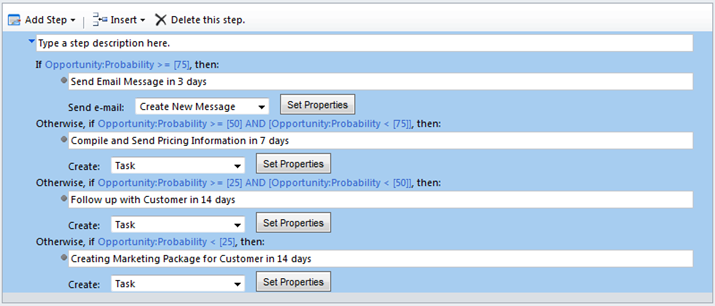
We can specify the due dates for each of the above tasks or email messages by setting number of days after the modified date using Dynamic Values.
Once we have finished setting up all the steps of the Workflow, we can go ahead and activate it.
We will not go ahead and open and opportunity and set the probability field to 10%, 35%, 60% and 80%.
I will save the record each time after I modify the probability field.
We can see that the activity records were automatically created for this opportunity in the image below:

As we mentioned in the beginning of the article, Microsoft Dynamics CRM does not support out-of-the-box sales process functionality, but can be easily used to create a customized sales process for your sales and marketing teams.




 Like
Like Report
Report
*This post is locked for comments