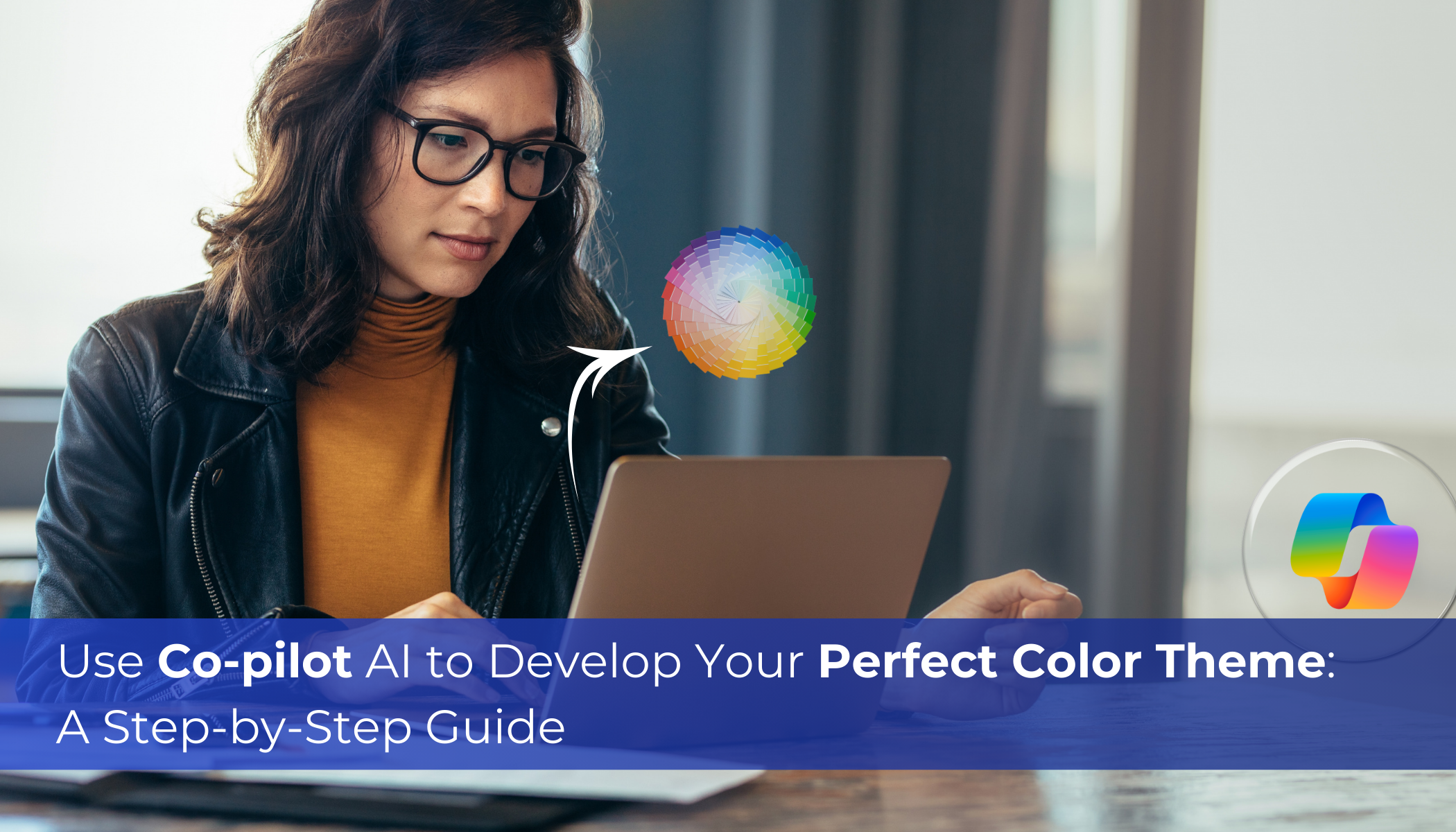
Introduction:
With Co-pilot, theme generation for app development will be simplified, accelerated, and made more intuitive. Thanks to various AI-powered features, your theme ideas can come to life in ways you never would have imagined. Co-pilot with Al may produce theme colors, components, schemas, or whole pages. You could improve the following UI visual elements, for instance:
- To establish product branding, alter the navigation color scheme and product logos.
- Modify accent colors, such as selection or hover colors
- Make entity-specific coloring available.
- Tooltip for the logo
- Color of the navigation bar
- Shelf color of the navigation bar
- The color of the Unified Interface’s main command bar
- Color of the header
- Color of global links
By altering the system’s default colors and visual components, one can give an app a unique appearance and feel—a theme. By including your company logo and using entity-specific coloring, you can establish your unique product branding. Developers do not need to write code to create a theme; instead, they can use UI customization tools. Themes that are used in your company can be added, modified, or removed. Dynamics 365 for Outlook Web forms allow theme customization. Although you can designate more than one theme, only one of them can be selected and made public as the default theme.
With Co-pilot for Theme, you can start working on your brand’s theme right from the design studio. You can make additional customizations to the theme in the Styling workspace once it has been generated using Co-pilot.
Use case: Al theme is useful in many scenarios such as
- For writing research papers and creating presentations, students can create themes using an Al-generated co-pilot. To help with class tasks, the AI generates a theme to create presentations, summaries, and outlines. Creating various types of themes for presentations from scratch by hand takes more time than this.
- To expedite client deliveries, consultants can utilize Al generated theme using Co-pilot. It quickly creates a theme by entering some keywords in the search bar using co-pilot elegantly present findings. The quick turnaround time leaves clients impressed.
- By adding their company plans, investor notes, and product descriptions, entrepreneurs can create various themes using Co-pilot. The AI saves hours of design labor by producing polished themes that meet VC presentation standards.
Following are the steps used to configure the Co-pilot theme.
Step I: Go to the Pages Workspace:
With the Pages workspace, users can create and edit webpages in context and add content using low-code and no-code widgets, including lists, forms, images, videos, text, and Power BI reports.
Step II: Click on the Co-pilot icon
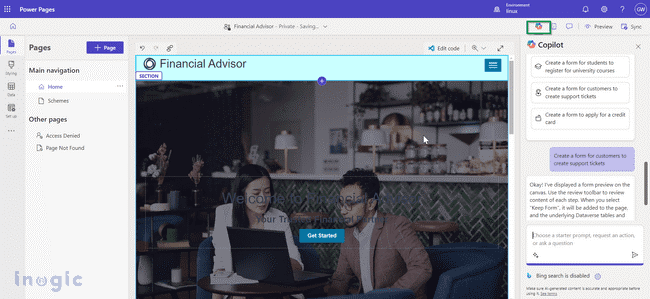
Give an explanation of the subject you wish AI to produce. Think of the phrase “Create a theme for finance-related website.”… Read More »
The post Use Co-pilot AI to Develop Your Perfect Color Theme: A Step-by-Step Guide first appeared on Microsoft Dynamics 365 CRM Tips and Tricks.


 Like
Like Report
Report
*This post is locked for comments