Introduction
In this blog post, we aim to provide guidance to beginners and new users of Power Apps. Our focus is on helping individuals enhance their knowledge of the platform by engaging with experienced advisors. We will cover the process of connecting with internal maker resources and utilizing integrated virtual agent chatbots in Power Apps. Additionally, we will discuss how admins can set up internal resources and manage advisors in the Power Platform Admin Center to assist makers.
Use Case
Makers who are beginners in power apps, let us assume that makers try to create an app in Power Apps. They will get contextual help from the Power Platform virtual agent. However, they were not satisfied with the answers of the virtual agent. In this scenario, they can look into our internal documentation that was added by their organization. Even if the maker needs more assistance, they can directly interact with the advisor through the virtual agent chatbot. Advisors who are ready to respond to the requests that makers submit from the virtual agent chatbot. Admin plays an important role in finalizing the internal documentation to access in the chatbot and determining which advisor can help makers.
Step by Step to Finding Maker Resources
For example, consider yourself a new user who just joined your organization and started working in Power Apps. As you are new to Power Apps, you want to create a new solution with the help of Power Platform virtual agents by following the below steps:
1. Sign in to Power Apps and select Ask a Virtual Agent at the bottom of the navigation pane.
2. Interact with the virtual agent chatbot to find helpful resources based on the key terms and phrases you enter.
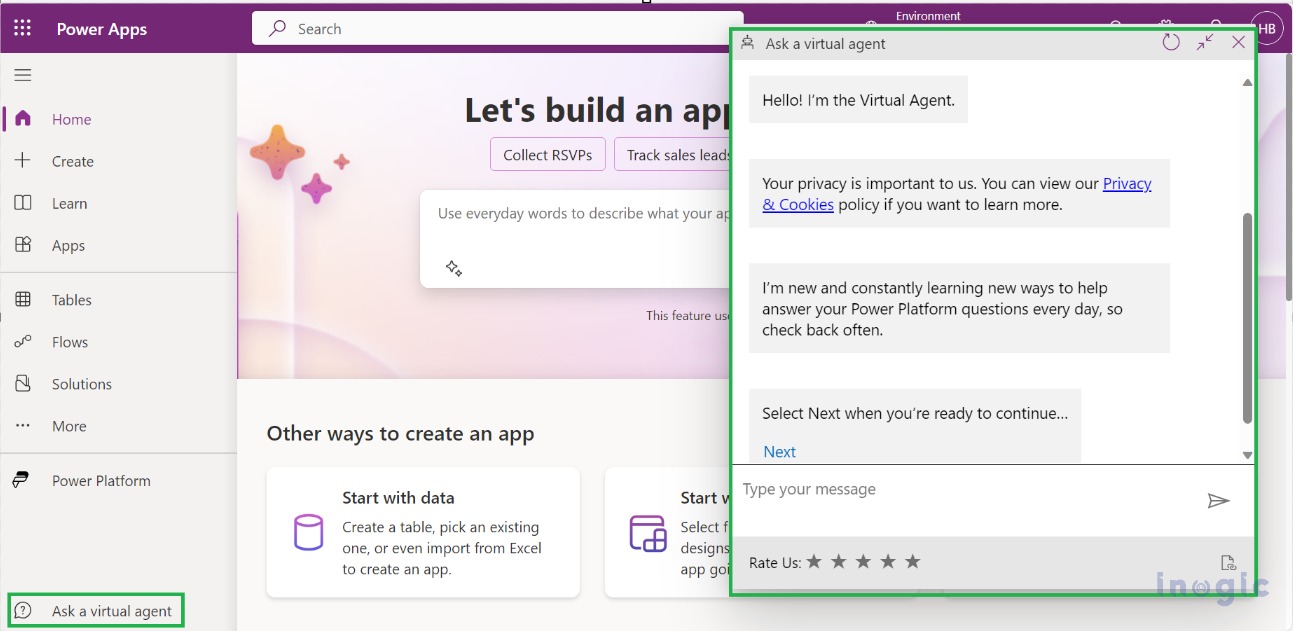
The virtual agent chatbot interactions are divided into three stages.
- Stage 1: Microsoft documentation
- Stage 2: Internal resources
- Stage 3: Advisor Engagement
Stage 1: Microsoft documentation
In the first stage of engagement, the virtual agent chatbot will help you with the Microsoft documentation based on your request. As per our example, if, as a user, you want help creating a new solution and just type it in the chabot, in response to your request, the virtual agent chatbot will define how to create a solution step by step. Also, it will suggest some Microsoft documentation links for reference.
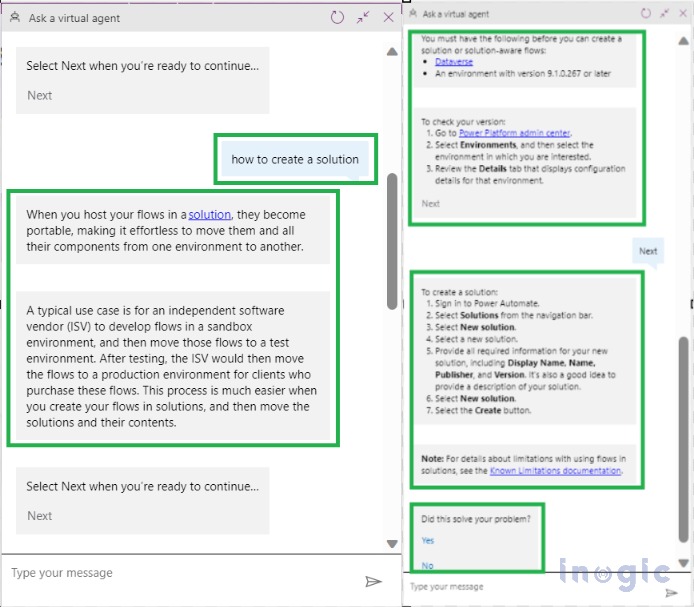
Stage 2: Internal resources
If you are not satisfied with the solution provided by the virtual agent chatbot while seeking Microsoft documentation, you can select ‘No’ when the chatbot asks if your problem is resolved. This will initiate the second stage, where the virtual agent will recommend internal resources such as organizational documentation, a Yammer community, and Microsoft Teams groups.
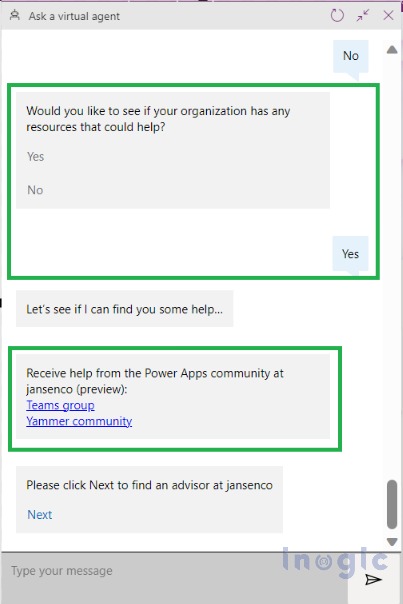
Stage 3: Advisor Engagement:
Stage 3 will begin if you select Next when the chatbot asks you to find an advisor in your organization. The virtual agent chatbot will present you with a list of experienced advisors in your organization who are ready to help the makers.
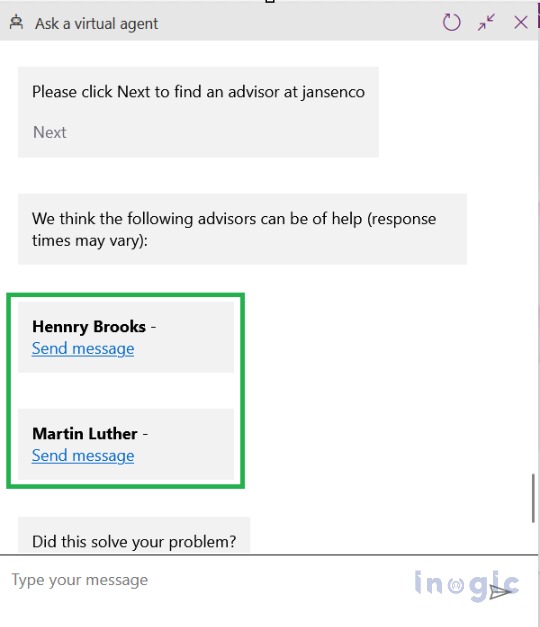
3. Select the “Send message” option under the advisor’s name to initiate a conversation via either email or Teams chat with the advisor of your choice. Get your queries resolved by an experienced advisor..… Read More »


 Like
Like Report
Report
*This post is locked for comments