Tip #168: Renumber the pipeline stage
When you use Business Process Flow, the stages are categorized using the stage category option set. The categorization allows you to have standard process stage categories across multiple processes. While your various process flows may have stages with different names, the stage category provides consistency between process flows and allows you to chart opportunities with different sales processes in the same chart.
When you change the process stage of an opportunity, the process stage category is captured in the “Pipeline Stage” field of the opportunity. This field is a text field, and the value captured is a chronological number with the name of the category of the selected process stage. Charts like the standard Sales Pipeline chart use this field, and the number helps sort the chart funnel in the correct order.
One thing users may notice when viewing the chart is that the numbers are not meaningful. They may start at any number. For example, in this chart the numbers start at 8. When you move to your production environment, they may start at number 13.
Here’s how you can renumber the values in the pipeline stage field:
- Edit the “Stage Category” global option set
- Remove any options you are not using.
- Add an option to the option set.
- Publish
- Remove the option you added in step 2.
- Publish
Now when you change the opportunity process stage, the numbering should start with 1.
Note–this does not modify the existing opportunities. They still retain the former value. You will need to update these records.
- If you have a small number of opps with mis-numbered process stages, manually open each opportunity and click “next stage” then click the back stage arrow.
- If you have a large number of opps with mis-numbered process stages, use a workflow to update the opportunities and set the process stage to the currently selected process stage.
- You can also use the export to Excel feature to bulk update process flow stage. Create a view that includes the process flow stage (not pipeline stage), export to Excel, checking the box to export for reimport, then import using the CRM import utility.
Once you do this, your sales pipeline chart will be numbered more logically.
This was originally posted here.





 Like
Like Report
Report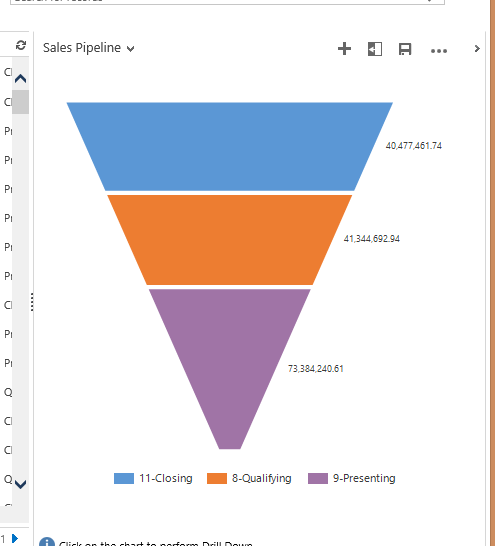
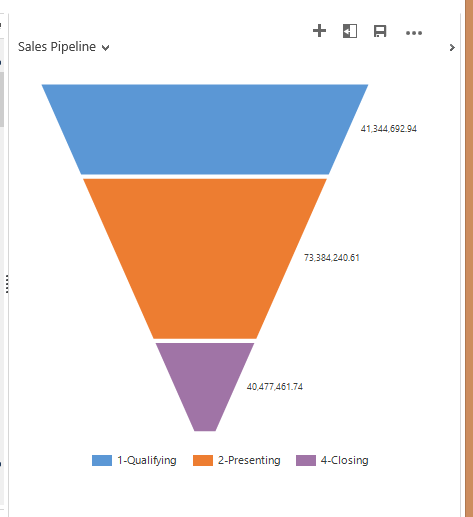
*This post is locked for comments