How to Replicate D365 View using XRM Tool
Views (0)
Introduction:
In this blog we will look into How to Replicate your View to all the Views
Steps:
- Navigate to Solution > Expand the Entity (Account) > Views > Click on Quick Find Active Account
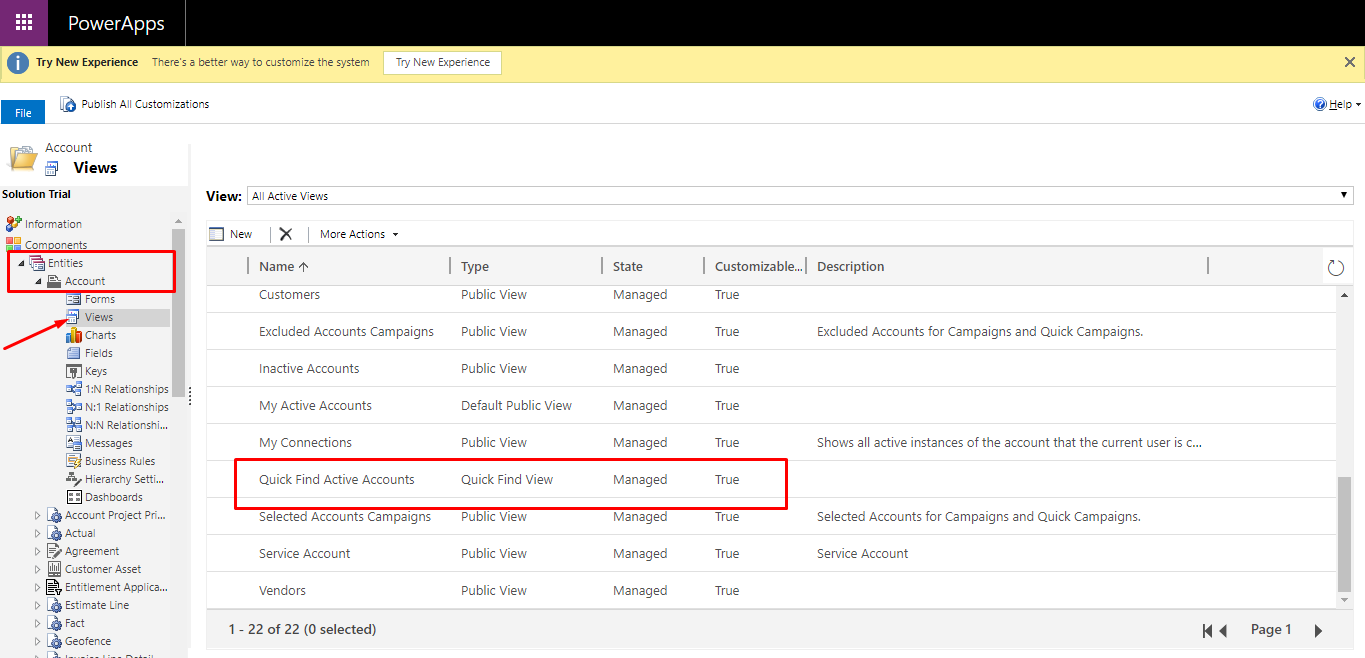
- Click On Add View Columns
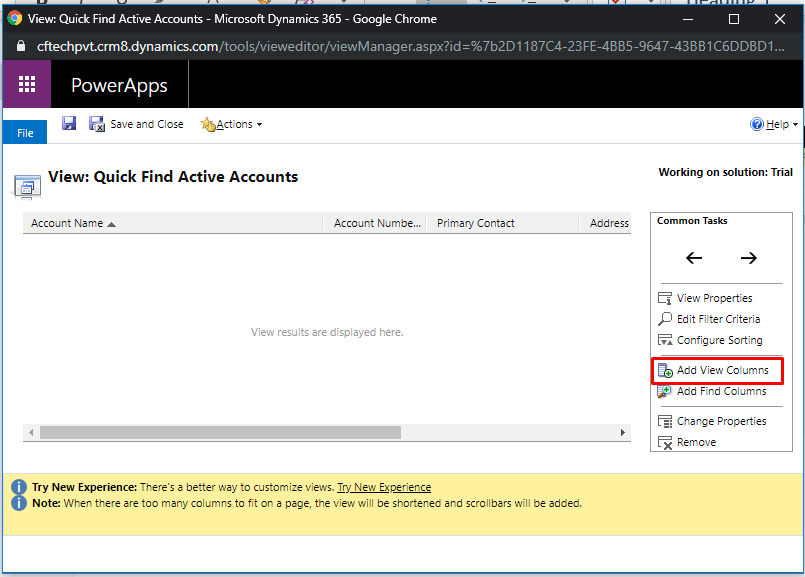 3. You can Add fields for the view based on what you want to view.
3. You can Add fields for the view based on what you want to view.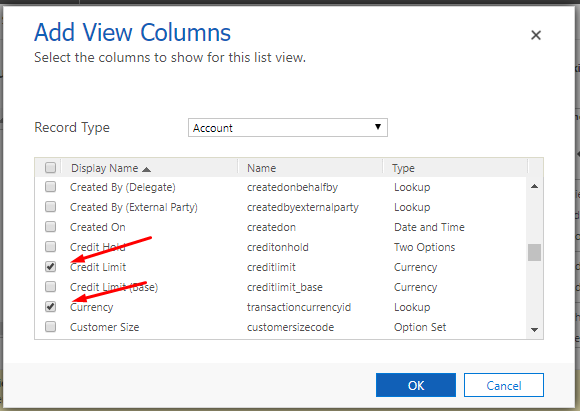 4. You can modify the width by clicking on the column name and then click Change Column Properties. Choose the quantity of pixels you’d just like the width of the column to seem as in the view.
4. You can modify the width by clicking on the column name and then click Change Column Properties. Choose the quantity of pixels you’d just like the width of the column to seem as in the view.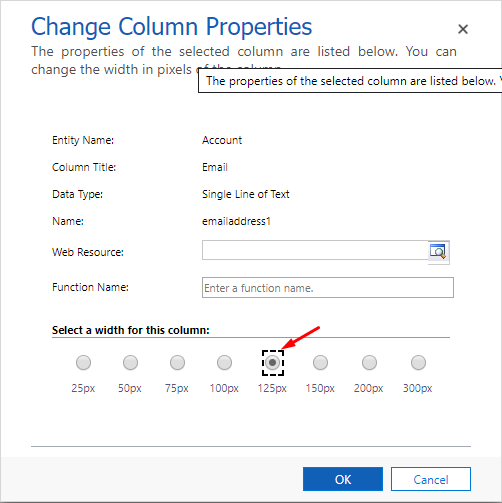 5. Click on Save And Close and then Publish your Customization
5. Click on Save And Close and then Publish your Customization
Replicate View to all other Views Together
- To Copy the views Start Your XRM toolbox > Connect to your organization.
- Search View Layout Replicator
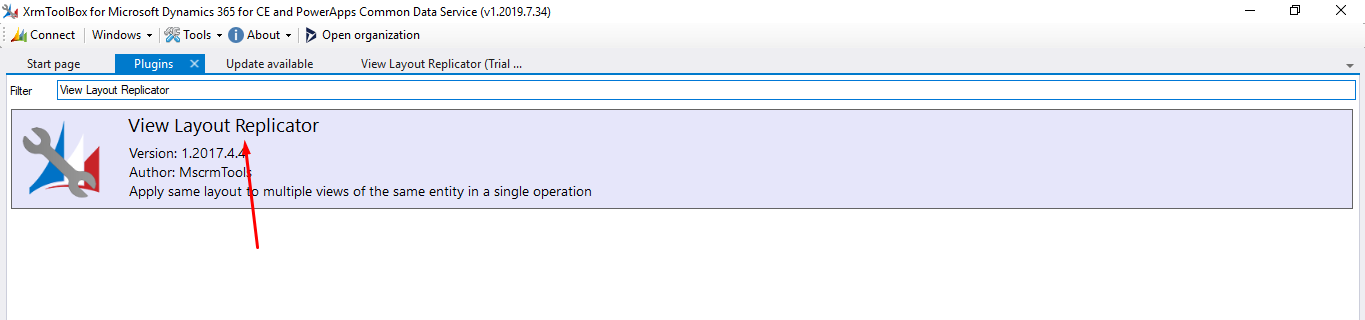
-
Click on Load Entities > Click on your Entity (Account) > Click on Quick Find Active Accounts.
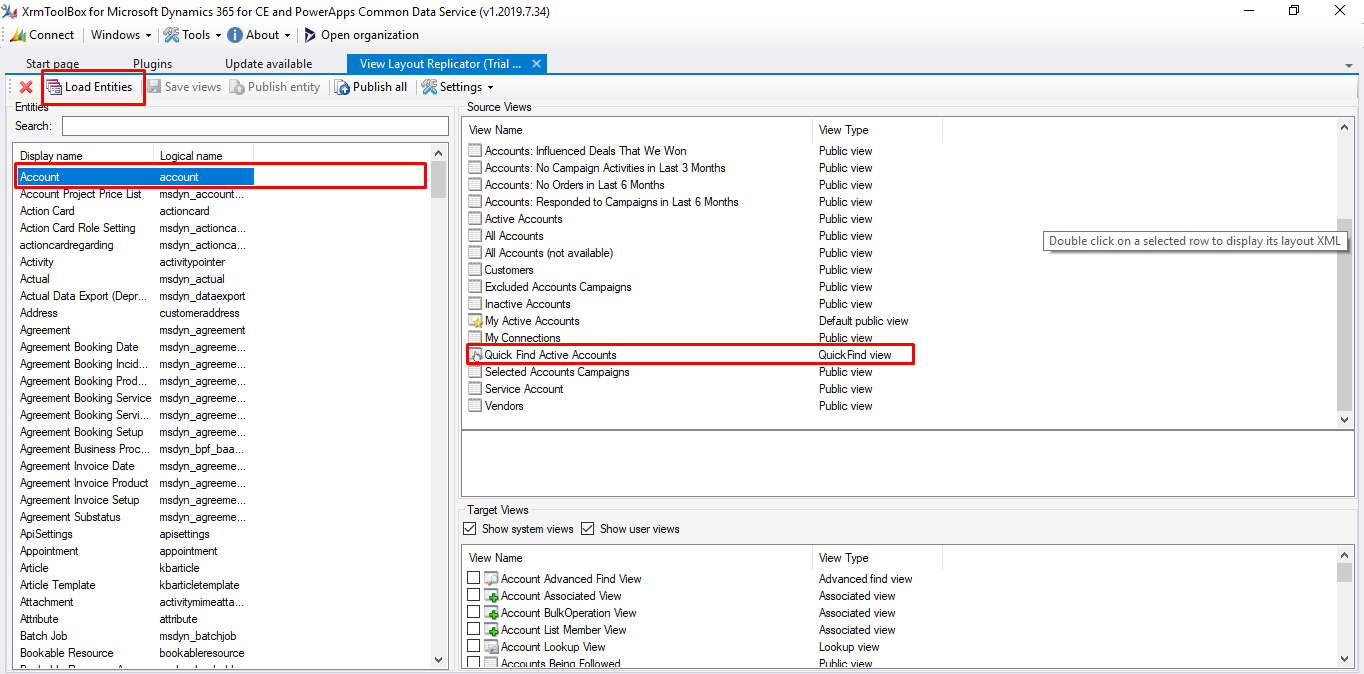
-
Check all your customization’s are correct, Then select all the views which you want to get reflected
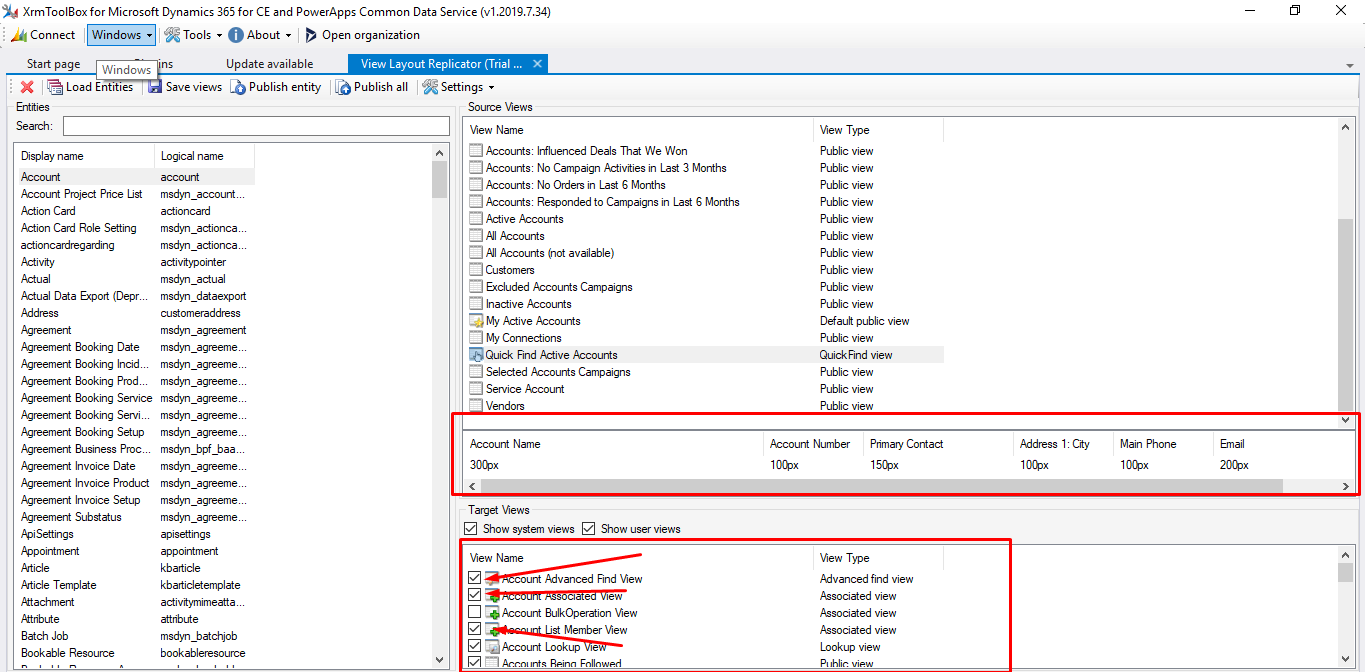
- Save and Publish your View
The post How to Replicate D365 View using XRM Tool appeared first on .





 Like
Like Report
Report
*This post is locked for comments