Modify the Registry
Use the following procedure to configure the registry so that the AOS Windows
service has ample time to start before Windows prompts with an error.
1. Click Start, click Run, type regedit, and then click OK.
2. Locate and then click the following registry subkey:
\HKEY_LOCAL_MACHINE\System\CurrentControlSet\Control
3. Right-click Control, click New > DWORD (32-Bit) Value.
4. Right-click the new key and then click Rename. Enter the name ServicePipeTimeout.
5. Right-click the key again and then click Modify.
6. In the Value data text box, enter 120000 and then click OK. The value 120000 allows the AOS Windows service 120 seconds to start before the system prompts with a warning.
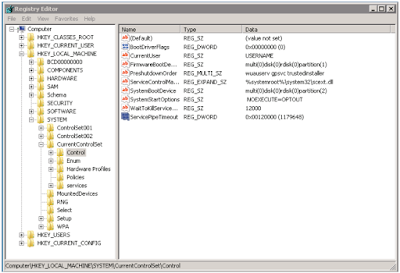
If the AOS fails to start after you implement this registry key, verify in the
Microsoft Dynamics AX Server Configuration utility that the AOS is using a
unique port. Port conflicts prevent the AOS from starting.
Regards,
Hossein Karimi
service has ample time to start before Windows prompts with an error.
1. Click Start, click Run, type regedit, and then click OK.
2. Locate and then click the following registry subkey:
\HKEY_LOCAL_MACHINE\System\CurrentControlSet\Control
3. Right-click Control, click New > DWORD (32-Bit) Value.
4. Right-click the new key and then click Rename. Enter the name ServicePipeTimeout.
5. Right-click the key again and then click Modify.
6. In the Value data text box, enter 120000 and then click OK. The value 120000 allows the AOS Windows service 120 seconds to start before the system prompts with a warning.
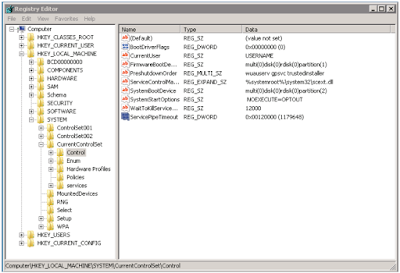
If the AOS fails to start after you implement this registry key, verify in the
Microsoft Dynamics AX Server Configuration utility that the AOS is using a
unique port. Port conflicts prevent the AOS from starting.
Regards,
Hossein Karimi




 Like
Like Report
Report
*This post is locked for comments