I have been used to using Advanced find (now can be referred as Legacy Advanced find screen) since 2005 and this screen is/was pretty much back bone of dynamics system since first release of dynamics.
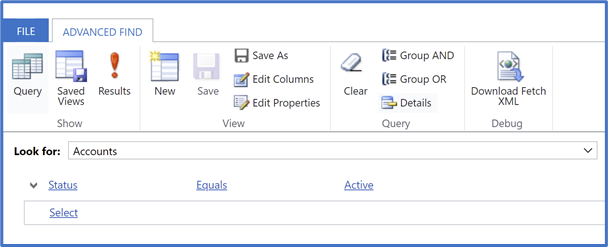
Recently Microsoft have announced introducing Modern Advanced find for Model Driven App which will pretty much replace existing advanced find screen.
To enable this feature, go to https://admin.powerplatform.microsoft.com/environments and select relevant environment and then go to feature and enable this feature as shown in screen print below.
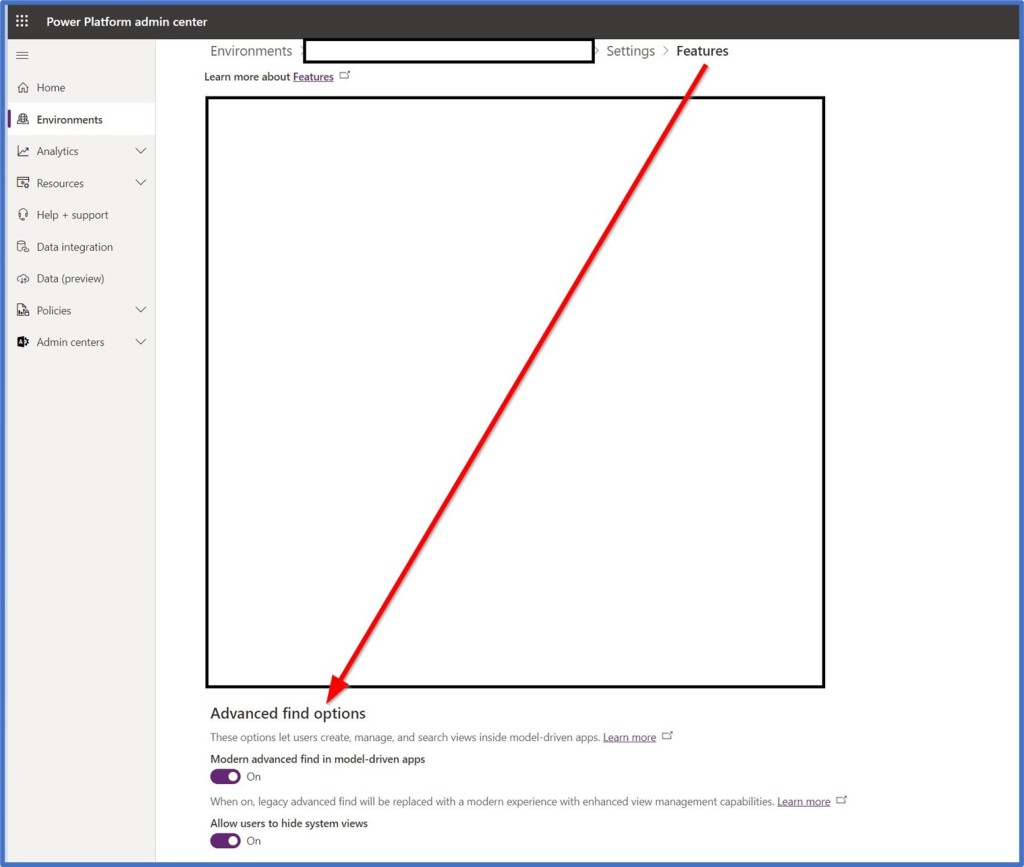
Creating new view
For creating new view, click on Data-verse Search box and click on “Search for rows in a table using Advanced filters” link

On next screen select relevant table.
This table list is limited to only the ones specified with in Model Driven App so this is major change as currently in legacy Advanced find screen user can search on any tables they can access based on their Permission.
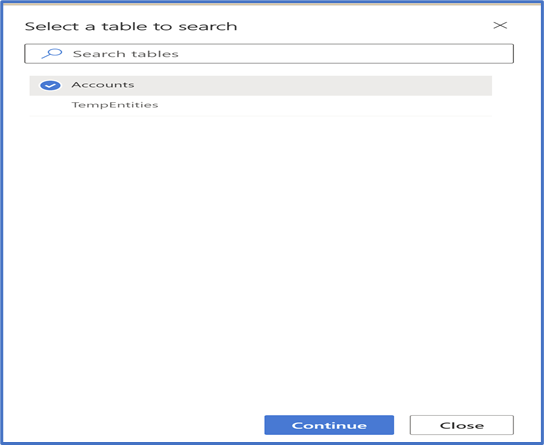
Once selected relevant Table and then on next screen Create relevant filter and click on Apply

After this, click on Save as new view and on next screen give relevant view name for this.
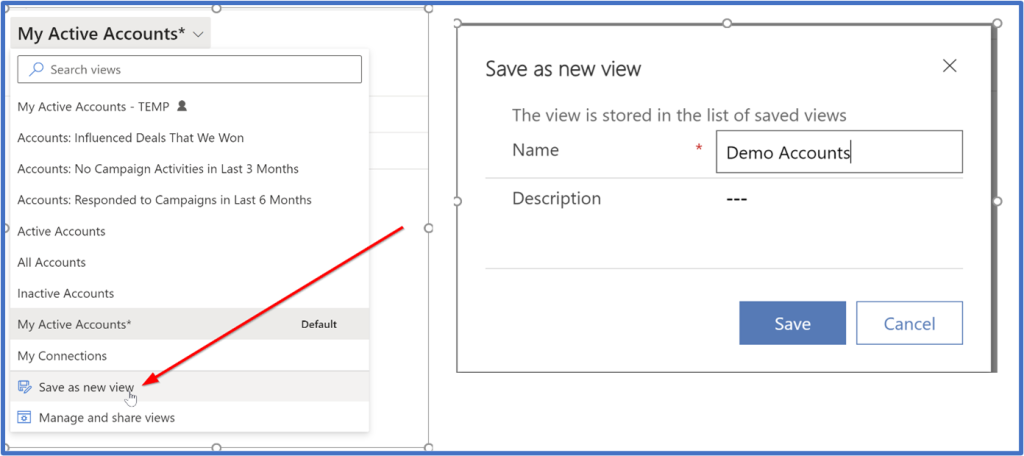
After clicking on Save, new Personnel view will be created against this table.
Amend Existing view
To amend existing personnel view, select relevant view and select Edit Columns (to Add/ Remove columns) or Edit Filter (to change view criteria)

Delete/Hide or Change View Name
Click on “Manage and share views” link which will allow user to Edit view name, user can hide and delete not requirement view as well from this screen.
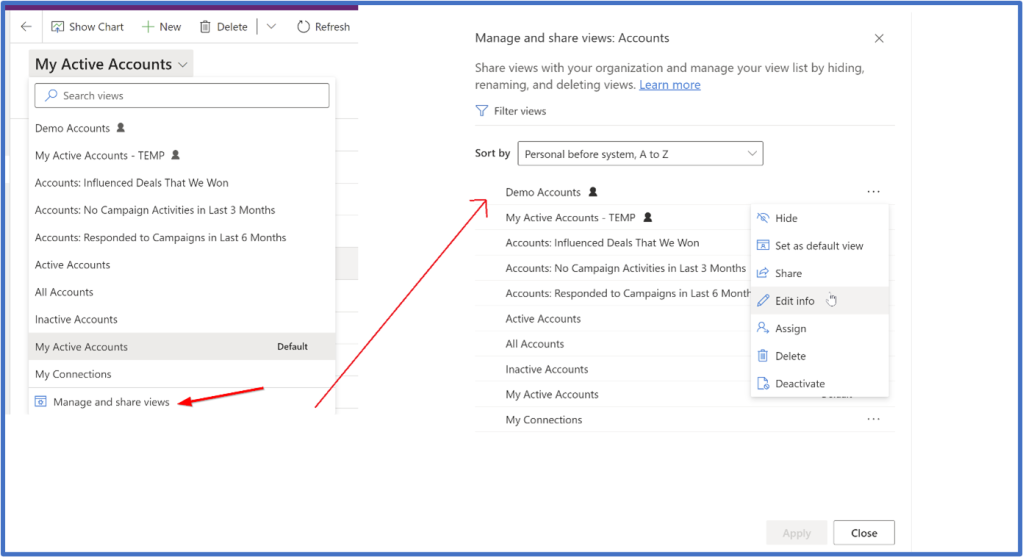
This allows configure sorting of views as well.
If as an Administrator if you want to apply this settings for multiple user then use XRMToolbox Plug-in called “User Views Display Settings” for this (refer screen print below)

Note: –
Even though after enabling Modern Advanced Find, Legacy Advanced Find icon is not longer visible but if some user still wants to access, they can access via following URL. (Replace CRMURL and APPID for your relevant environment)


 Like
Like Report
Report
*This post is locked for comments