The ability to send notification emails if some document requires approval or has to be reviewed is an important functionality of D365 BC. This article will analyze how to enable this approval notification for the Sales Order document to be sent to email.
Create a new workflow on the Workflows page or use the Workflow Templates page to copy the workflow. We will use workflow from Workflow Templates for Sales Order approval (press New -> New Workflow from Template).
Check if all the conditions and responses satisfy you and enable the workflow.
Fill in the Approval User Setup with at least two users. In this example, ERMA is an approver. GINTARE can create and post a Sales Order only if the amount is less than 10, if it is more, ERMA has to approve or reject the Sales Order:
Fill in Notification Setup for user to get Approval notifications instantly.
Create new Sales Order with a lines amount total of more than 10 and press Send Approval Request:
You will get the message that an approval request has been sent. First, check your email (notification is sent to User Setup field E-mail defined approver‘s email address).
Modifying the report 1320 „Notification Email“ layout can change the notification design.
The post Email Notifications using Workflows in Dynamics 365 BC appeared first on Simplanova.



 Like
Like Report
Report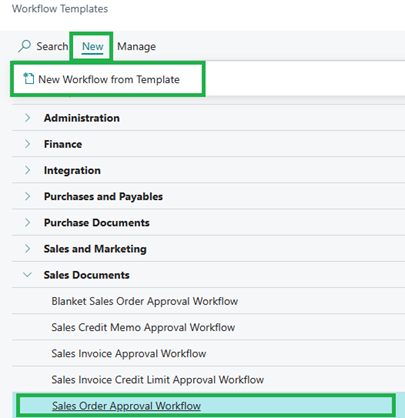
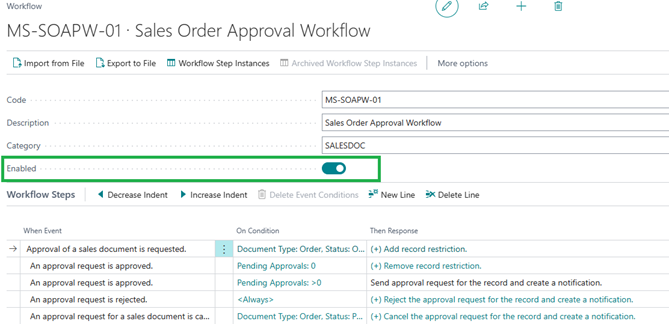
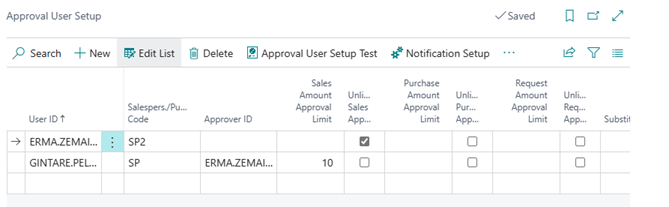
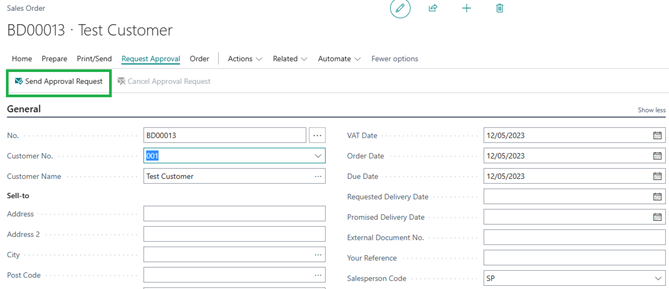
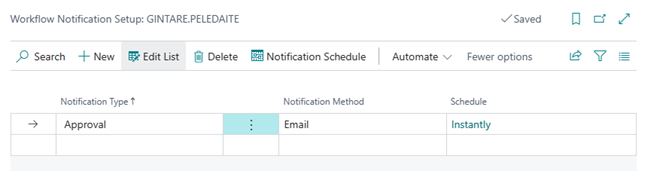
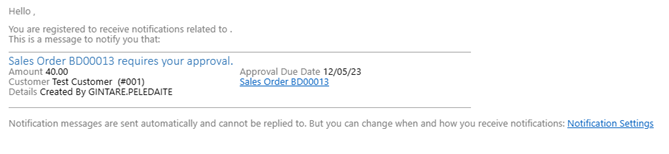
*This post is locked for comments