RE: How to re-create '{{FormDoiSubmission.ConfirmationUrl}}' in real-time email
Hi GraceC,
Here are the steps for us to create a subscription confirmation-request message:
1. Go to Marketing execution > Marketing emails.

2. Select “new” to create a new message.
3. In the Select an email template page, select Filter tab, and then select “Purpose dropdown”.
4. Choose “Double opt-in, email base confirmation”.
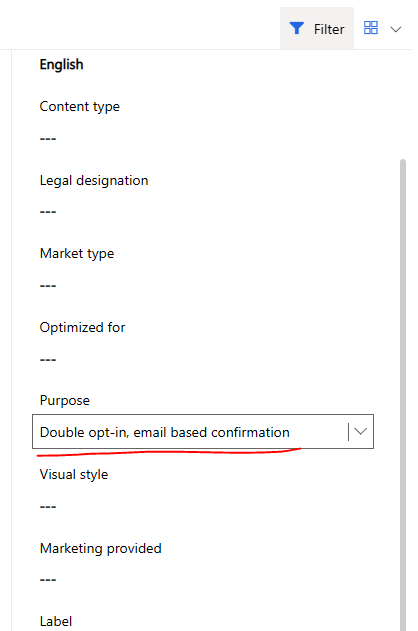
5. Select “form-doubleoption”
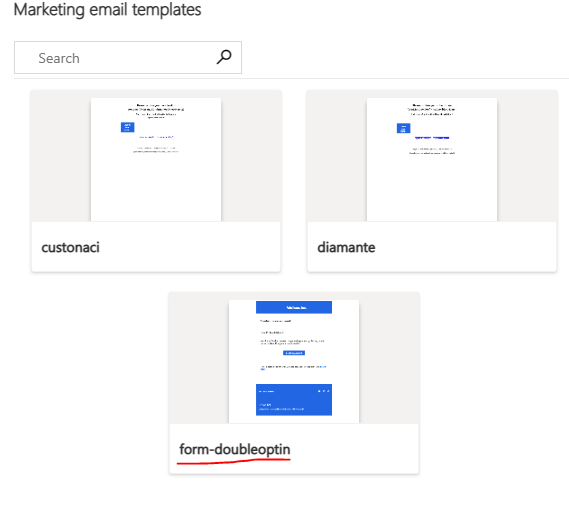
6. Set Content type to “Confirmation request”.
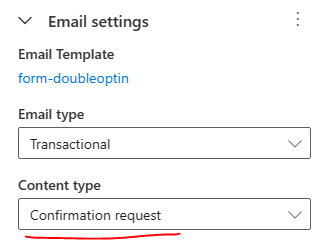
7. Set Email type to “Transactional”.
8. Edit content in the Marketing email.
9. If you want to edit {{FormDoiSubmission.ConfirmationUrl}} in confirm button, click “confirm” and then edit dynamic content.
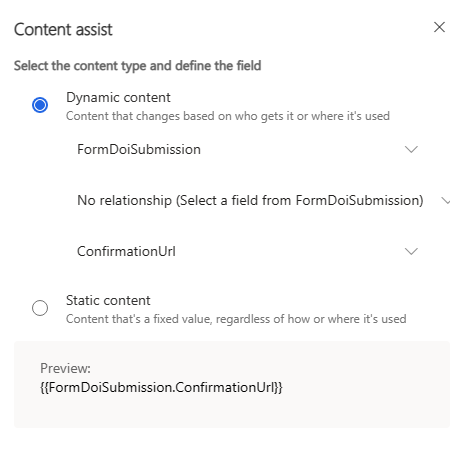
10. Check errors and then go live.
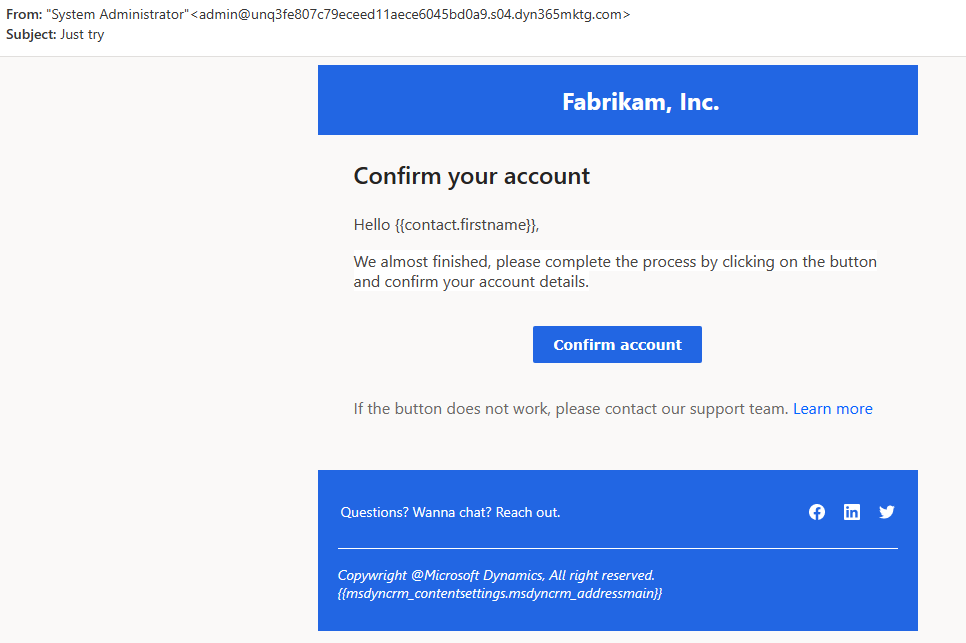
Please refer to this link: Set up form double opt-in (Dynamics 365 Marketing) | Microsoft Learn
If you have any questions, you can also reply to let us know. Thank you!
Best Regards,
Sayen Zhang
Please mark as verified if the answer is helpful. Welcome to join hot discussions in Dynamics 365 Forums.



 Report
Report All responses (
All responses ( Answers (
Answers (





