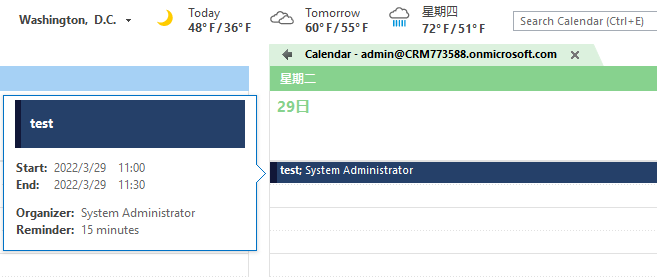Hi Jason Fleming,
According to the description of this case, I have two solutions:
Way1: Verify the mailbox is configured to synchronize appointments, contacts, and tasks.
1.Within the Dynamics 365 web application, navigate to Settings and then click Email Configuration.
2.Click Mailboxes and then chanve the view to Active Mailboxes.
3.Open the mailbox record for the user.
4.Verify the Appointments, Contacts, and Tasks sychronization method is configured to use Server-Side Synchronization and the mailbox has been tested and enabled. The Appointments, Contacts, and Tasks Status should be Success.
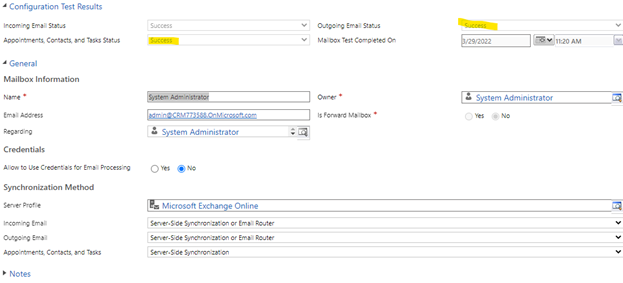
Way2: Check the synchronization settings
1.Click the gear icon and then click Options.
2.Click the Synchronization tab and then click the option to view or manage filters.
3.Locate the filter(s) for the Returned Type set to Appointment.
The default filter is to only sync appointments where you are a party on the appointment but are not just the owner. This means you need to be on the Required Attendees field or the Organizer field.
My test:
I create an Appointment in Dynamics.
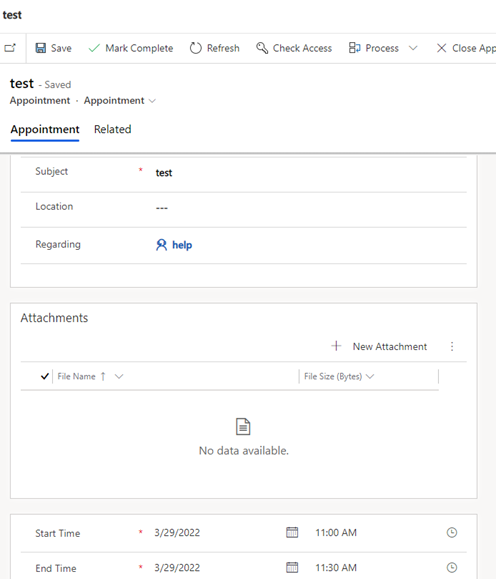
And it sync to outlook: