Hi Leif,
Open Lead records have two types, one is that the newly created lead has not been qualified, and the other is that it has been qualified and reactivated.
1. For newly created lead has not been qualified.
Unfortunately, it is impossible to qualify Lead when clicking on "Next Phase".
The reason is that when click on the "Next Phase" of Qualify stage, we have to select the Opportunity, that is, we cannot move to the next stage before qualifying the lead.
Opportunity is generated after qualifying the lead, however to move to the next stage, the opportunity must be selected, which is contradictory.
If we cannot move to the next stage, it means that clicking "Next Phase" has no actual effect, which is equivalent to "Next Phase" not being clicked.
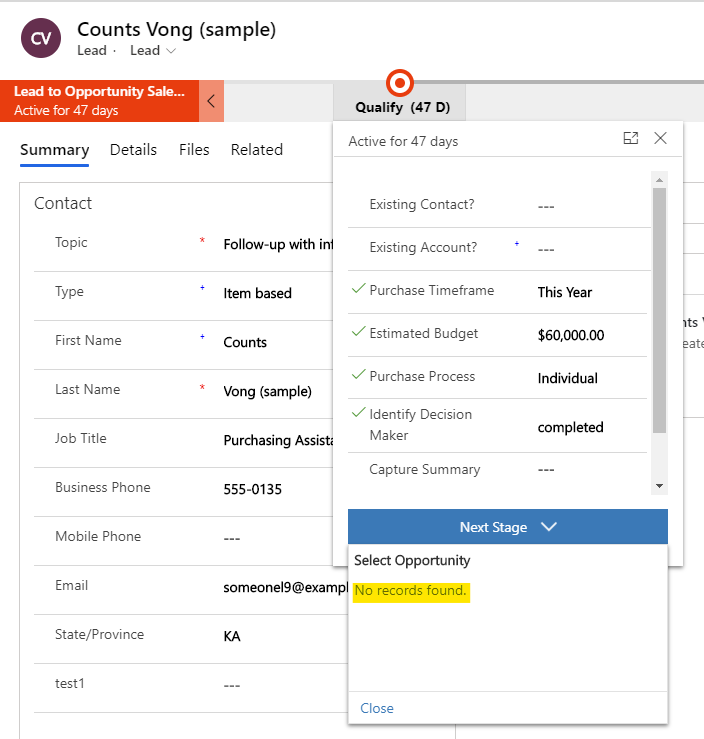
The solution is to insert an Action Step in the "Lead to Opportunity Sales Process", allowing the user to click a button to run the workflow that qualify the lead.
First create an on-demand workflow, add a step "Change Status" and select Qualify. Activate the workflow.
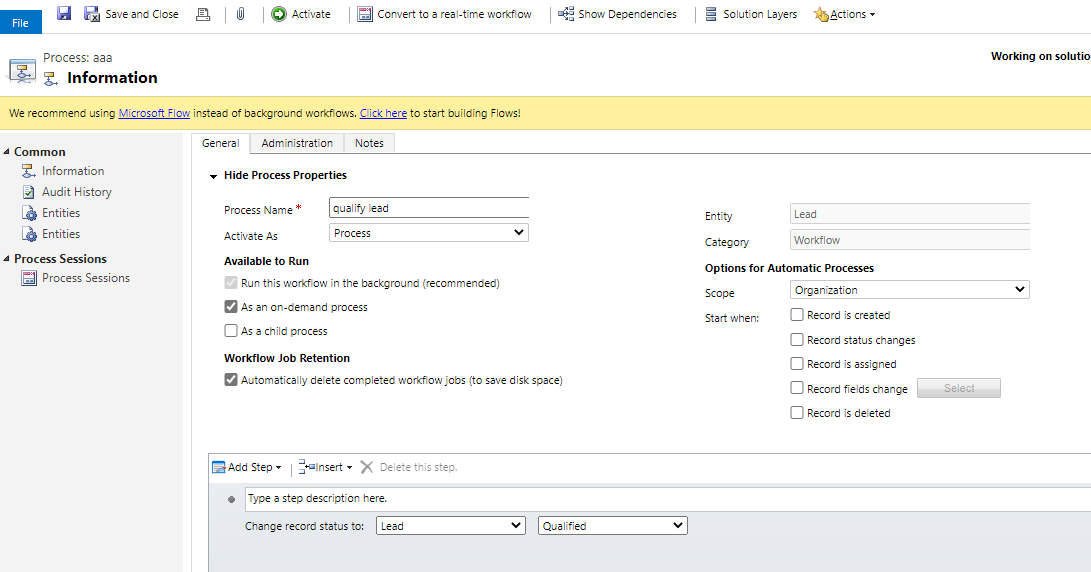
Then in the BPF editor, add an Action Step in the Qualify stage and select the on-demand workflow.
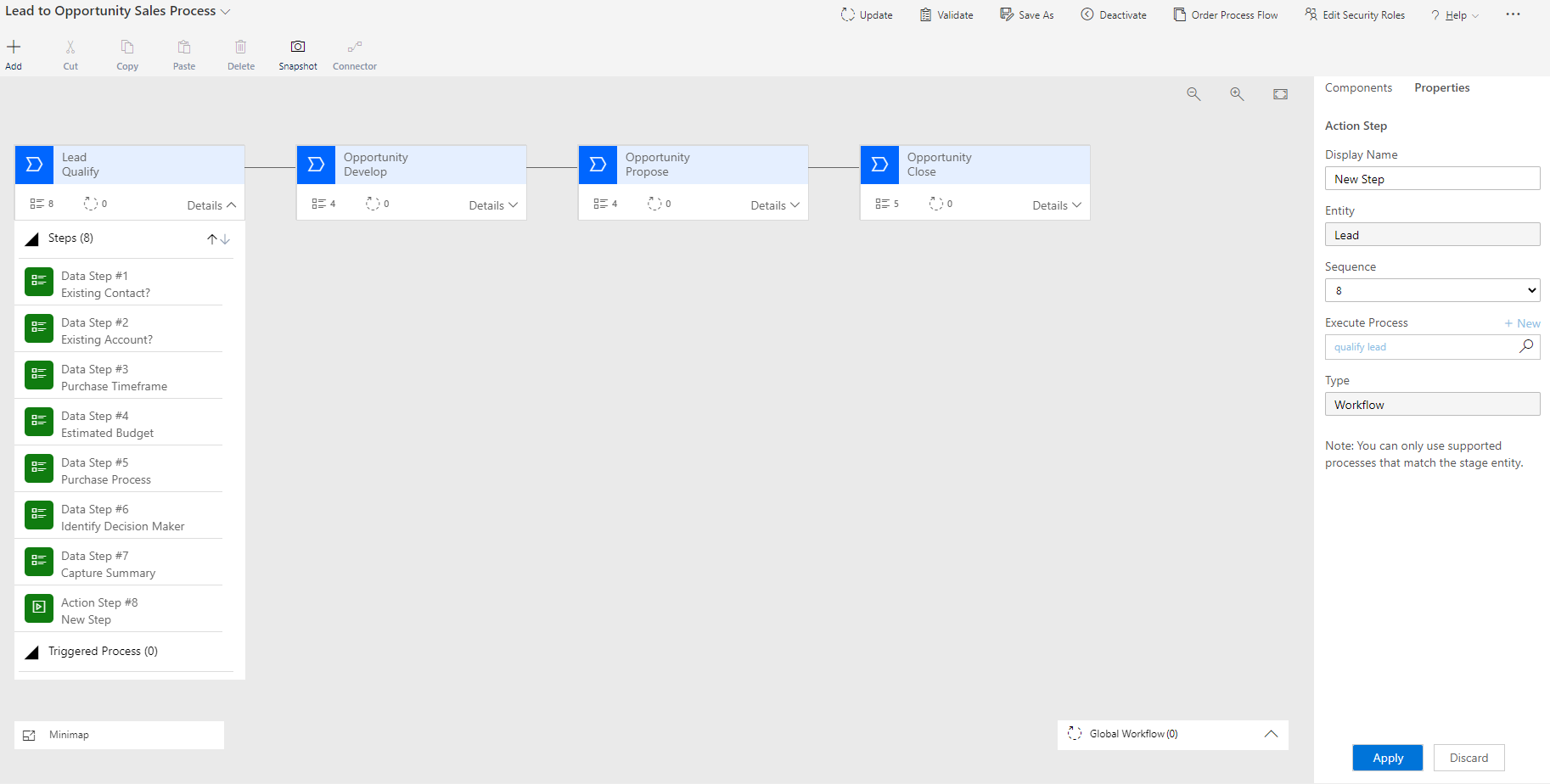
In this way, there will be a button "Execute" in the Qualify stage and when user click this button, the Lead will be qualified.
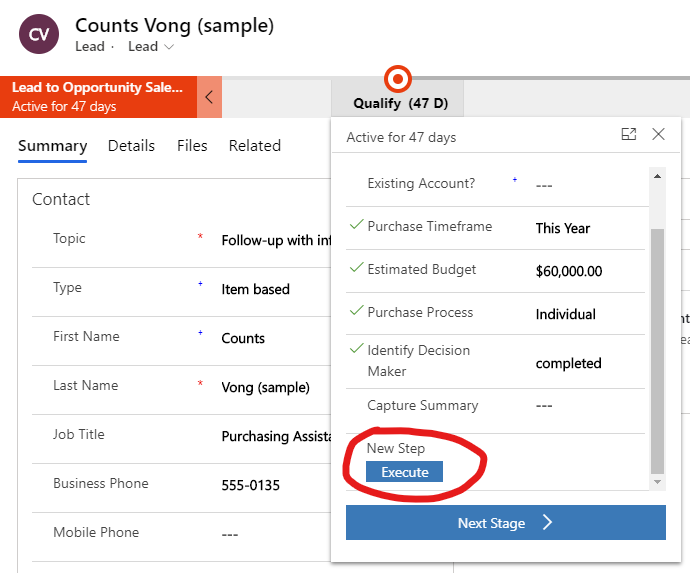
2. For open leads that have been qualified and reactivated.
The solution is to add a workflow in the "Lead to Opportunity Sales Process".
Select Trigger to "Stage Exit". Select workflow to the on-demand workflow created in #1.

In this way, when user click on "Next Stage" of the Qualify stage and select an existing opportinity, or move to another stage, the Lead will be qualified.



