Hi,
I was wondering how the "Mapping in Power Automate manually" works. What I'm trying to do is also create a contact automatically, but tag that specific contact with a Contact Type, for example, Contact type: Patient
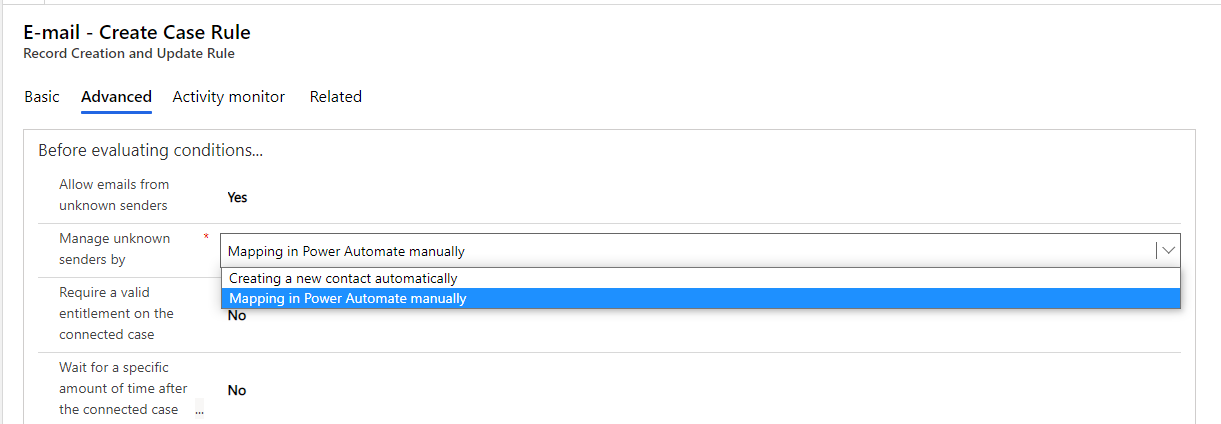
Does this create a flow automatically like the one below when creating a rule? Or am I to create my own flow? If so, what entities will I be using here?
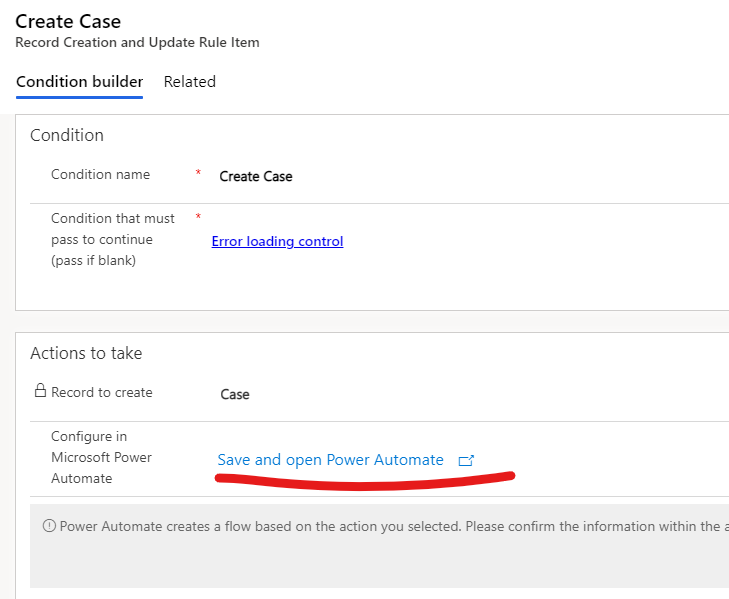
Edit: I might have posted the subject incorrectly.
Subject changed from: "Record Creation and Update Rule Advanced Settings: Manage Unknown Senders by 'Mapping in Power Automate Manually'" to "Edit the contact created when automatically creating a case"



