Scenario: I created a new Column(field) on an out of the box Phone Call table (Entity).{Getting myself to using new terminology}
Problem: When a user perform search on the timeline, the associated phone call record does not come up.
Test: Entered values I would need to search on 3 fields
Subject (OOTB)
Description (OOTB)
Demand (Custom)

Did a search on the value on timeline and it returned only 2 results on the column, it did not return result on the custom column.
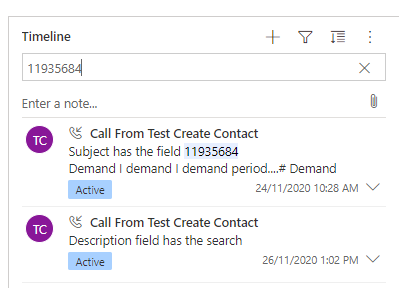
- Relevance search is enabled
- Custom Column type is Text Area, configured as searchable.
Actions taken:
- Added the new column field on quick find all phone all view of the Phone call table thinking it would include them on the search index, published all customization and no luck on this.
Any one had a luck on making a custom field included on the search on timeline?
Let me know if you need more information.
Cheers,



