Hi B.A.
These are the steps to create Discount Barcode.
Please check which step you are missing.
1. Click Area Page node: Retail -> Setup -> Bar codes and labels -> Bar code mask setup.
Form name: Bar code mask setup
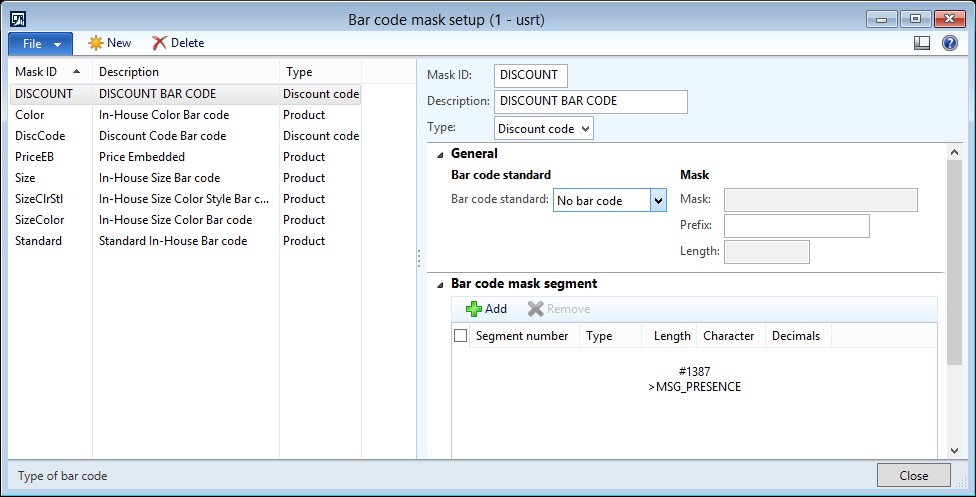
2. Click the New button.
3. Create a new record in the Bar code mask setup form.
4. Change Mask ID from '' to 'DISC'.
5. Change Mask ID from 'DISC' to 'DISCOUNT'.
6. Change Description from '' to 'DISCOUNT BAR CODE'.
7. Change Type from '' to 'Discount code'.
8. Switch to the General tab on the Bar code mask setup form.
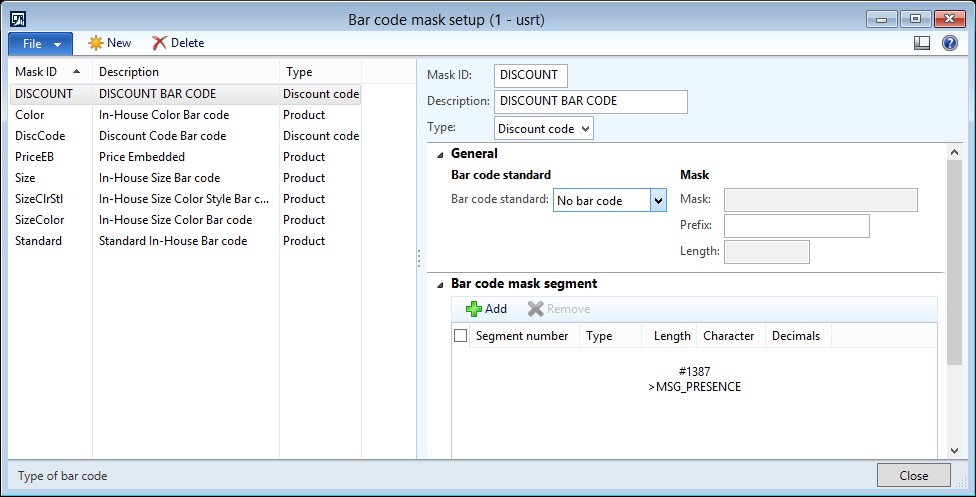
9. Change Bar code standard from 'No bar code' to 'EAN13'.
10. Change Prefix from '' to 'D'.
11. Switch to the Bar code mask segment tab on the Bar code mask setup form.
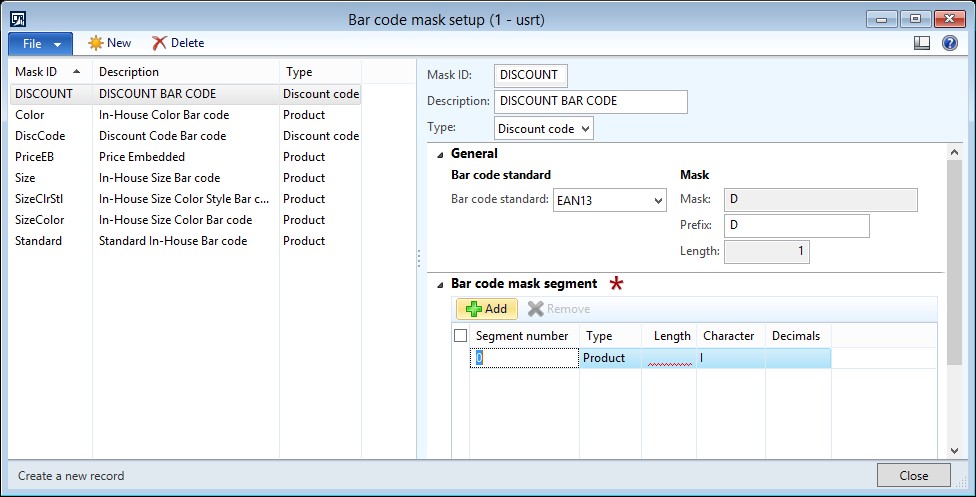
12. Click the Add button.
13. Create a new record in the Bar code mask setup form.
14. Change Type from 'Product' to 'Discount code'.
15. Change Character from 'I' to 'T'.
16. Change Length from '' to '10'.
17. Click the Add button.
18. Create a new record in the Bar code mask setup form.
19. Change Type from 'Product' to 'Check digit'.
20. Change Character from 'I' to 'M'.
21. Change Segment number from '2' to '1'.
22. Change Type from 'Check digit' to 'Discount code'.
23. Change Length from '' to '10'.
24. Change Character from 'M' to 'T'.
25. Switch to the General tab on the Bar code mask setup form.
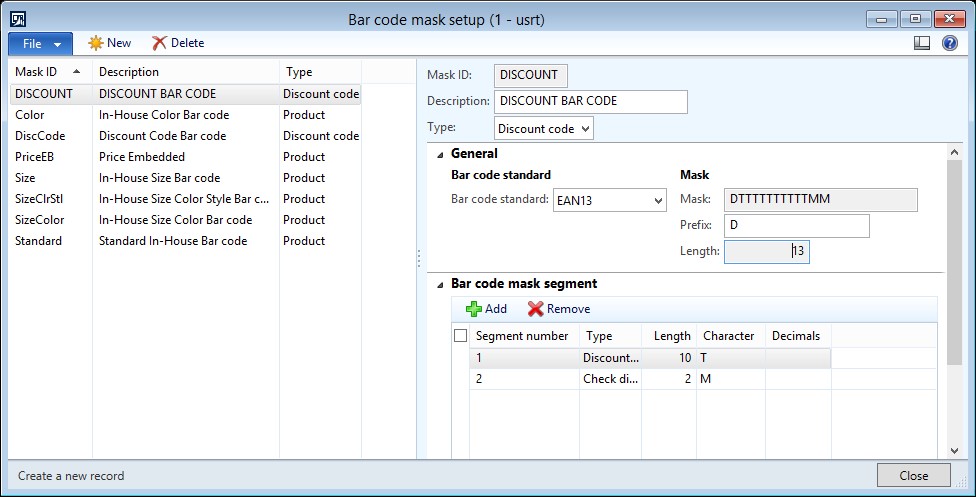
26. Click the Close toolbar button.
27. Click Area Page node: Retail -> Setup -> Bar codes and labels -> Bar code setup.
Form name: Bar codes
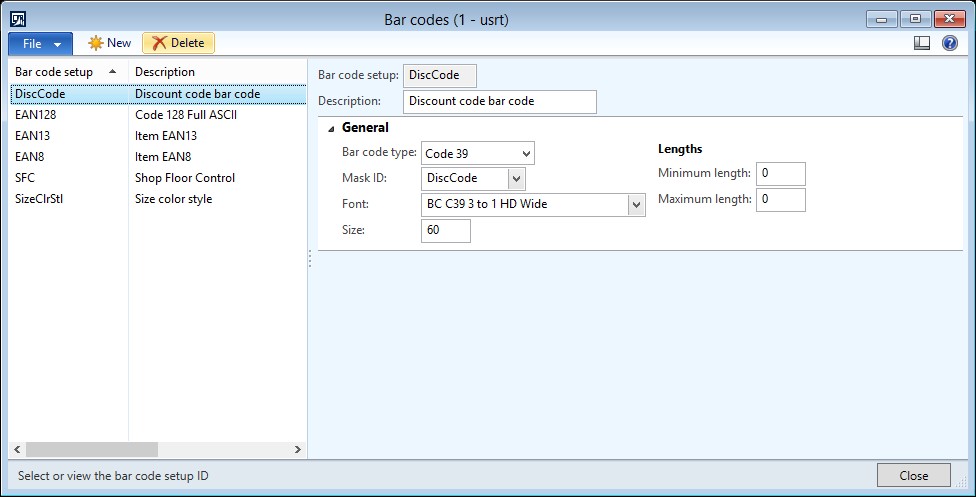
28. Click the New button.
29. Create a new record in the Bar codes form.
30. Change Bar code setup from '' to 'DISCOUNT'.
31. Change Description from '' to 'DISCOUNT BAR CODE'.
32. Switch to the General tab on the Bar codes form.
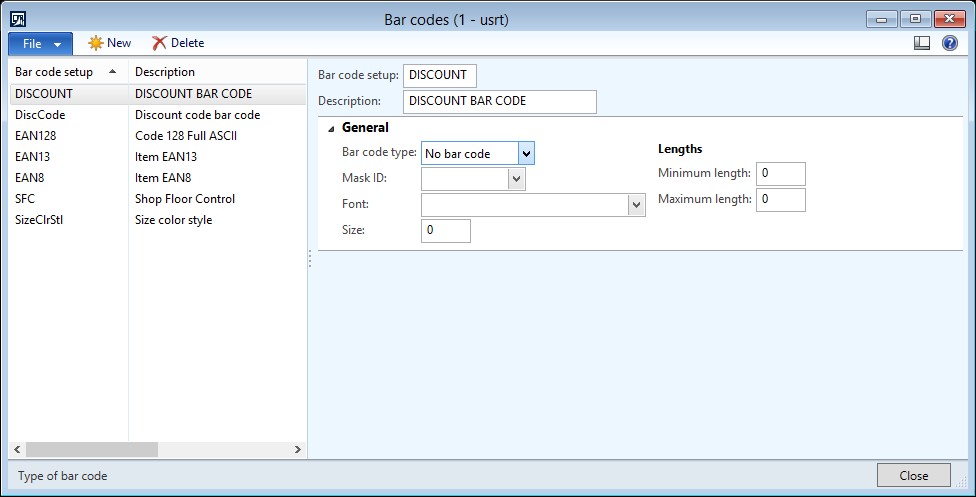
33. Change Bar code type from 'No bar code' to 'EAN13'.
34. Click the Close toolbar button.
35. Change Mask ID from '' to 'DISCOUNT'.
36. Close the Bar codes form.
37. Click Area Page node: Retail -> Setup -> Parameters -> Retail shared parameters.
Form name: Retail shared parameters
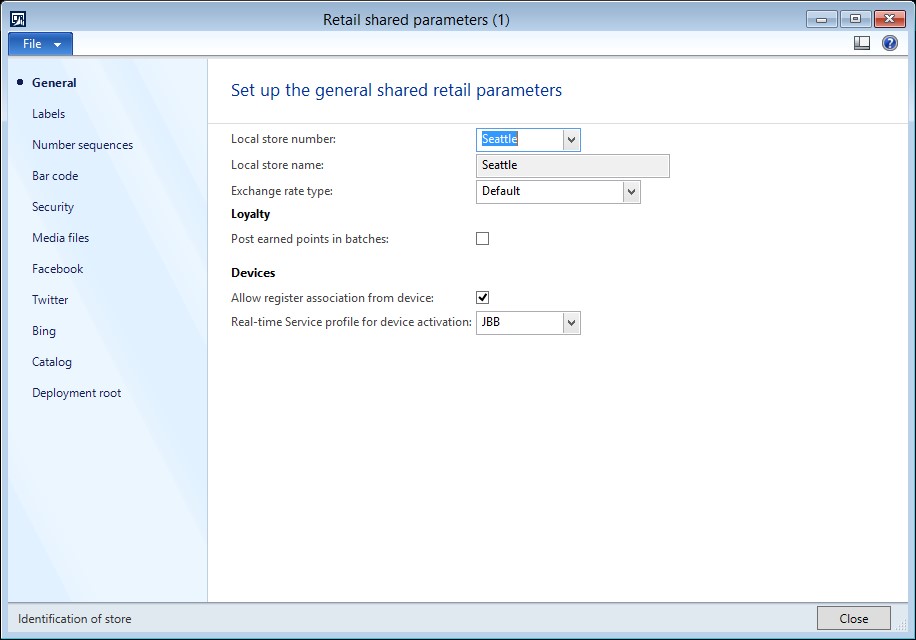
38. Switch to the Bar code tab on the Retail shared parameters form.
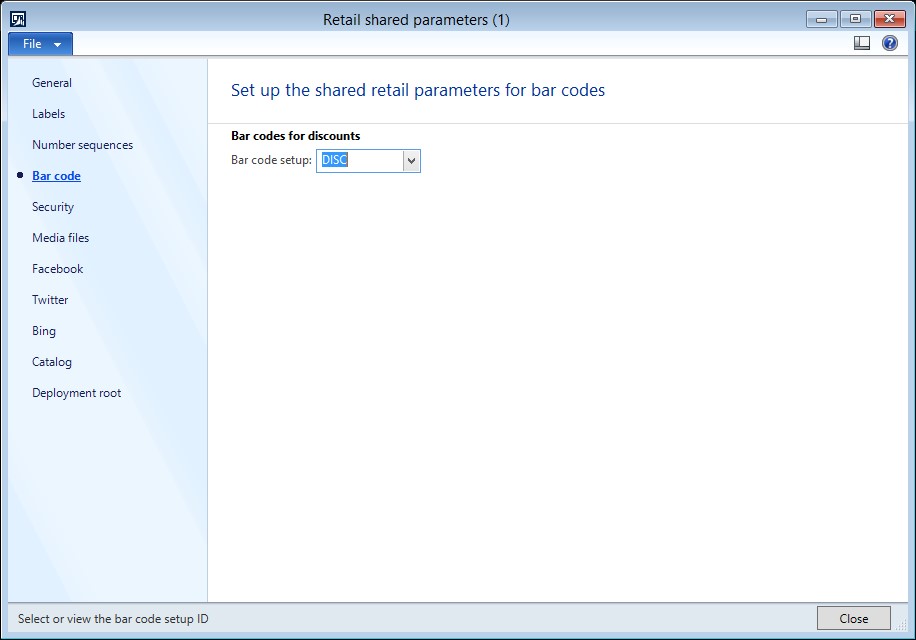
39. Click the Close toolbar button.
40. Change Bar code setup from 'DISC' to 'DISCOUNT'.
41. Close the Retail shared parameters form.
42. Click Area Page node: Retail -> Common -> Pricing and discounts -> Discounts.
Form name: Discounts
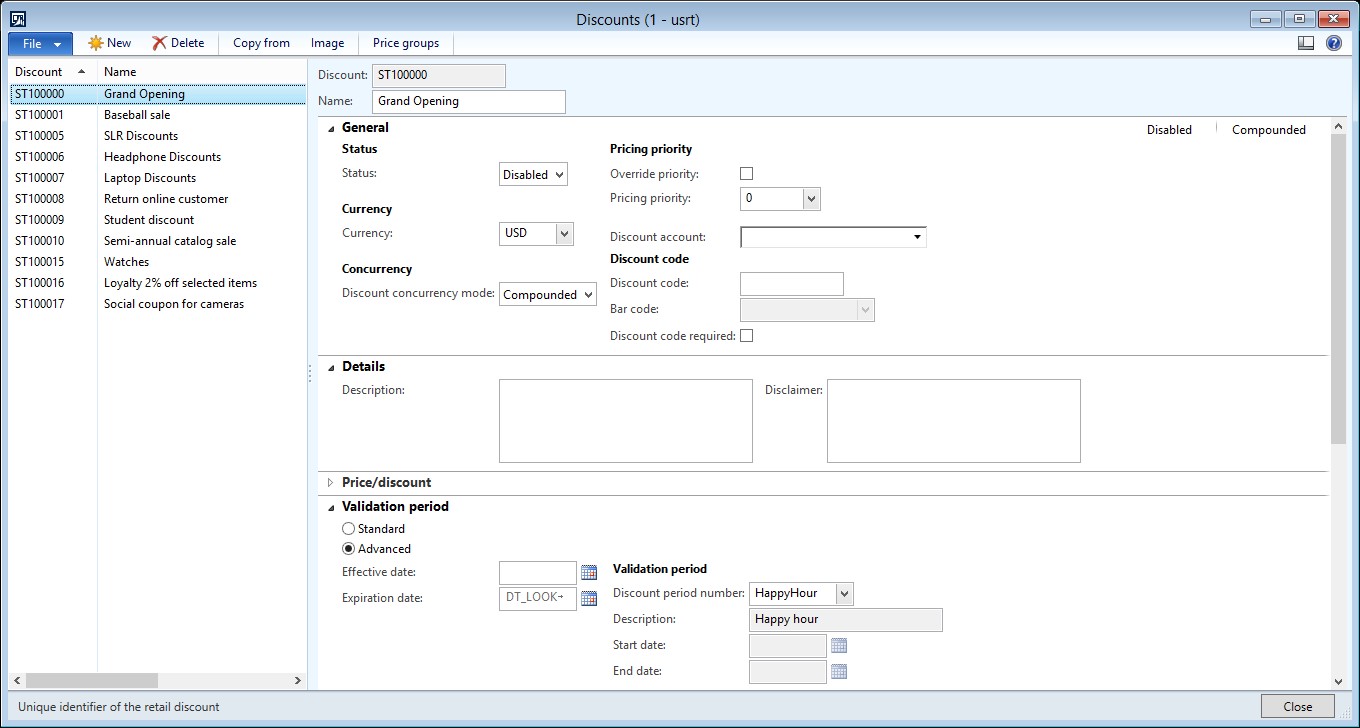
43. Click the New button.
44. Create a new record in the Discounts form.
45. Change Discount from '' to 'ST100023'.
46. Change Name from '' to 'RETAIL DISCOUNT'.
47. Switch to the General tab on the Discounts form.
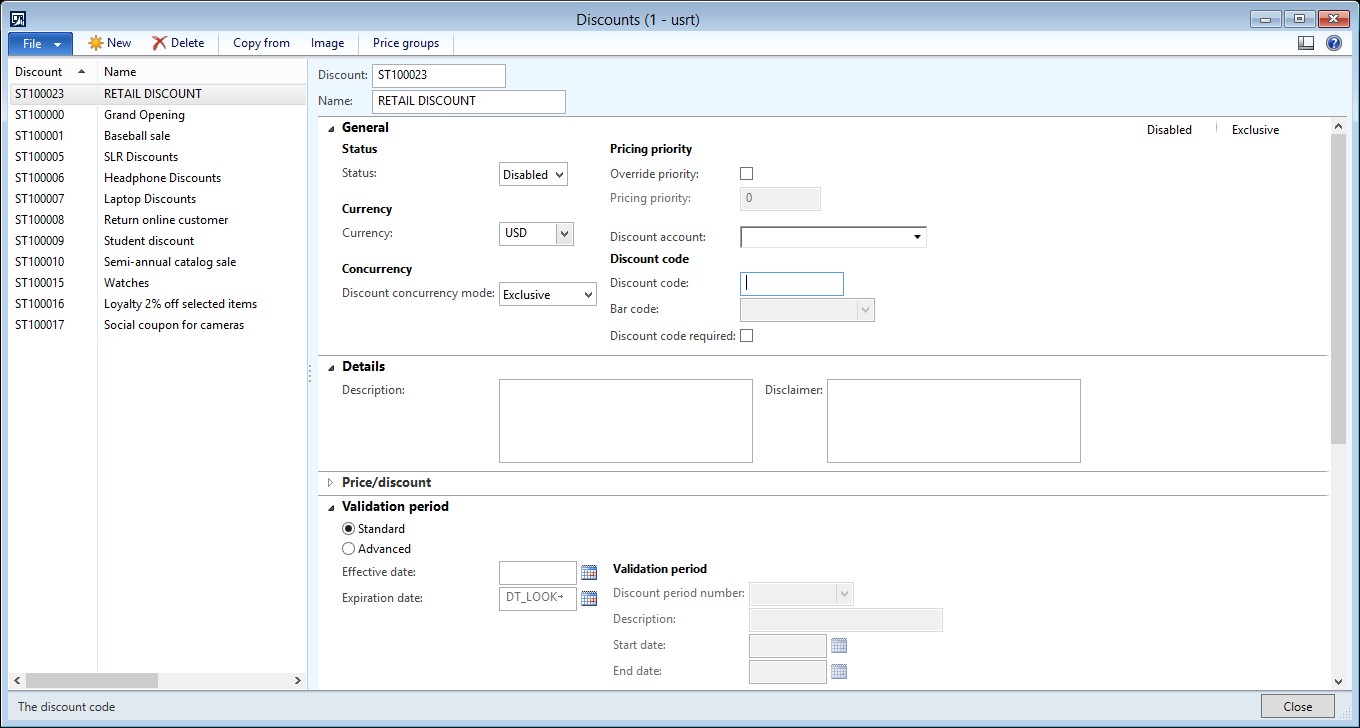
48. Change Discount code from '' to 'HOUSTON005'.
49. Change Discount code required from 'false' to 'true'.
50. Switch to the Price/discount tab on the Discounts form.
51. Switch to the Validation period tab on the Discounts form.

52. Change Effective date from '' to '2016-09-19'.
53. Switch to the Lines tab on the Discounts form.
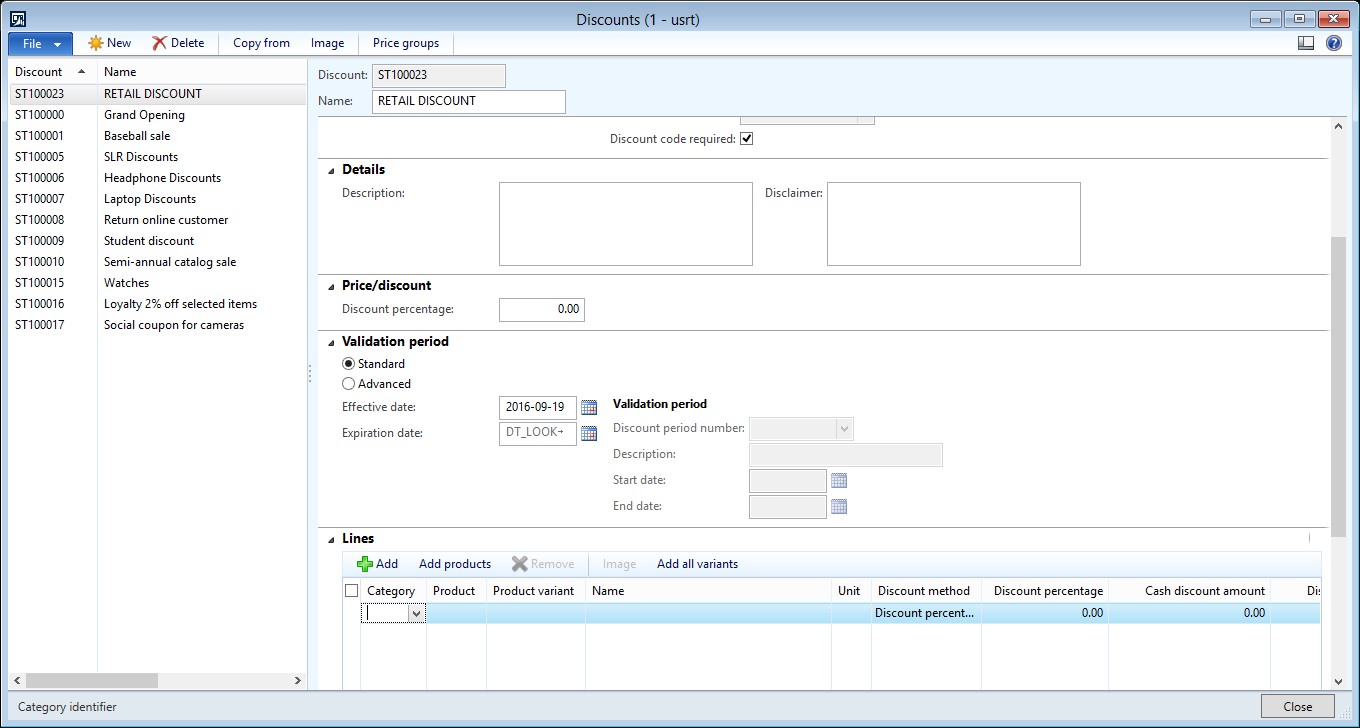
54. Click the Add button.
55. Create a new record in the Discounts form.
56. Change Product number from '' to '0006'.
57. Change Discount percentage from '0.00' to '10.00'.
58. Click the Price groups button.
Form name: Price groups
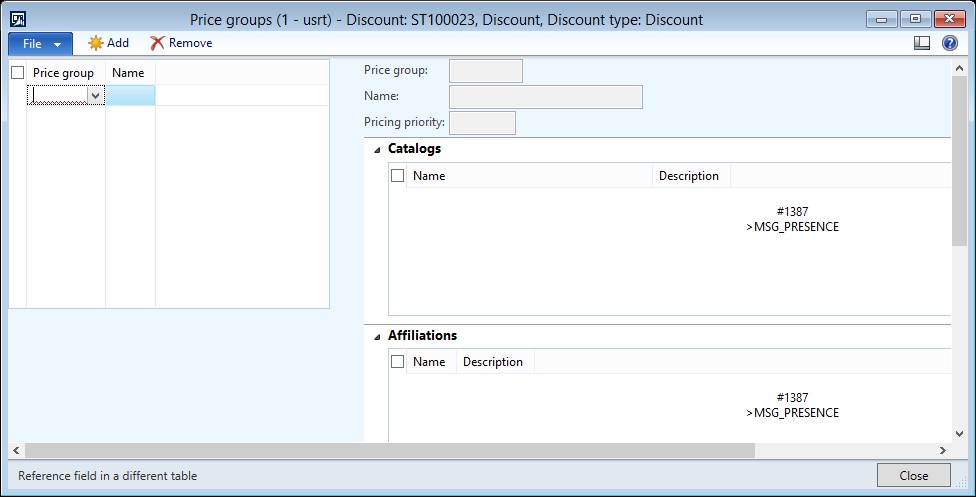
59. Click the Close toolbar button.
60. Change Price groups from '' to 'RP-Houston'.
61. Close the Price groups form.
62. Switch to the General tab on the Discounts form.
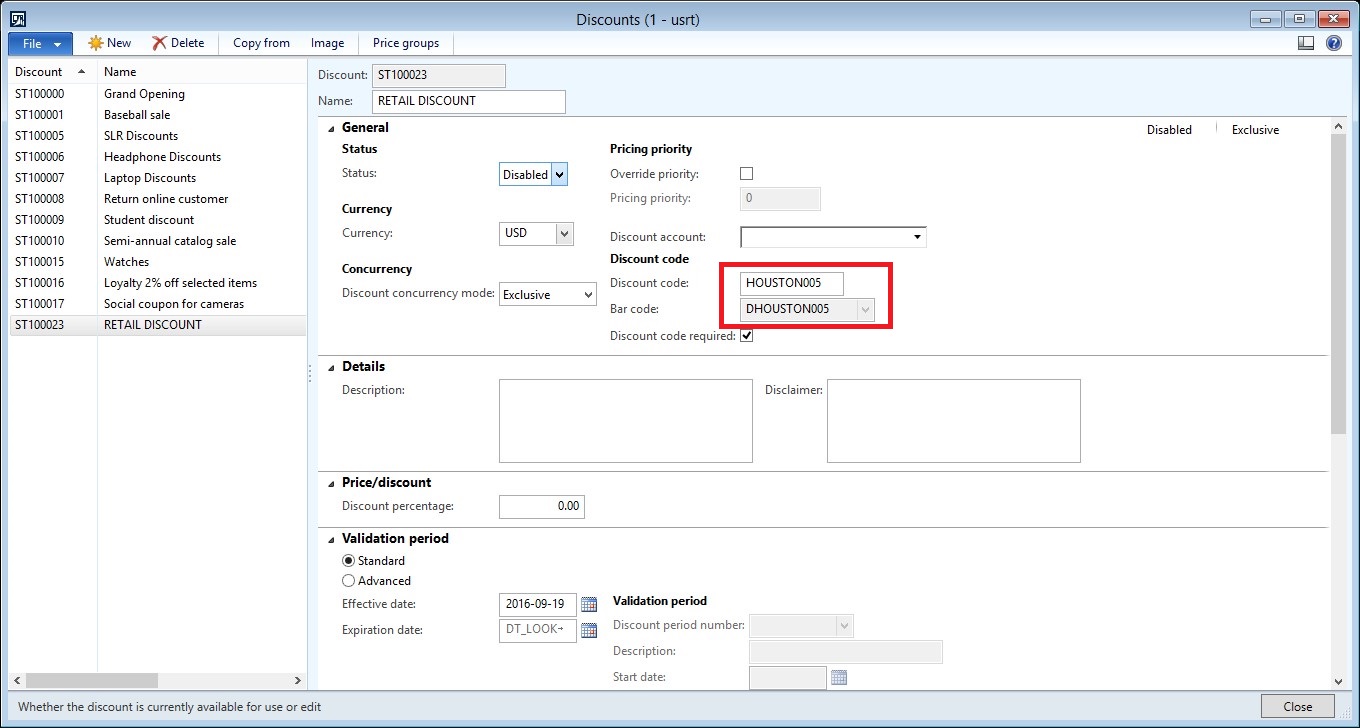
63. Now discount barcode is created automatically as shown in above figure.
Please mark this solution as verified answer if your problem solved...
Thanks
Ravinder Rana
AX Retail Functional Consultant



