Hi @PatE Im trying to understand better your requirement and I'm guessing that you needs to add a column on a SubGrid within the Form. If not, please add more information and a screenshot to this thread to get you better.
Overview of the form editor user interface
The subgrid is a "table" within the principal form for entities that let you see related information. It means, if you are seeing the account details records "A. Datum Corp." in a subgrid you will see the "Contacts" related to this Account.
Then if you need to add a column from the "Contact" you need to add it or edit the "View" within Contact subgrid.
Please do the follow to add the column "Customer Account". (for this example I will assume that the entity that you are seeing is Account, and where do you need to add the column "Customer Account" is a subgrid within the form for contact records.
1st we need to know what component (system view) we need to modify/edit in order to add the column "Customer Account". You can access Sub-Grid properties on Form editor (the one you get when click on "personalize this form") Select the subgrid "Contact" and click on properties from the ribbon.

You will see the "Sub grid properties" and then you will find the "system view" where we will add the column name that you need. You just need to click on Edit.

The follow window will appear and click on "Add Columns"
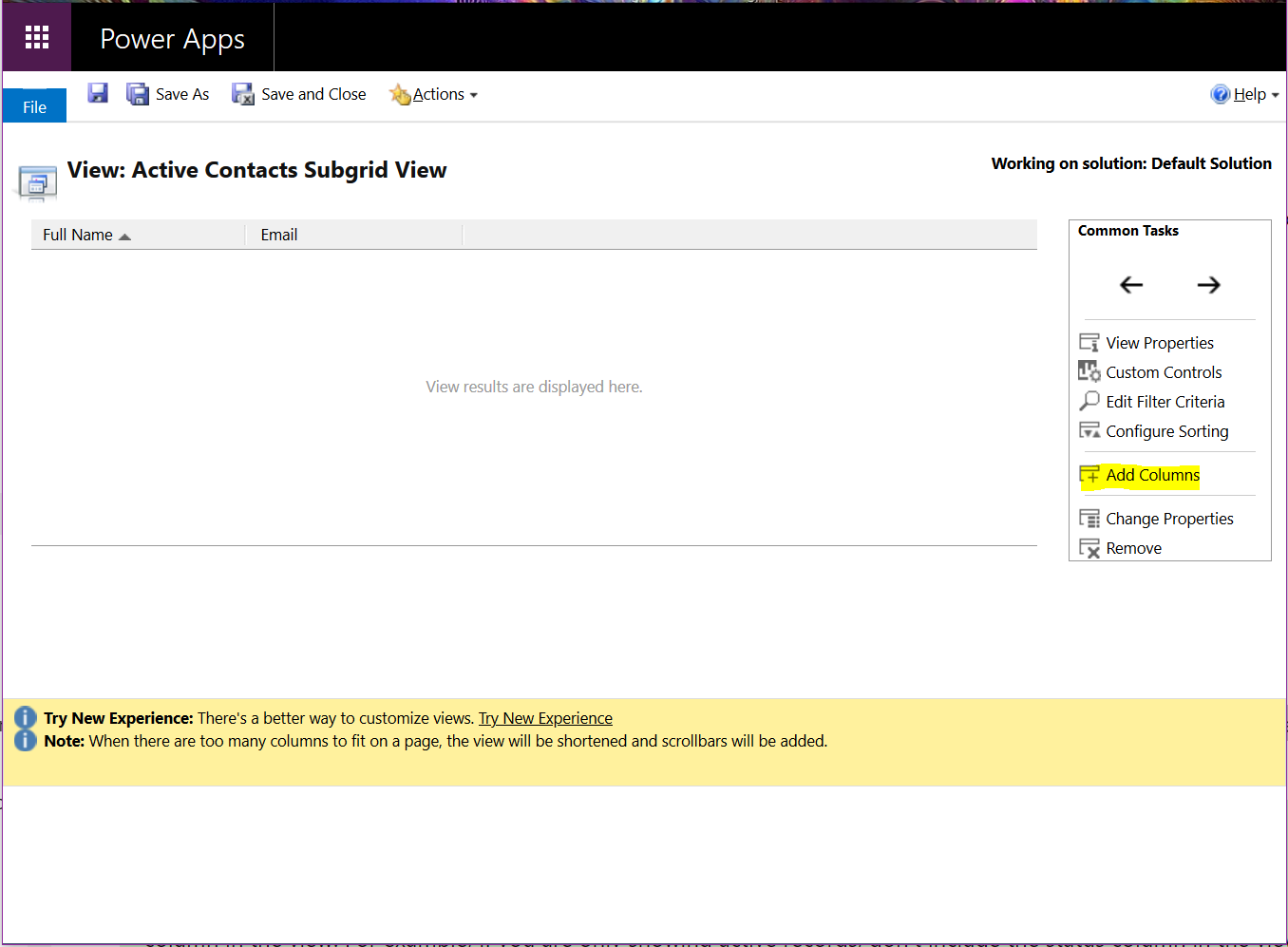
Finally you need to search and select the column name that you want to add.
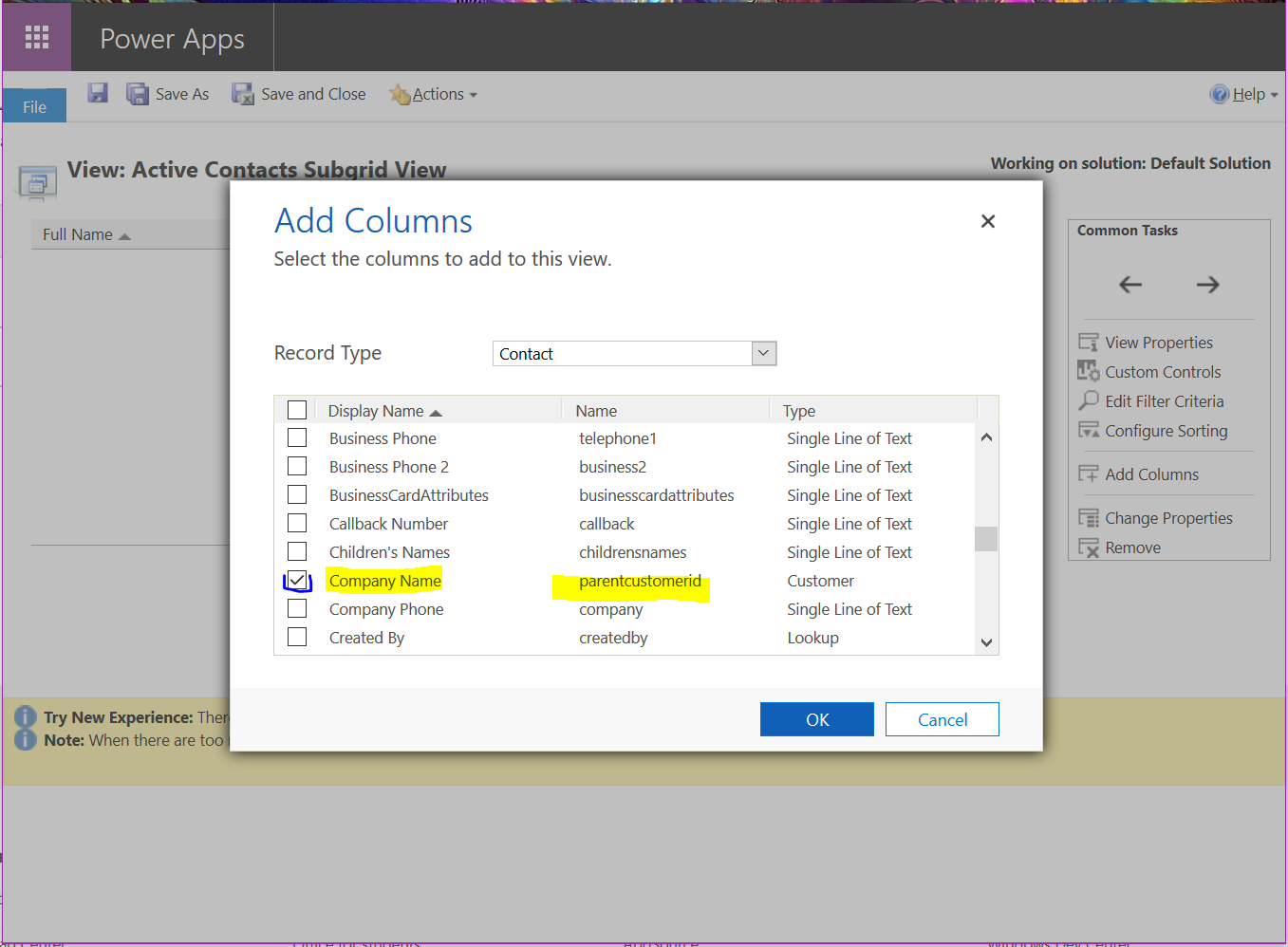
Click in Ok, Save the changes to the view then click Ok again on "sub grid properties" then on the "Form editor" click on Save and then in Publish.
Please let me know if this helps you with your request.



