Hi,
You can first click Export Price List Items:

Select Static Worksheet to export data:

The exported data looks like this:

Change the data you want, here is Percentage.
Click Settings, select Data Management:

Select imports:

Click import data:
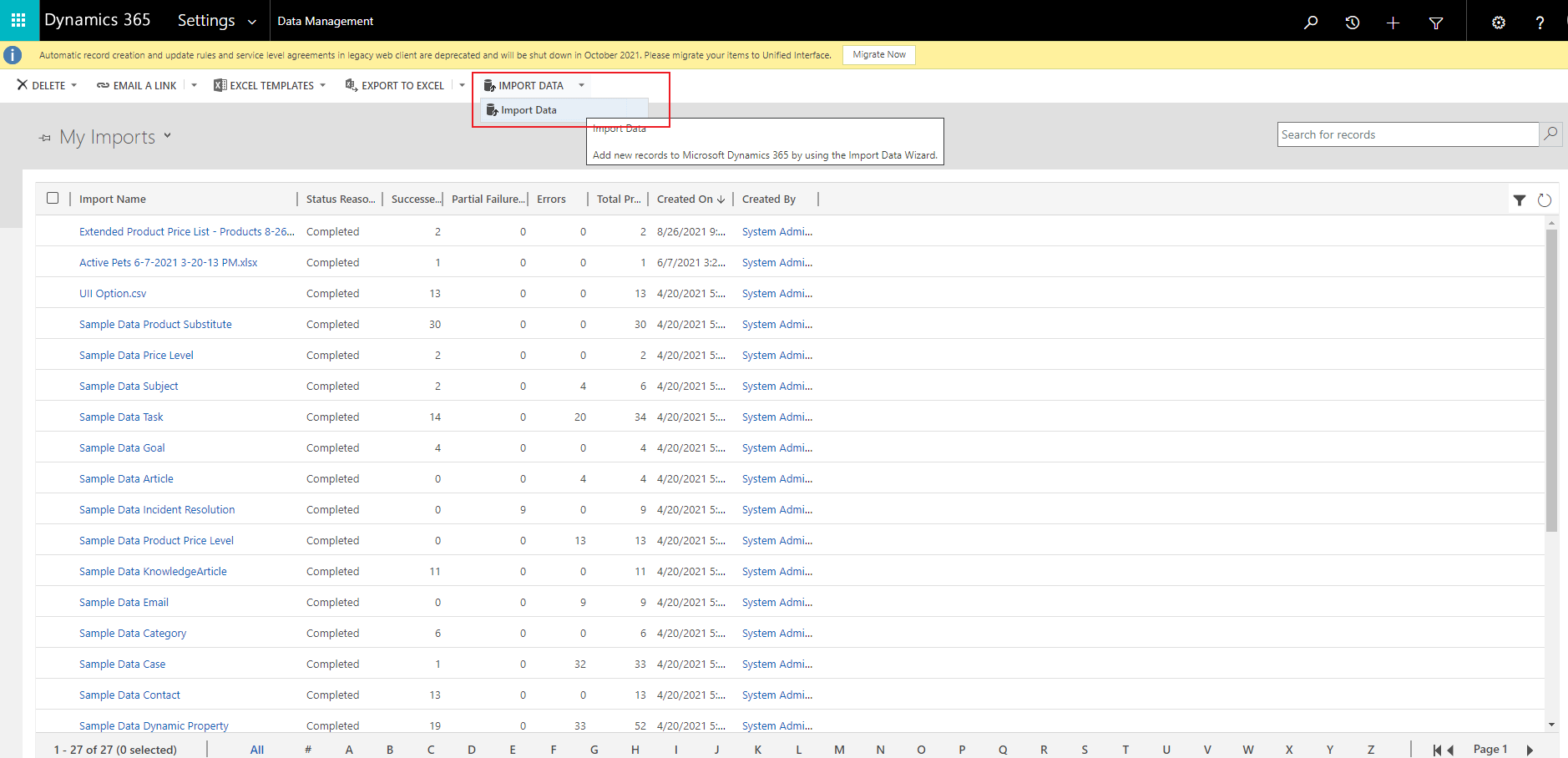
Select the Excel you want to import, click Next, until it is finished

You can observe the successful import

The percentage data has been successfully changed:

If you only want to change some of the specified data, you only need to check the check box in front of the data.
If this helped you, I'd appreciate it if you'd mark this as a Verified Answer, which may in turn help others as well.
Best Regards,
Frank Gong



