Hi,
Thank you for your query.
First, verify if you have add the new form in the App.
Here are steps:
- Go to Advanced Settings -> Apps.
- Open the App you use in your designer (for example Sales Hub).
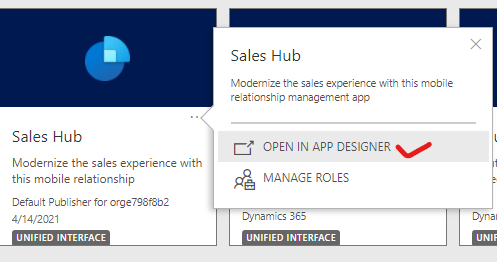
- Find the Quote Item entity, and then click on Forms.
- Make sure, your custom form is selected in the Components (right hand side).

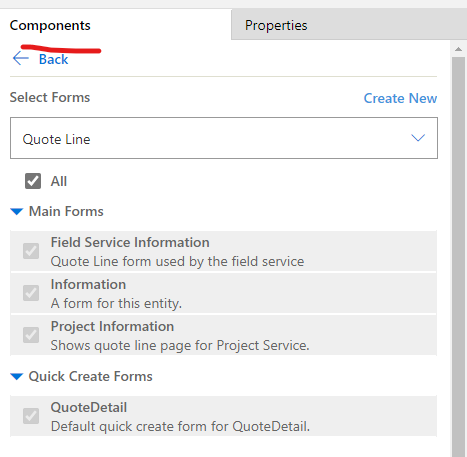
- Validate and Publish the App.
Second, please verify if the Quick Create is enable on the Quote Line entity:
- Go to Advanced Settings -> Customization -> Customize this System.
- Expand Entities -> Quote Line.
- Look for Allow quick create is checked or not (under Data Services).

If it is enabled, when you click on Add product button, it will open quick create form (instead of main form). You can also create your own quick create form, if you do not need Quick Create, you can disable it for Quote Entity.
Third, verify the form order.
If you have created the Quick Create form, set the Form order for Quick Create.
If you have created a Main form, set the order of the Main form set, move your form to the top.
This will make sure, your form is displayed.
Here are steps to set the form order:
- Go to Advanced Settings -> Customization -> Customize this System.
- Expand Entities -> Quote Line -> Forms.
- Click on the Form Order and set the order (for Main or Quick Create).

Make sure, your form is on top of the list.
Finally, Save and Publish the Entity.



