Hi itsdeshpande,
Do you mean that the second quick view form that not show as card don’t show field successfully?
I have tested it according your needs, it works successfully, not appear issues that you provide.
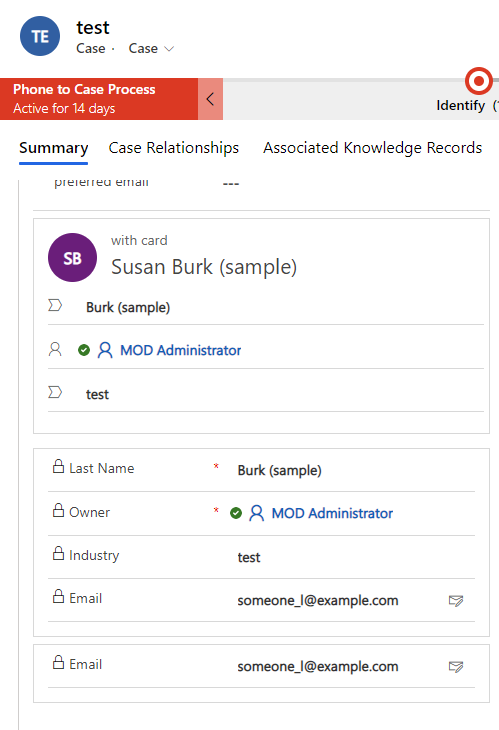
So you can do following to test again.
1.You can add the 5th field that you need to the quick view form that show as card, and put it in the 4th on the form, then save and publish it to check it
2.you can select another field to the second quick view form to check it.
3.you can uncheck ‘display as card in quick view form’ option, if you want to click and navigate to contact record, you can click Contact lookup field to achieve same goal
4.you can delete them and create then again to test
5.if all can’t do it, you can change another browser or use privacy mode or clear browser cache to try again.
Regards,
Leah Ju
Please mark as verified if the answer is helpful. Welcome to join hot discussions in Dynamics 365 Forums.



