Hi
I would like to create some rules around dimension Values. I know how i can restrict one dimension value to an account but how about if i have an account where i want to say that this account can use the dimension values (A, B, C and can not use X, Y, Z values) where as another account can use only dimension values A, Y)
Also, if want to build some rules around dimension values from 2 dimensions
for example
Project
123
555
456
75
88
Department dimension
Sales
R&D
ADM
i want to say that Sales department can used with project 123 and 555
where as ADM department can we used with project75
and R&R department can be used with 456 and 88
how can i achieve that ?
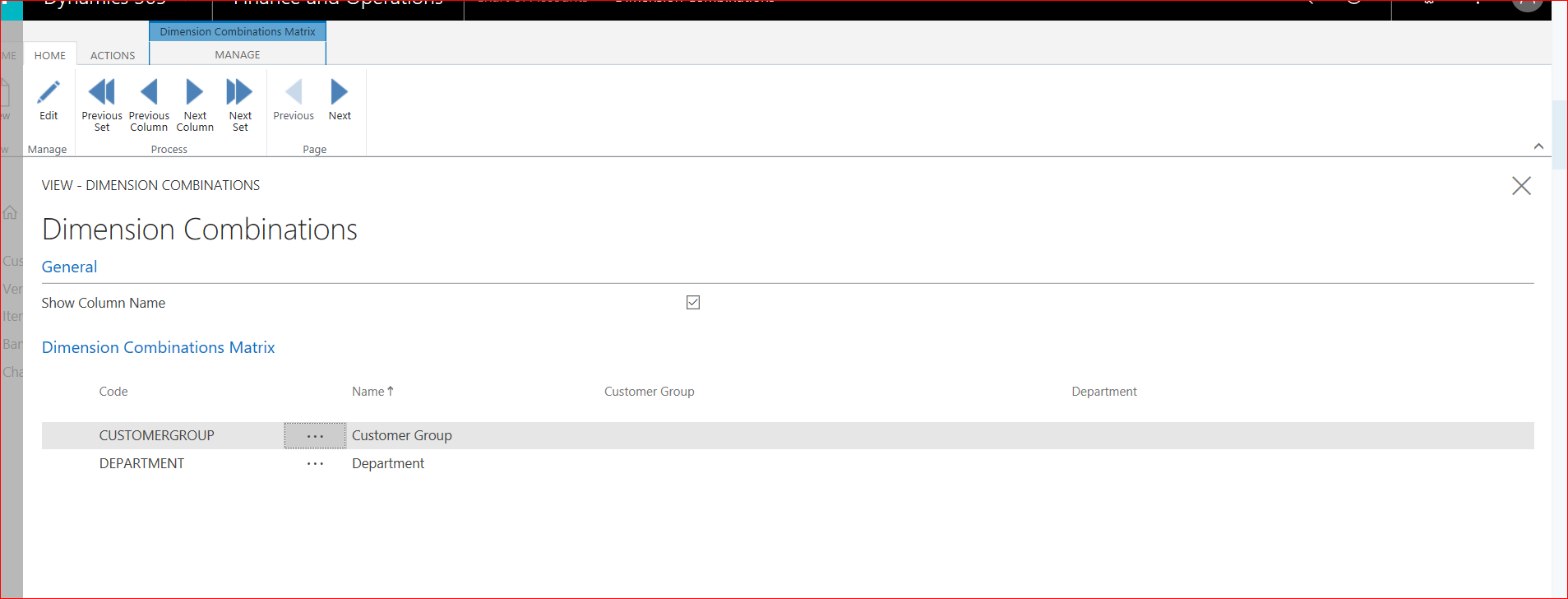
i tried to open dimension combinations but it was all grayed out and i m not even sure if that is the right screen to do that
Thanks
Ola



