Hi Nelson,
I have tested that the letter case of the email does not affect the mapping, i.e. as long as the content is the same, even if the case is different, it can be mapped successfully and thus imported properly.
Here is my test steps.
2020 release wave 2 is enabled in my environment, there is a custom entity called "test entity", which has a Contact lookup field.

I have a Contact, whose email is test@mail.com.
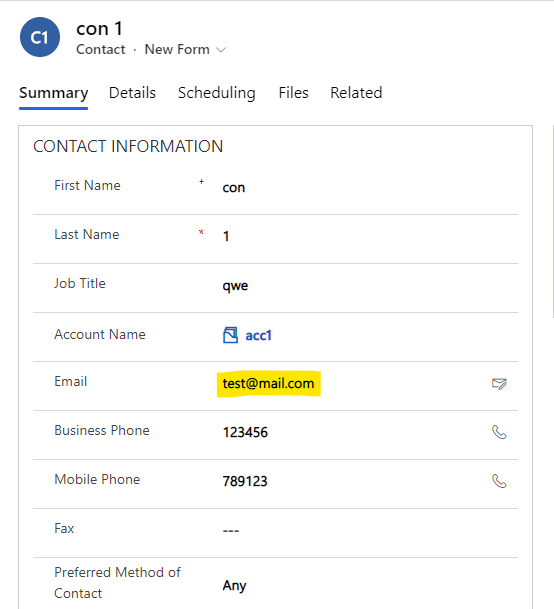
Go to Settings > Data Management > Templates for Data Import, download the template of "test entity".

Edit the Excel, add a column "Email" manually. Enter a new record, the email is TEST@mail.com.

Import the Excel. It import successfully.





