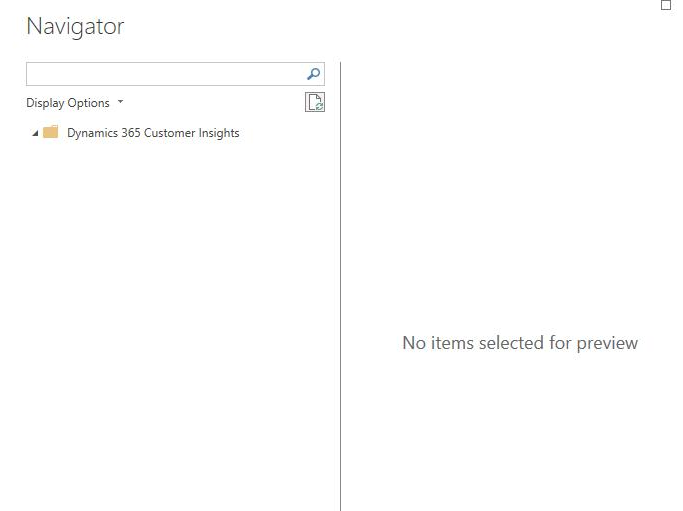I've used the Connector to write Power BI reports several times. Normally, when you connect, you'll see both the Sandbox and Prod instances and their respective entities underneath them. When we're connecting now, it does the Auth handshake and connects, but there's no environment names showing up in the tree. We definitely have data and entities, and we have data imported into the Sandbox. This might be related to the Region issue I posted previously but just not sure how to troubleshoot: