Hi CoSonate,
Are you talking about the Account-Mobile Main form, that is available in Dynamics 365 Field Service? Nevertheless, the description below should work also for other custom model driven apps and forms.
As far as I can see, the Account-Mobile form is already available in the Model Driven App and when you are on the Account, Account is the primary form and Account-Mobile can be selected by the drop down:
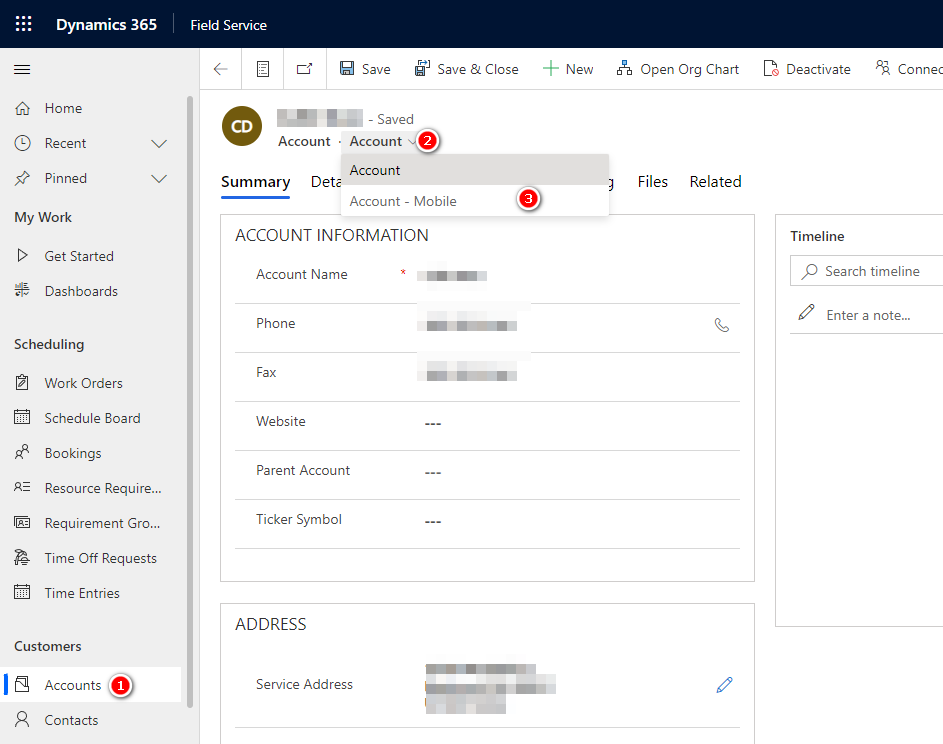
But to be able to see the form, switch to make.powerapps.com, open the Account table, Forms tab, select the Account-mobile form and click on Form settings in the command bar.
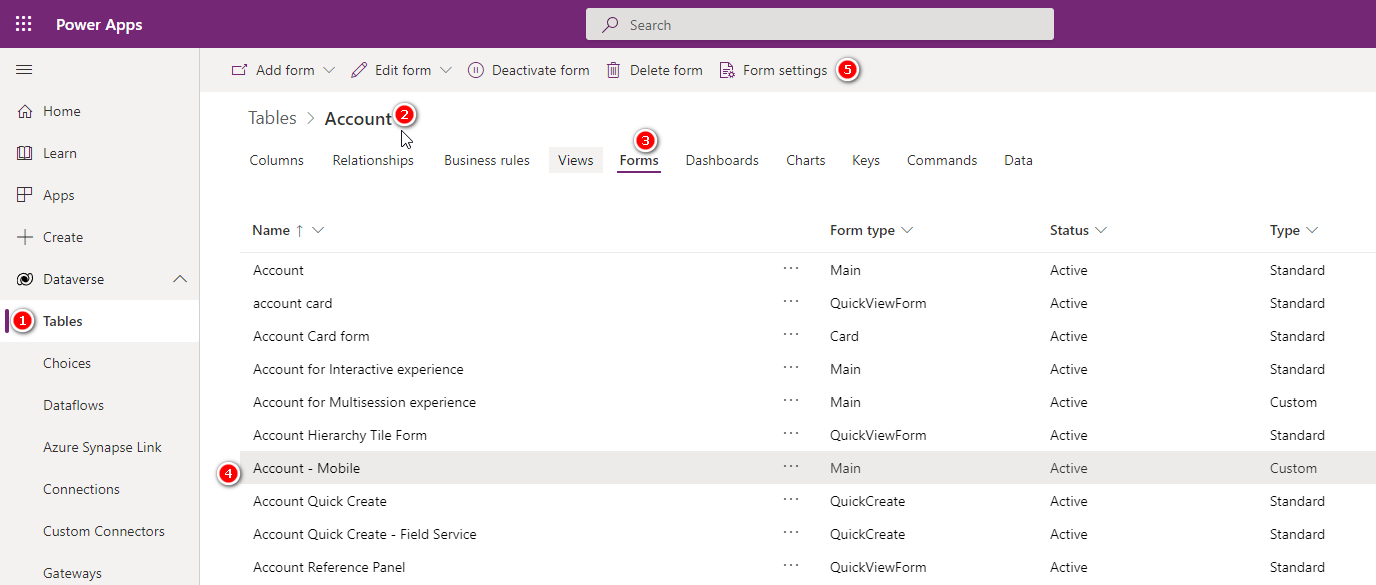
By default the Account-mobile form is only available for a specific security role, so all other users with different Security Roles than Field Service - Resource will not see the mobile form.
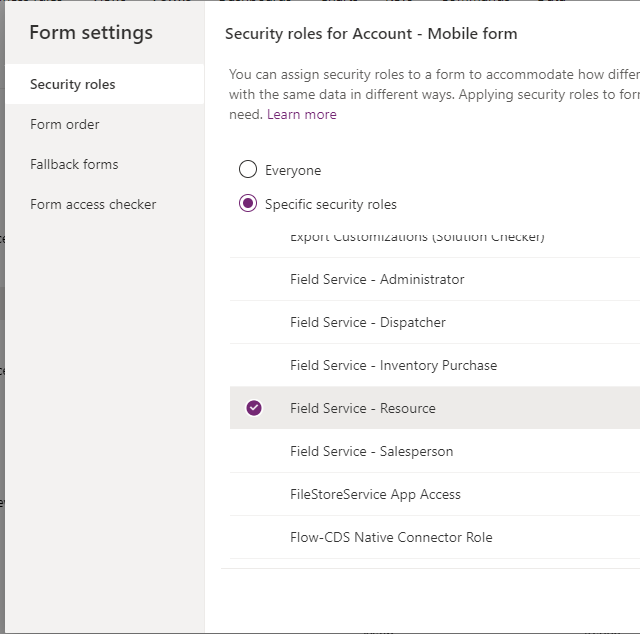
1) You can define different main forms and e.g. make fields on one form read only, and on the other form editable, or e.g. use a different layout for mobile.
2) In "Form Settings" you can define for each form, which "Security roles" should be able to see / access the form, and you can also define on "Form order" which form is the primary and in which order additional forms will be shown.
3) You can create more than one Model Driven App and you can assign specific forms to each app. In make.powerapps.com - Apps, select an App and click on Edit - Edit in Preview (you can also use the classic app editor)
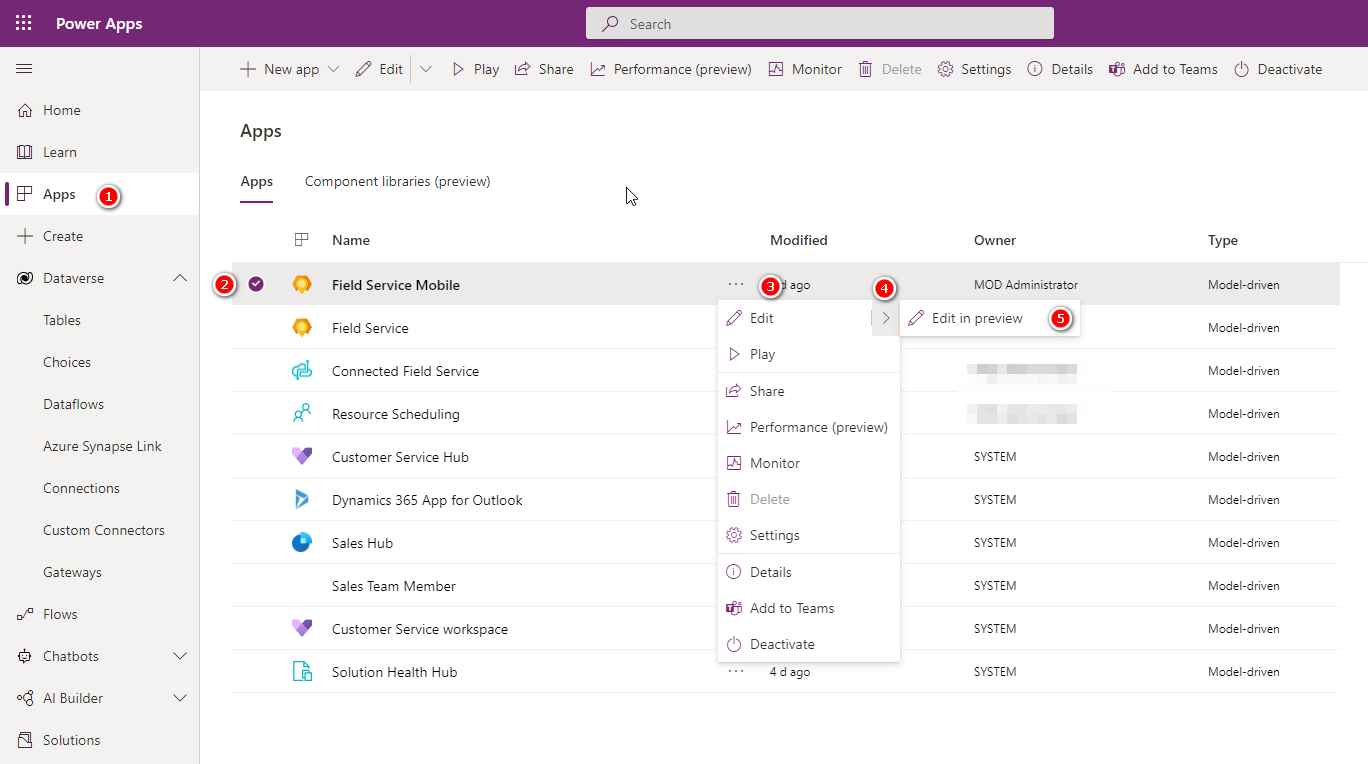
4) In the App Editor navigate to Pages - Account - Account form and in the sidebar select Manage forms
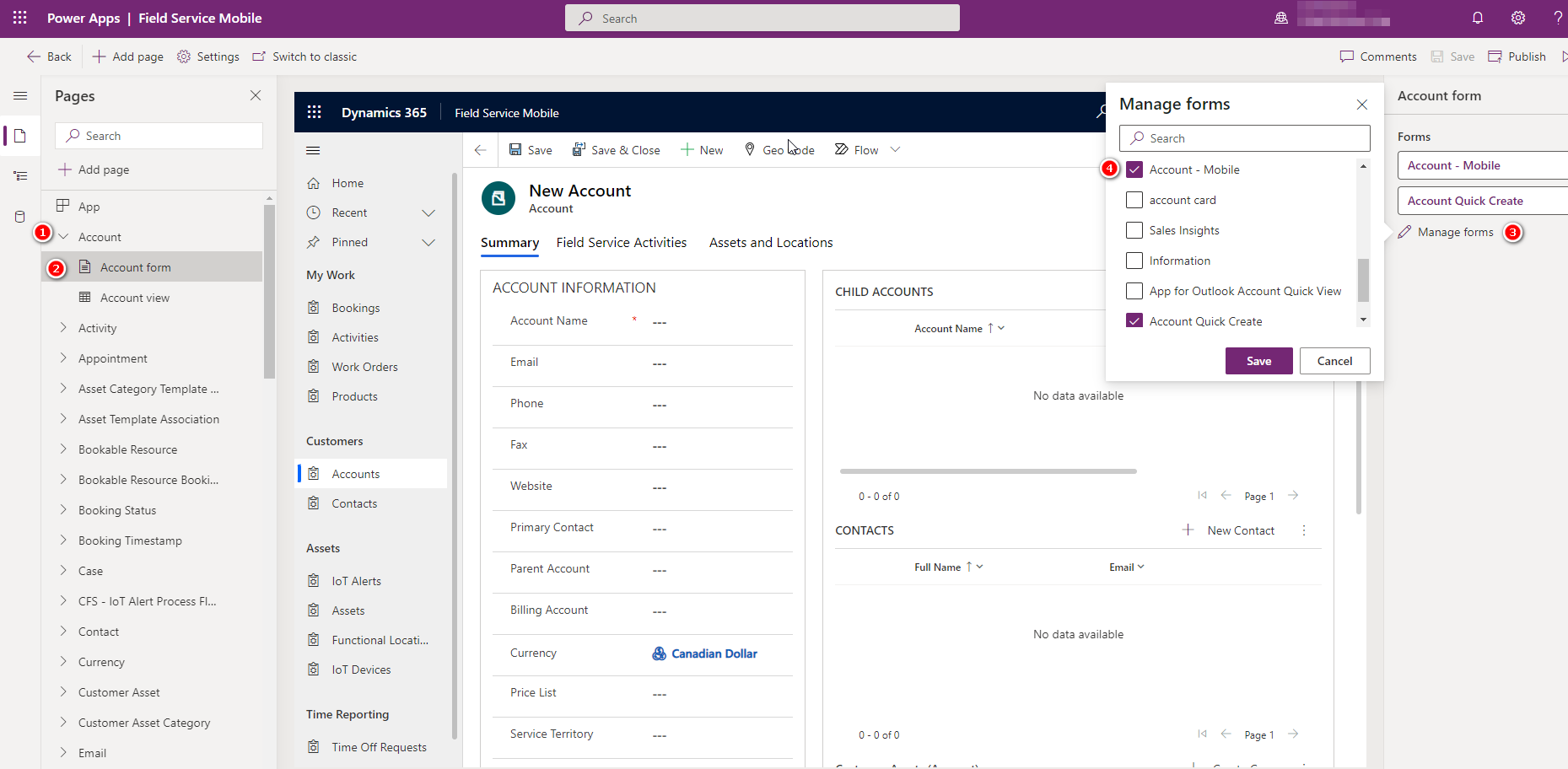
For each App you can then decide, which form or view should be used.
Hope this helps.
Best regards,
Joergen



