Hello,
I am new to Power Automate and Dynamics 365. I am trying to create a flow that will add an appointment to an Account record in Dynamics 365. I only want to add appointments created via Calendly.
Trigger: John Smith (client) schedules a meeting Joe Johnson (employee) via Calendly. The meeting is added to Joe's Outlook calendar via the Calendly/Outlook integration.
Action: Track the meeting in Dynamics 365 and set Regarding to the Account Record.
John's account record in the CRM will show the appointment, and Joe will also see it when reporting on "My Appointments Today" without having to manually track and set regarding in Outlook.
I think one issue is that I need to be able to pull the account GUID by using the required attendee email address. It is the only unique ID in an Outlook appointment. By using Search Rows, I was able to pull the GUID.
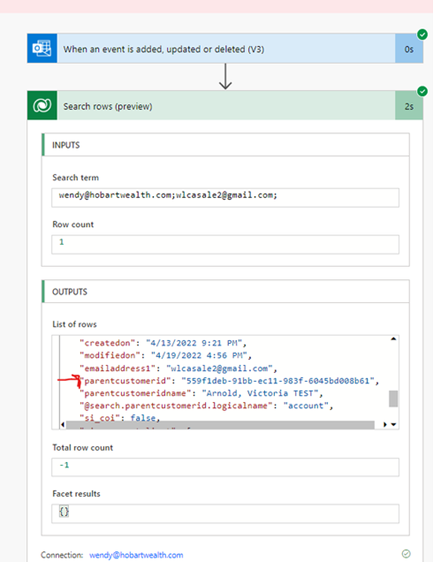
I get the error when trying to create the appointment record.

Error: OpenApiOperationParameterTypeConversionFailed. The 'inputs.parameters' of workflow operation 'Create_a_new_record_(deprecated)' of type 'OpenApiConnection' is not valid. Error details: Input parameter 'item/_regardingobjectid_value' is required to be of type 'String/uuid'. The runtime value '"wendy@hobartwealth.com;wlcasale2@gmail.com;"' to be converted doesn't have the expected format 'String/uuid'.
Flow: even if this did work, i still need to limit it to only add meetings scheduled via Calendly.


Any direction or ideas are welcome! TIA
Wendy



