Hi Akbar,
You need to get the latest code to your K drive path, K:\AosService\PackagesLocalDirectory. Here you will have all the models including your customized model if you get latest from DevOps.
For DevOps, you can select the workspaces.

Click Edit on the workspace or add if you don't have any yet. Then map your dev branch Metadata to K:\AosService\PackagesLocalDirectory and the project to your project path.
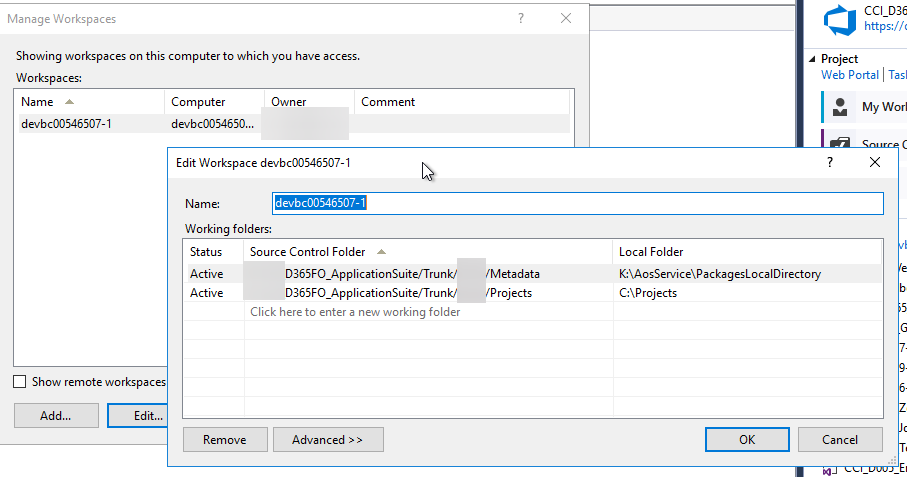
After that, right click on the branch and get latest version. It will pull the code from DevOps to your VM.
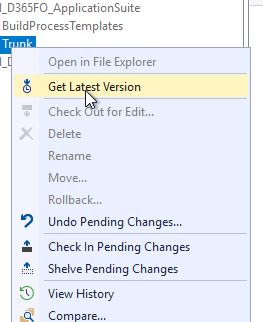
Then you can do model refresh after get latest (optional)
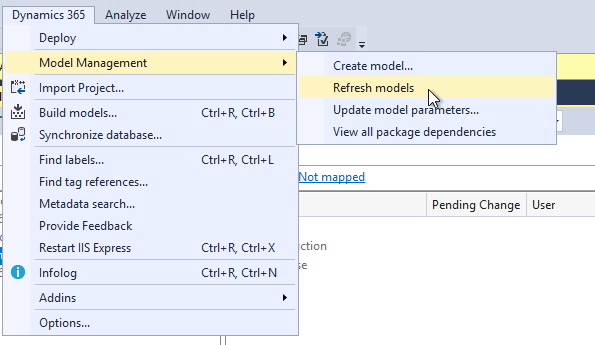
Right click AOT, click model view, you should able to see your model now or check the K:\AosService\PackagesLocalDirectory folder, you should see your model folder there.
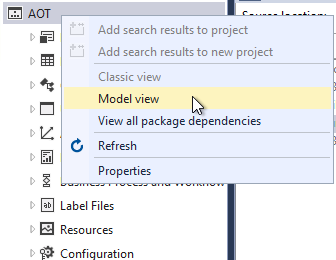
If you still unable to see your model, please check the descriptor, should be some problem with the descriptor.



