Hello fellow Dynamics folks,
Since a short period we are encountering a weird but irritating problem in our case form on Dynamics 365 Customer Service.
When we open a case in a new browser-tab, the header buttons (like: owner, priority, status) disappear from the header of the form.
(opening a case in a new browser tab)
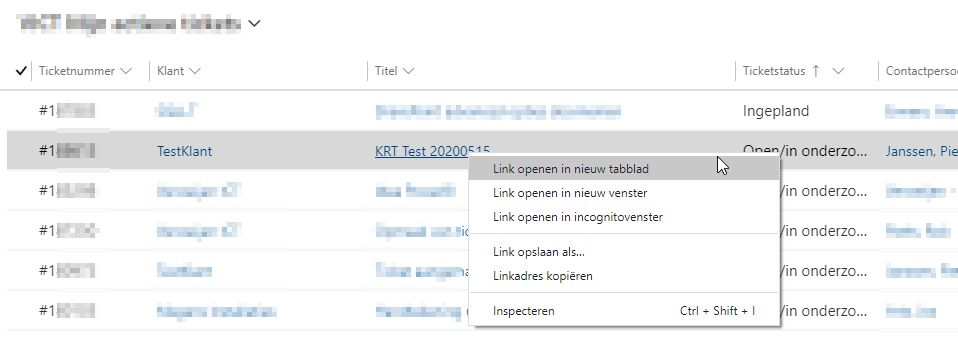
Header fields missing:
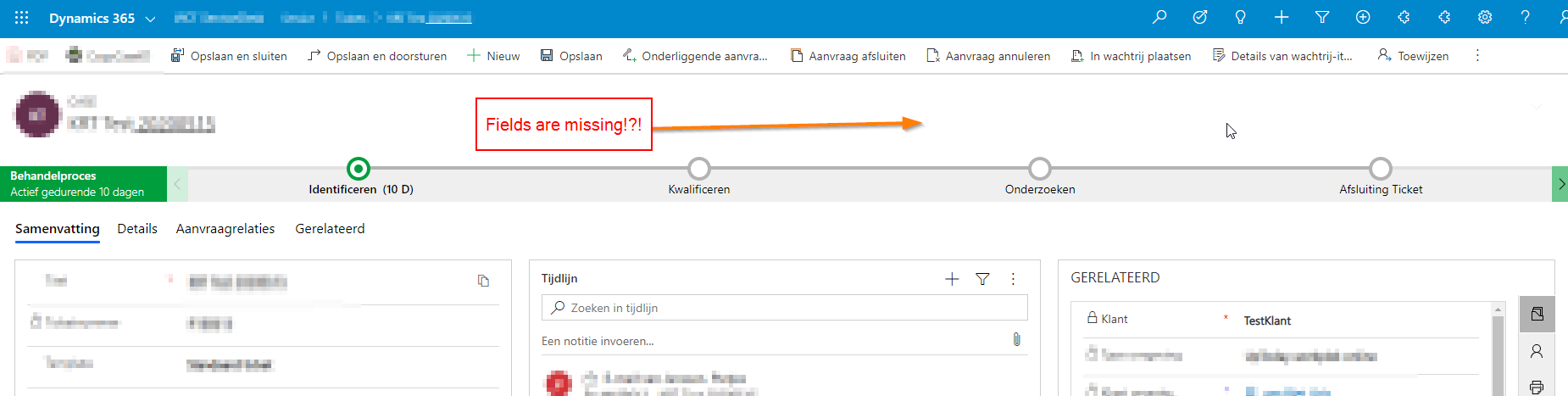
After refresh or opening case on normal way:
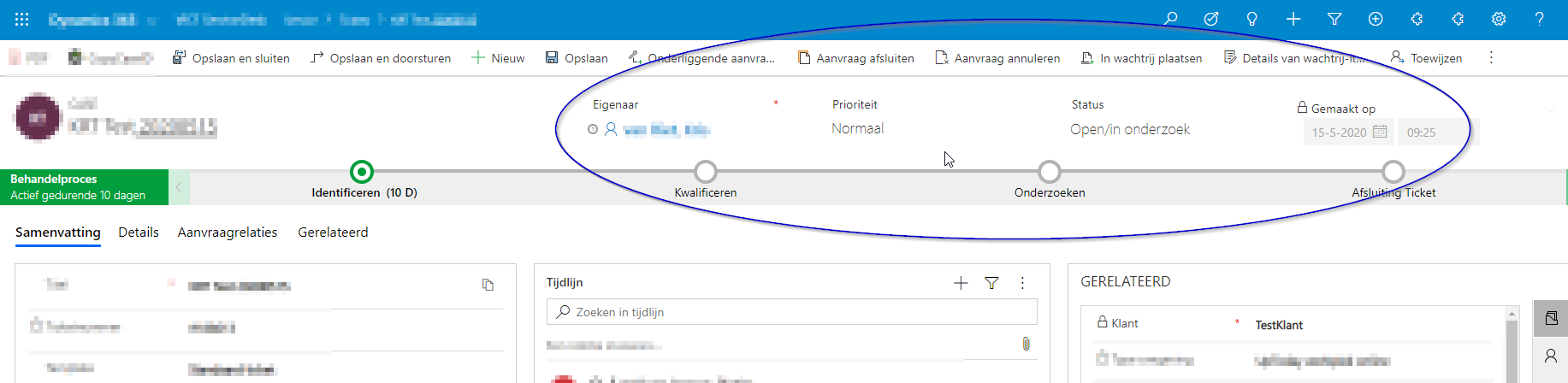
We have tried different browsers, inprivate/incognito sessions and some other standard troubleshooting stuff. But it all gives the same effect.
Any help or tips on this issue are welcome. Thanks in advance.
Regards Kris



