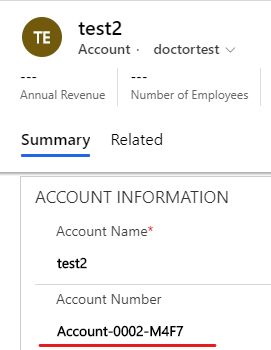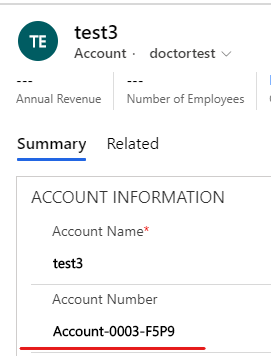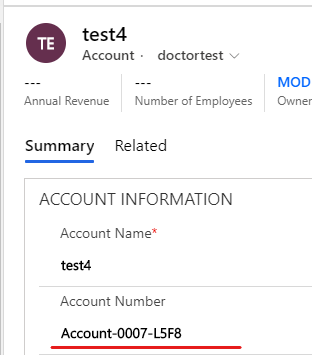Hi partner,
There is already an Account Number field which type is text in Account Entity, so if you want to achieve auto-number function, just change the type of it from text to Autonumber.
Here are steps.
1. Go to Power Apps (https://make.powerapps.com/).
2. Expand Data and click Entities to select Account entity.
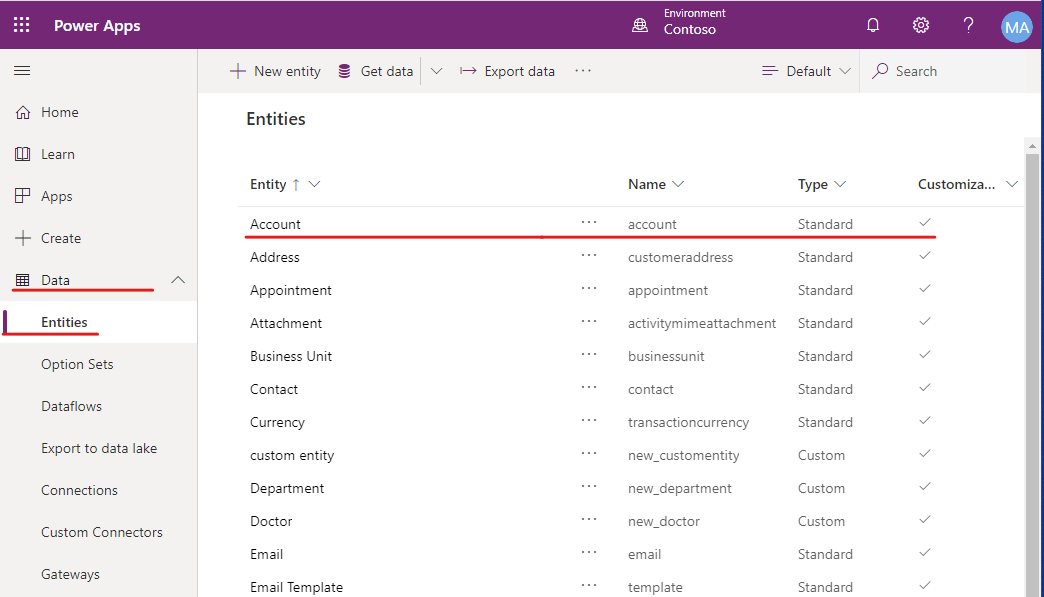
3. Navigate to fields to edit Account Number field.
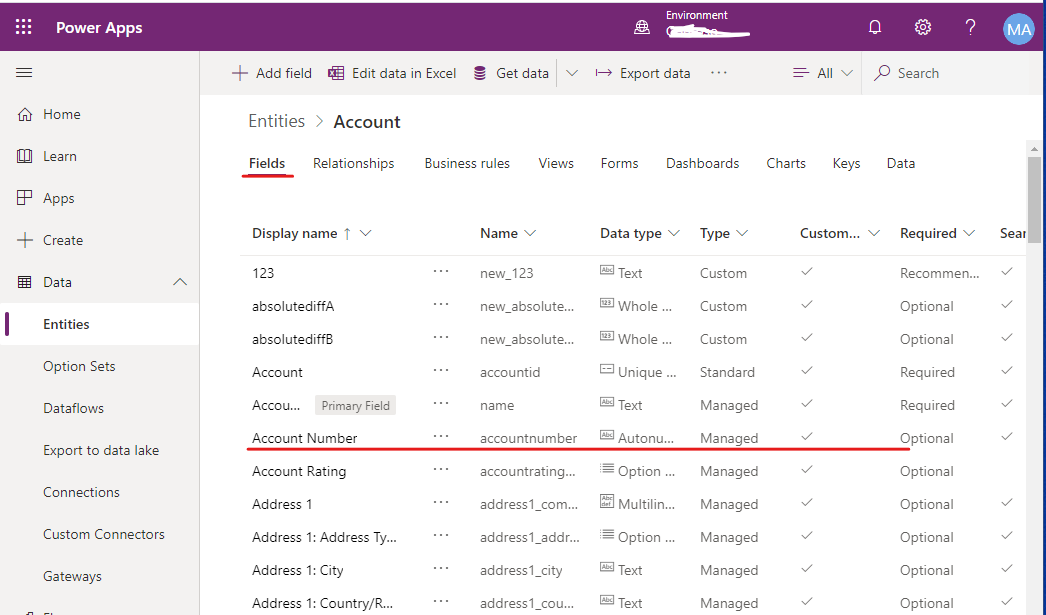
4. Fill in as shown below.
(1) Change Data type to Autonumber.
(2) Set Autonumber type to Custom, and select Add random string to format, so that the Format is {SEQNUM:4}-{RANDSTRING:4}, Preview is 1000-YNH6.
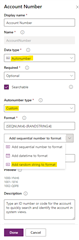
The purpose of changing Format to {SEQNUM:4}-{RANDSTRING:4} is to prevent duplication of account number when users are using D365 offline, that is, to avoid duplication of its number part, we need to add a random string to make the value of the account number field unique.
For example, three users are using D365 offline, and they create an account record at the same time, then when they login to D365 online, these three records will be the same value, like 0164, 0164, 0164. If we add a random string to the account number, then these three records will be the different value, like 0164-YNH6, 0164-181K, 0164-Q0P8.
5. Click Done and Save entity button.
6. Test