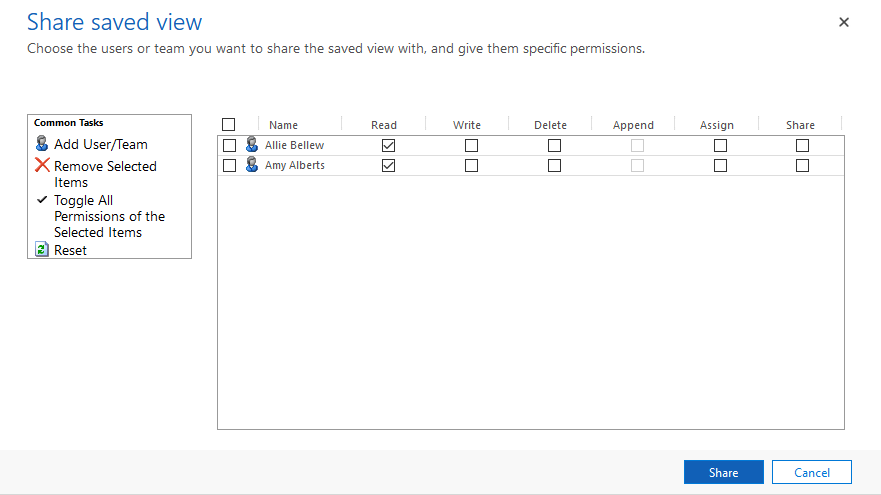Hi partner,
Agree with Natasa.
1. For the dashboards, we could set it to be visible to only some security roles.
Go to Advanced Settings > Customizations > Customize the System, click Dashboards, select one dashboard that you want to hide, click 'Enable Security Roles'.

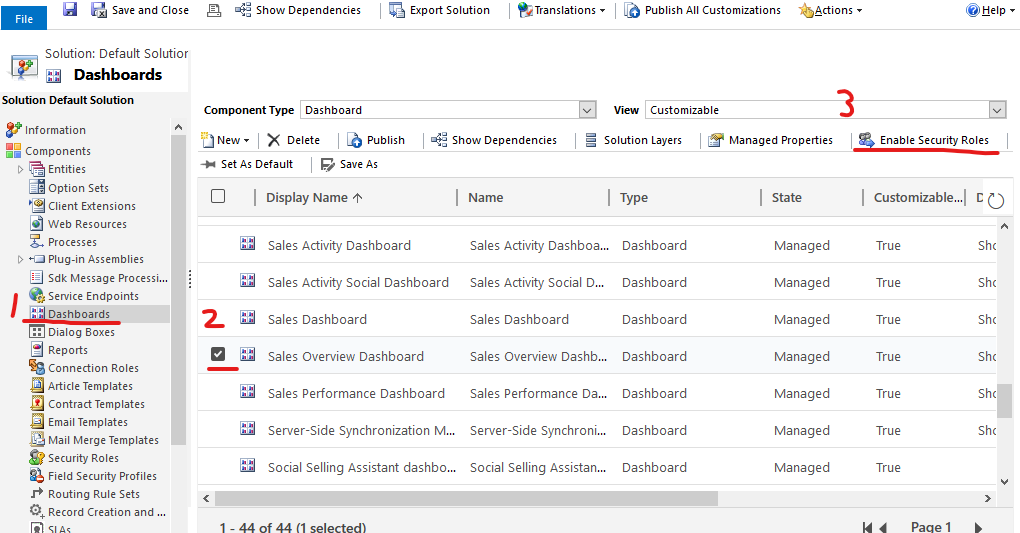
Check security roles that can see this dashboard, unchecked security roles will not see it.
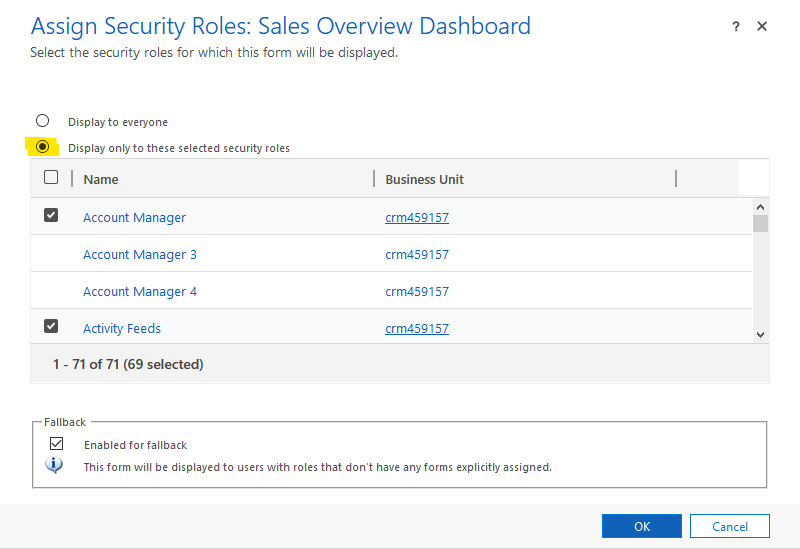
After setting all the dashboards that you want you hide, publish all customizations.
Please note that as long as the user has a security role that is checked, the user can see the dashboard.
That is, if a user has both a security role that is checked and a security role that is not checked, this user can see the the dashboard.
2. For the views, we can't hide them, we can only disable them.
If you want to achieve the effect of hiding views on some users, then I would recommend you disable the original view, then create a personal view that is the same as it, and share it with the users who can see it.
Please note that the personal view cannot be added to the dashboard. Only system views can be added to the dashboard.
Make a note of the filters and columns of the system view you want to hide.

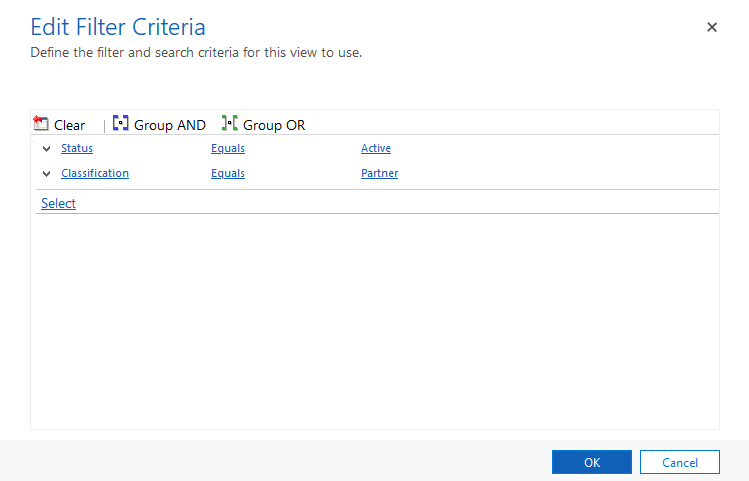
We can use advanced find to create a personal view. Set up the same filtering and columns as the system view.


Click the Save button to save the view and take the same name as the system view.
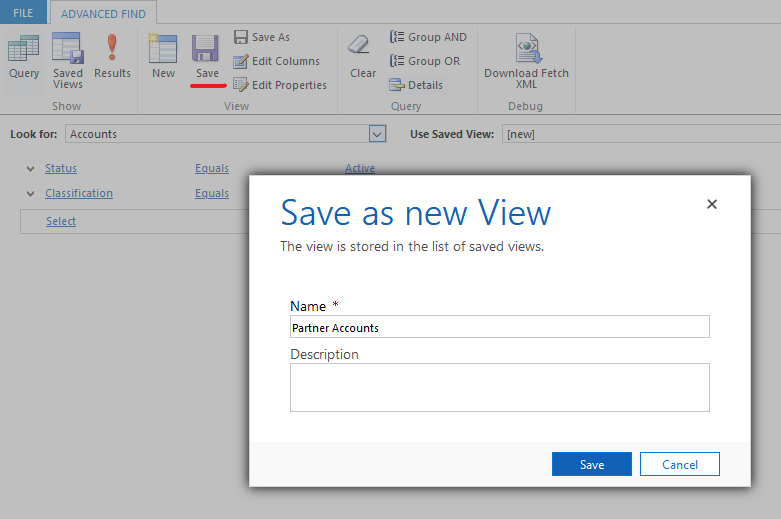
Then click Saved Views button, select the view and click Share.


Add User/Team, select who will see it. Choose their permissions. Finally click on Share.