Hello and good day to you all, I would like to ask, is it possible to add a filter options in the following image I have provided to my custom search bar?
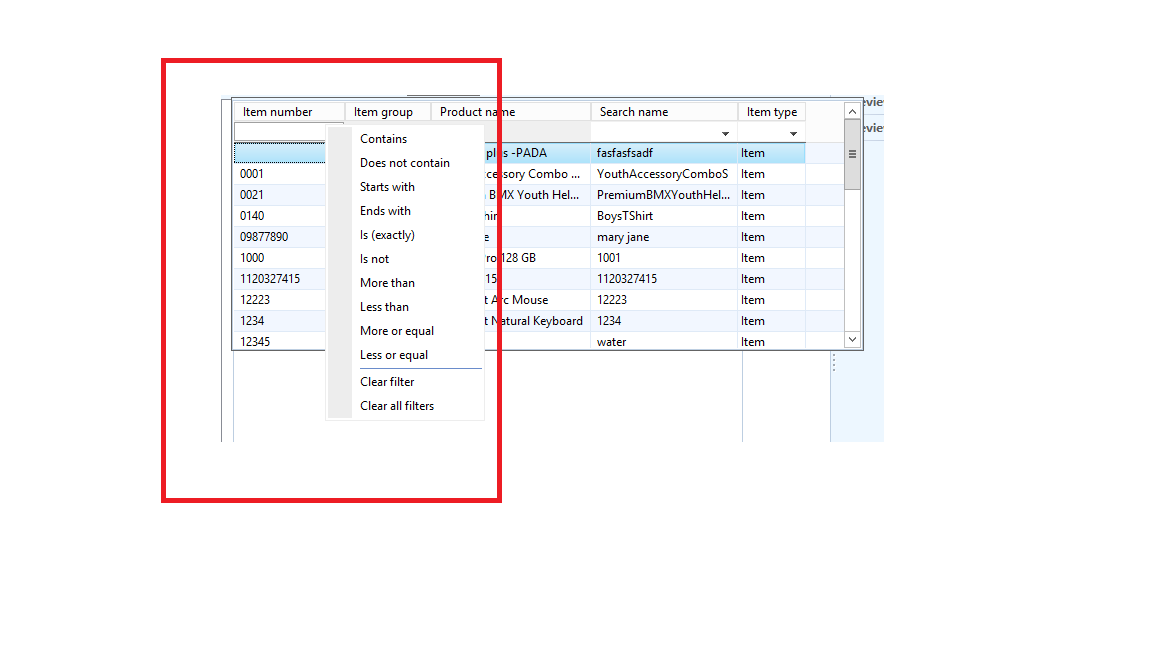
Here is the form I made, it can only search for 1 item only, what I wish to do is to be able to select different items by using the filter options like *!<>.
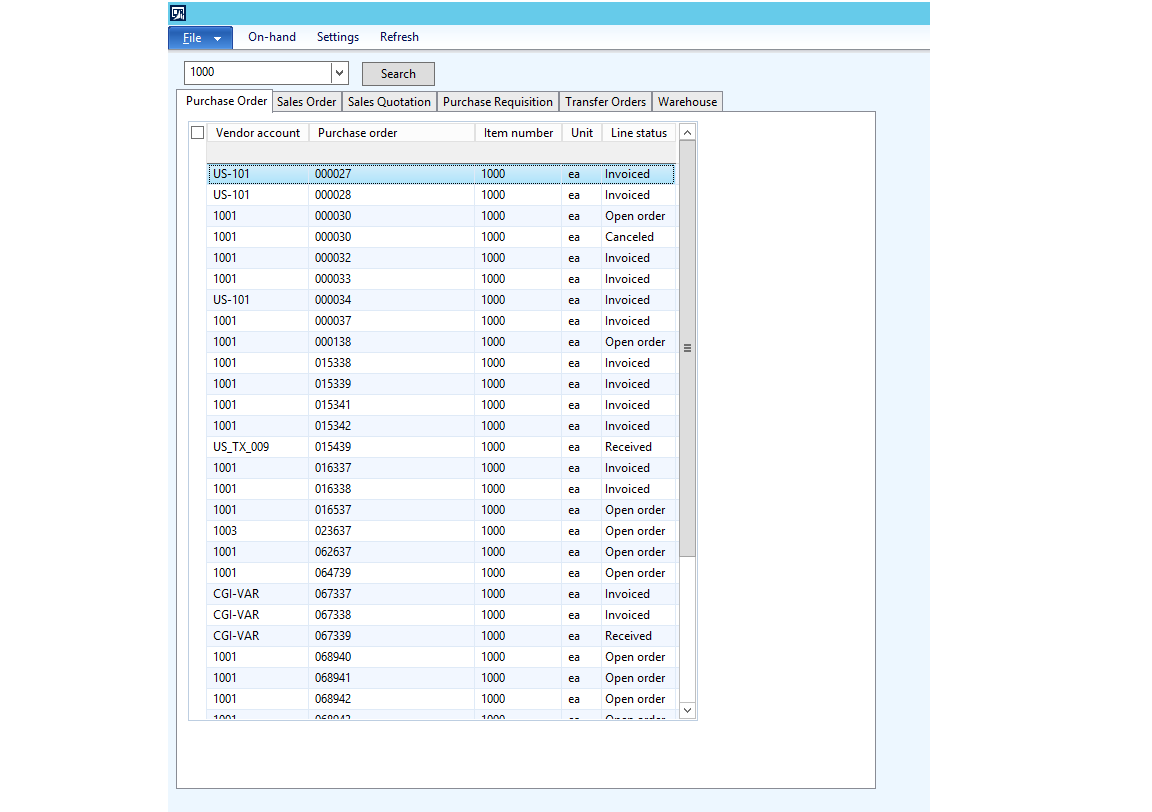
*This post is locked for comments
I have the same question (0)



