Hello Everyone,
On my instance, I have logged In with user who has System Administrator role.
On CASE entity, while I am clicking "+" button, I am not able see POST in the list of entities.
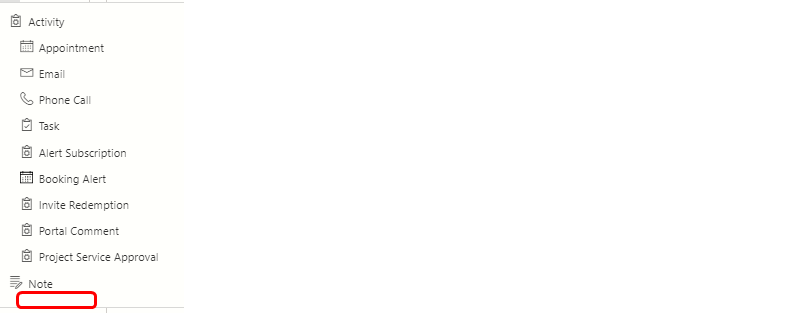
I have read some blogs and came to know that in "Activities Feeds Configuration" area, we can see Post Configurations for different entities. But in my instance I am not able to see any record in that.
In another trial instance I can see some records of OOB entities but in my instance I am not having that.
Please guide me further to having this records so that I can see POST in timeline grid of CASE entity.
Any help would be appreciated.



