Hi Aidan,
I would recommend you use Connection to link contact to multiple accounts.
Since Account and Contact already have 1:N and N:1 relationships, creating a new relationship may cause confusion between them.
The Connection has nothing to do with the relationship, and there is no quantitative limit, and its creation process is very convenient and clear.
Step 1. Create two Connection Roles.
Go to Settings > Business Management > Connection Roles,
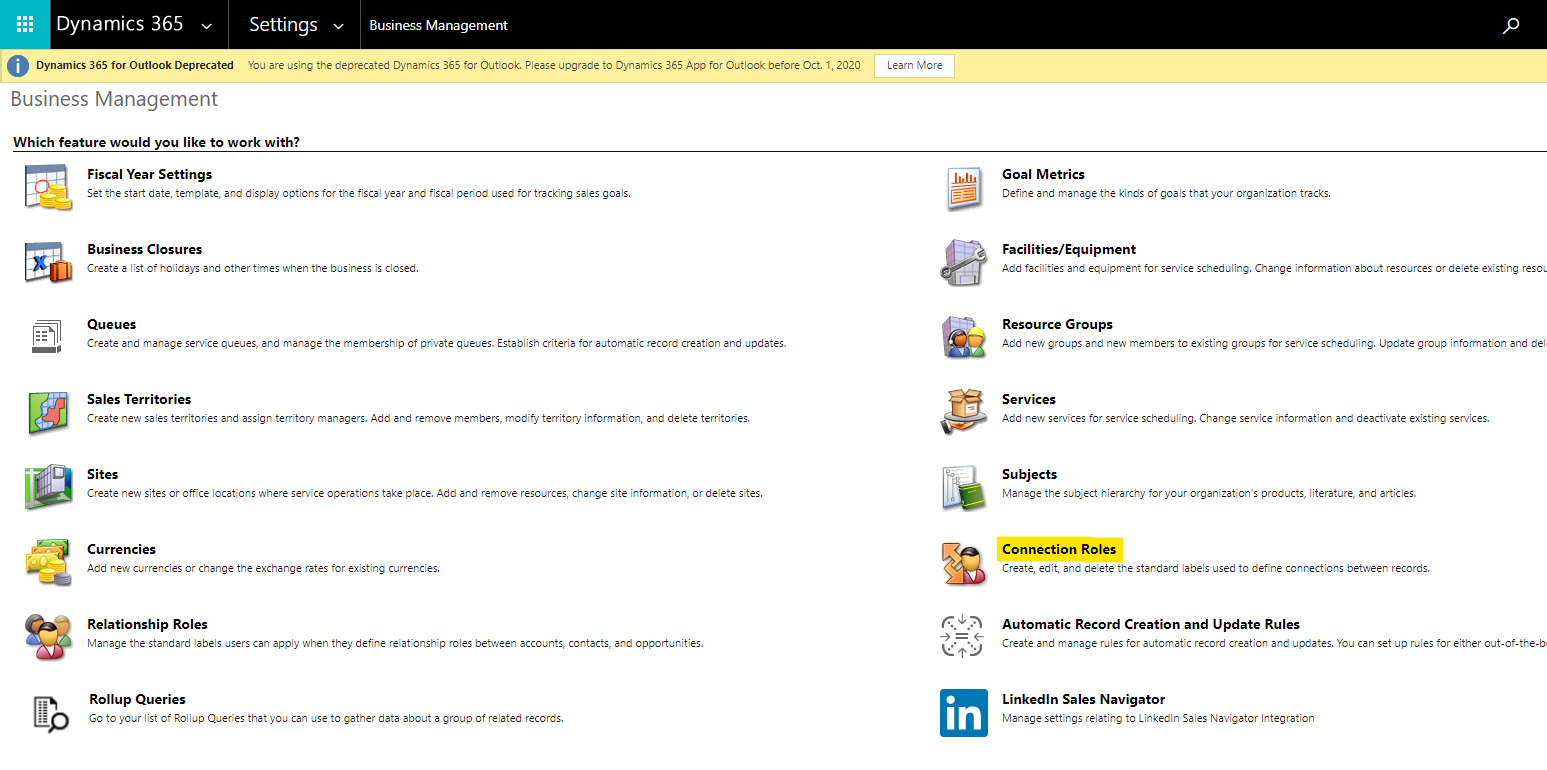
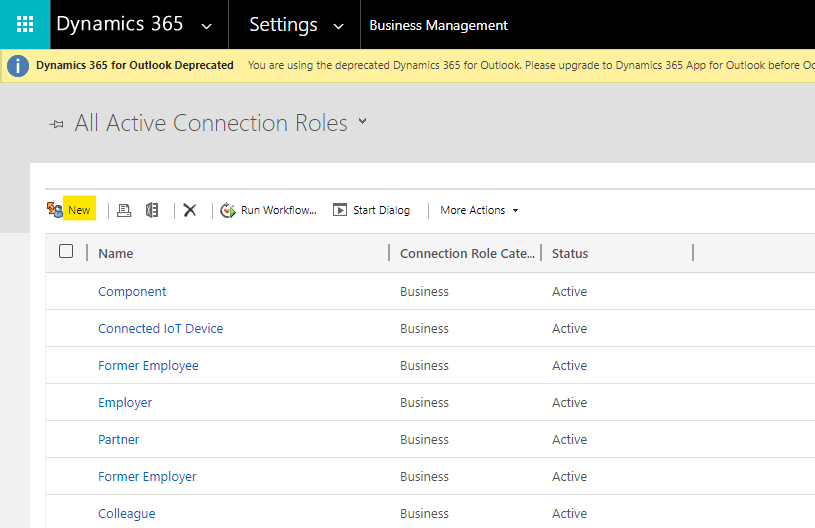
One record type is Account. Then new a matching connection roles.
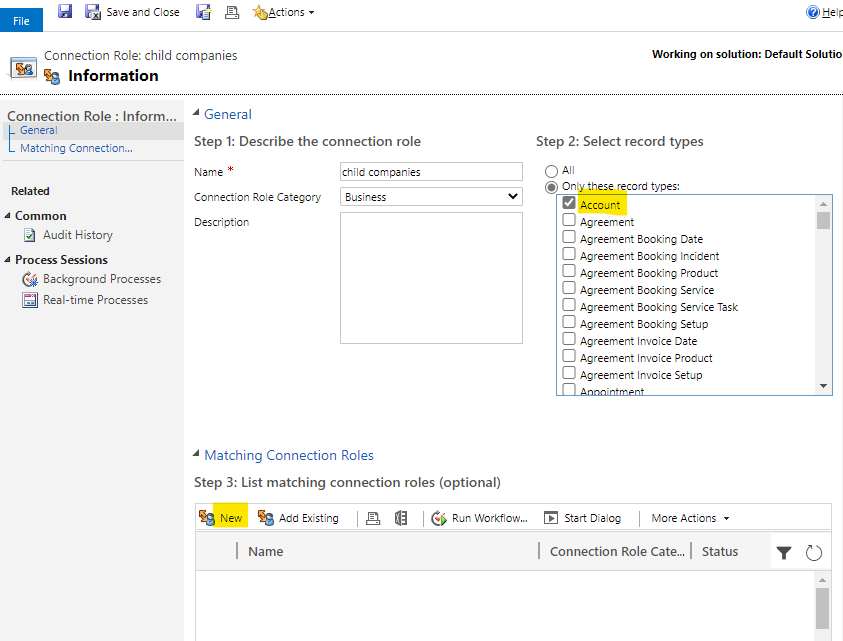
Another record type is Contact.

Step 2. Create Connection for Contact and Accounts.
Go to Contact, click Connect button.

Then select Account in the Name field and select the new role in the As this role field. Save & Close.
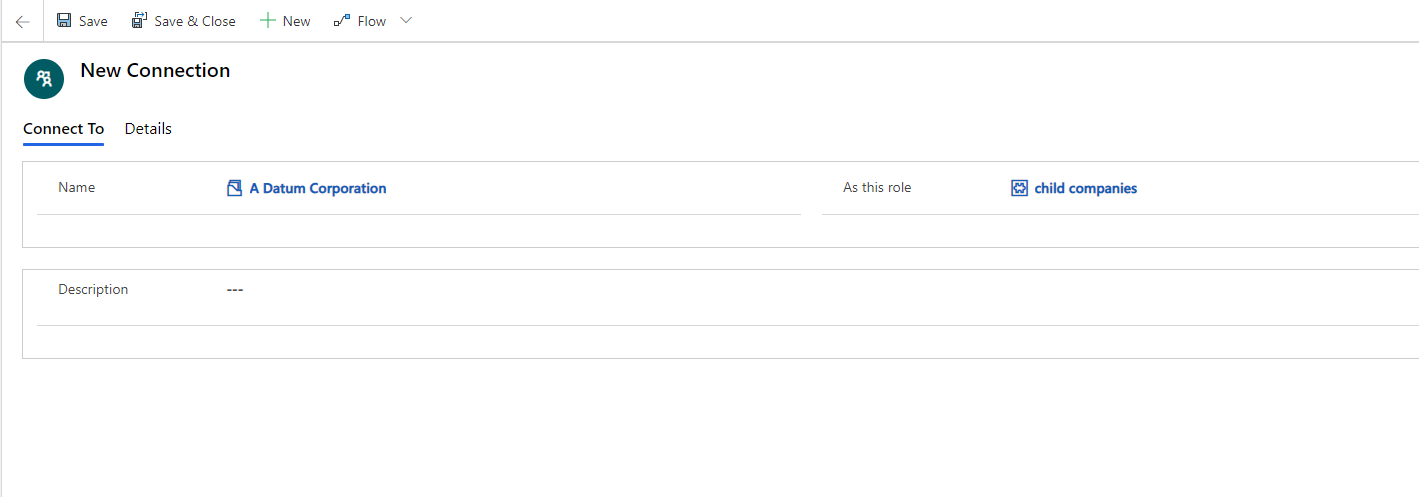
To see this Connection, in the Contact form, click Related > Connections, we can see the Accounts with the "child companies" role.

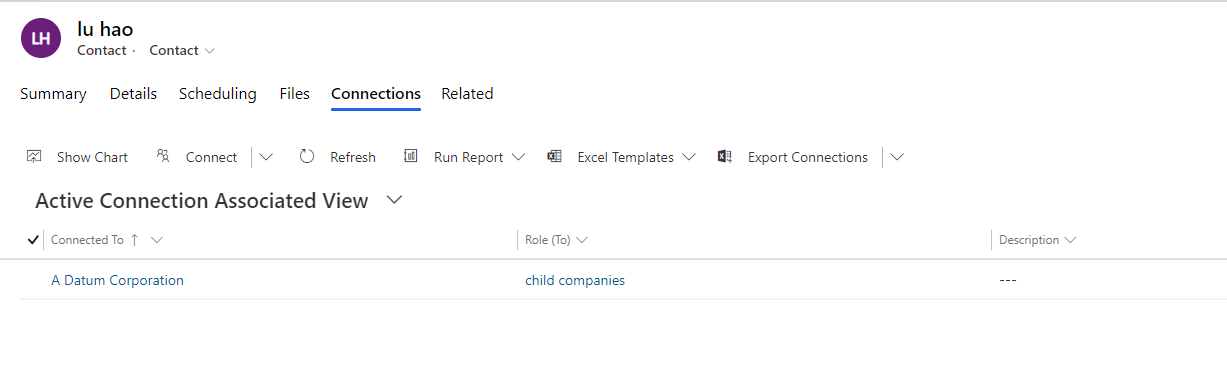
At the same time, we can see the Contact with the "customer" role in the Related > Connections of Account form.

3. In addition, we can also add a sub-grid of Connection on the Account form and Contact form, the sub-grid shows the Connections whose role is "child companies" or "customer". In this case, we don't need to go to Related > Connections, we can just check the sub-grid.
So first create a Connection view, the filter is Role(To) and Role(From) equals the new roles.
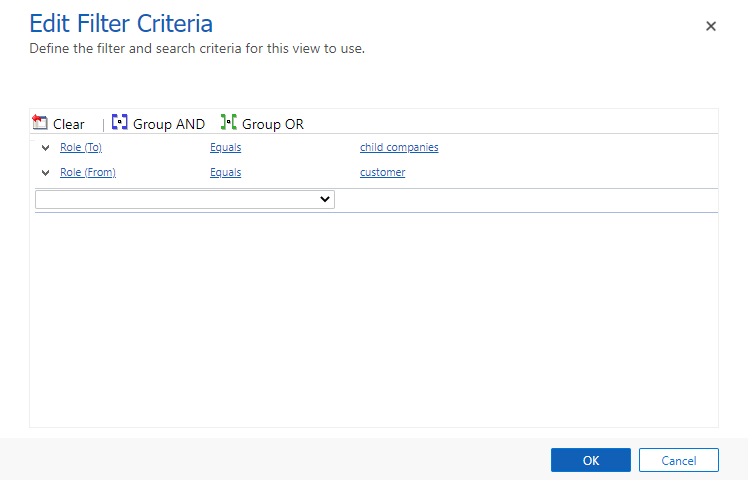
Then insert a sub-grid in the Contact form, select Connections and the new view.
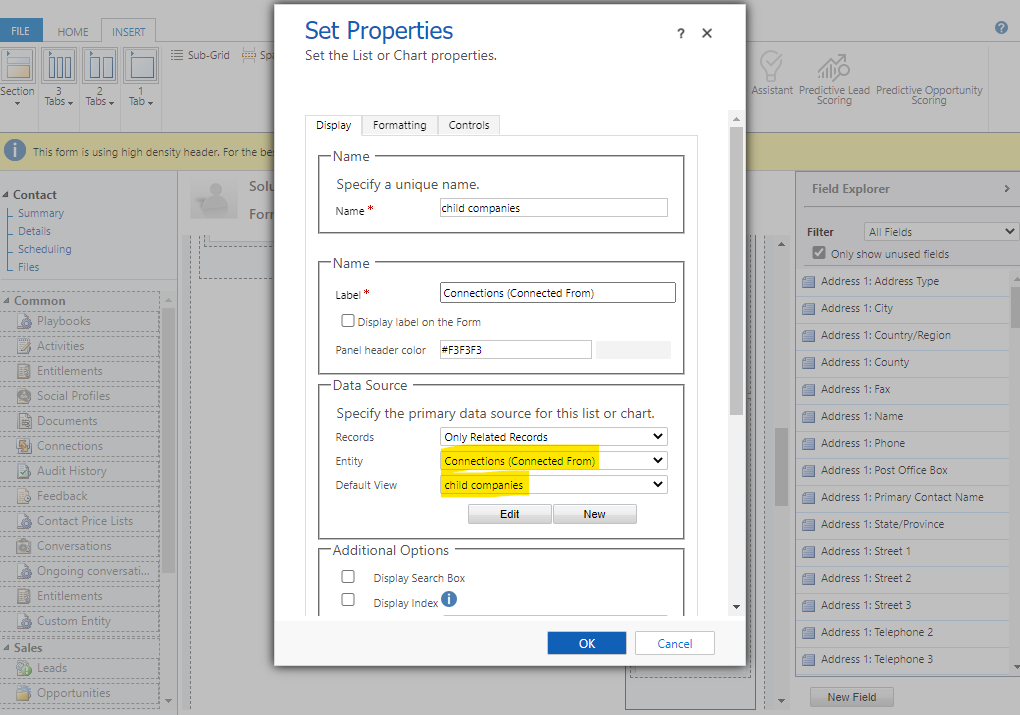
Result:




