Hi JMAtoms,
By default, all activities aren't displayed in portal Timeline, so when you navigate to the Timeline in your support portal, you might not find this activity(appointment, email, or phone call).
To view all activities in a portal Timeline, you need do following steps:
1.In portal Management app, navigate to Site Settings to Set the CustomerSupport/DisplayAllUserActivitiesOnTimeline site setting to true.
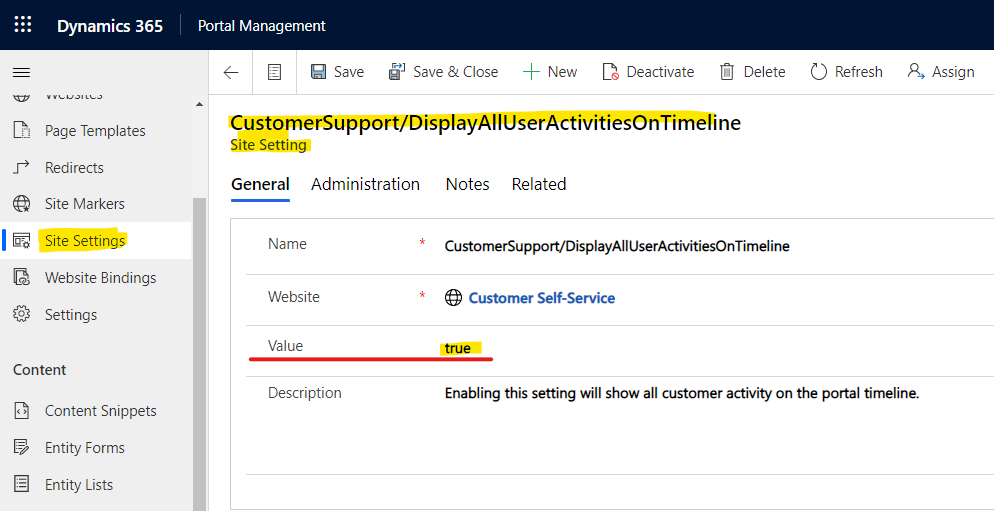
If DisplayAllUserActivitiesOnTimeline site setting does not exist, you can create a new setting with this name.
2.If not present, add the activity type to include in the view filter:
Go to Settings > Customizations > Customize the System > Entities > Activity > Views to open
the Portal Timeline View.
Click the Edit Filter Criteria and add the required activity type such as Appointment, Email, or Phone Call.
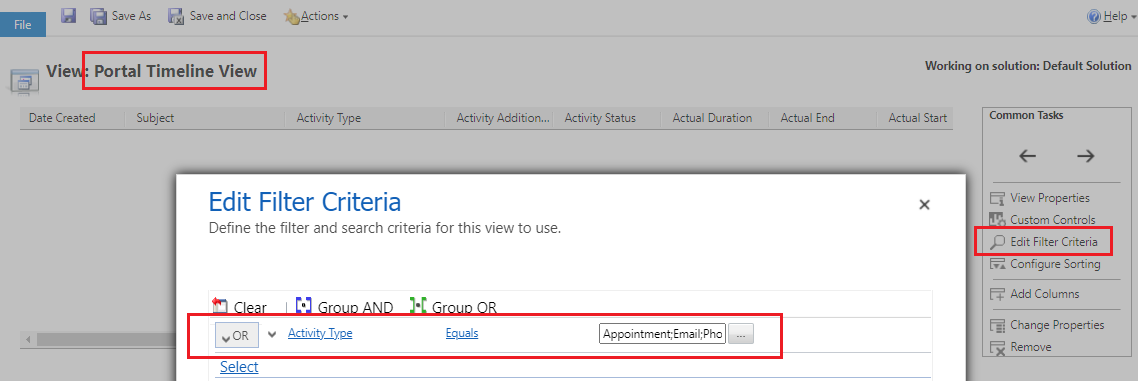
Save and Publish the customizations.
3.Since this change is a portal metadata change, clear the server-side cache to ensure the updated data is displayed on the portal.
For more information, you can refer following link: View activities in a portal timeline - Power Apps | Microsoft Docs
Test Result:
After:

Before:
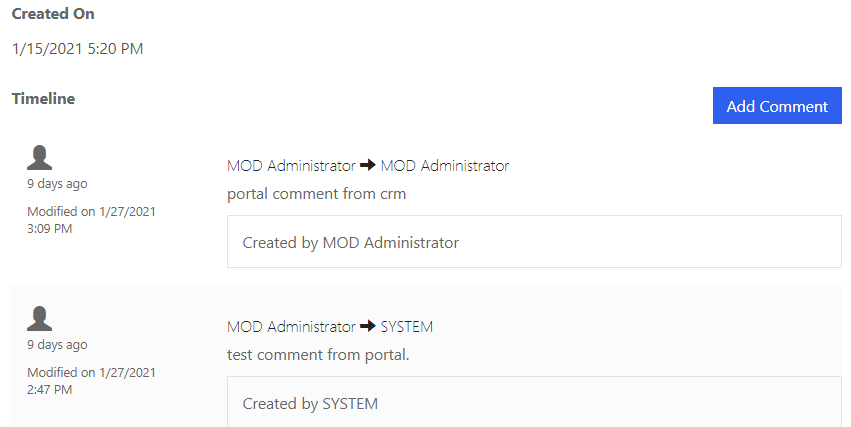
And if your portal has no timeline in page in the beginning, you need refer following link to add timeline in portal firstly.
Dynamics 365 portals – Display Activities with Timeline – Colin Vermander (wordpress.com)
Regards,
Leah Ju
Please mark as verified if the answer is helpful. Welcome to join hot discussions in Dynamics 365 Forums.



