Hi GS,
I was able to work through it using info from the following site:
Use the rich text editor control in Power Apps - Power Apps | Microsoft Docs
In the end, it required manually making a web resource (we are on-premise in our environment so the screenshots will look as such)
Once you have created the Web Resource, copy the URL for later
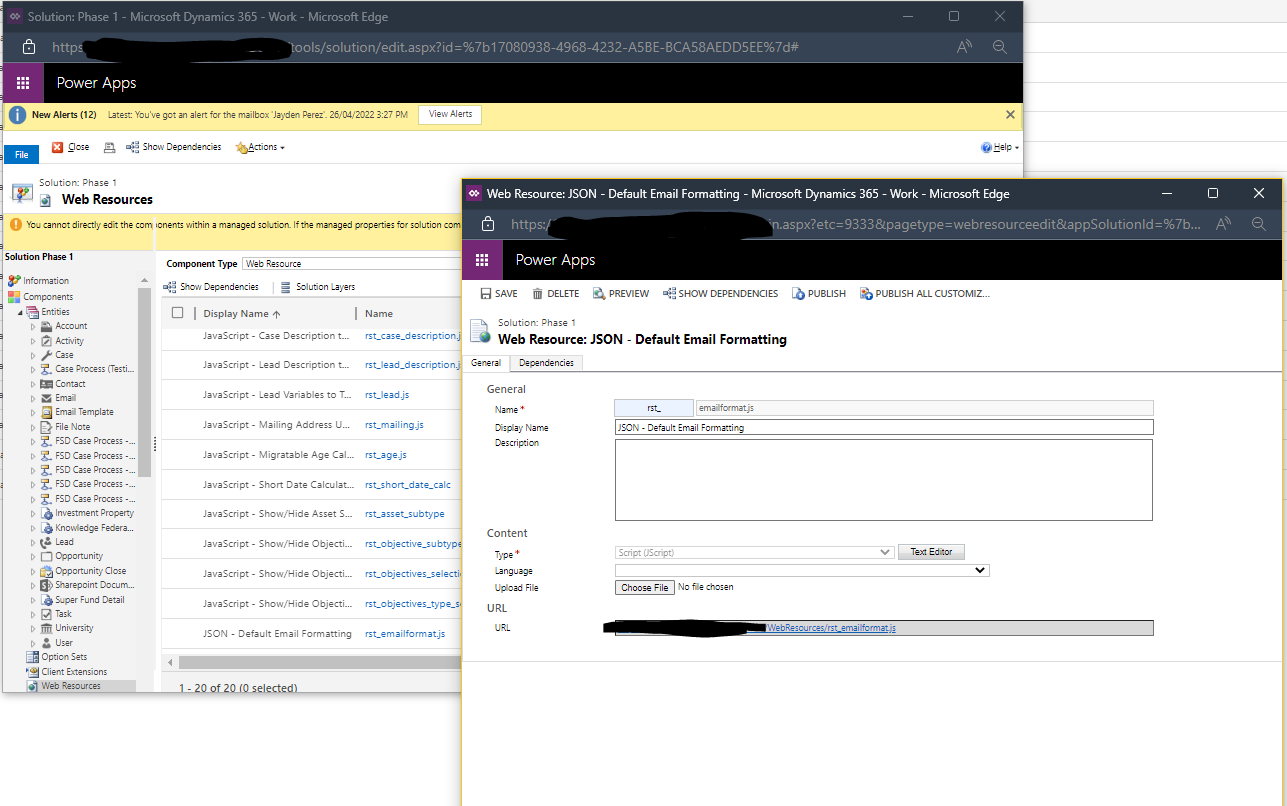
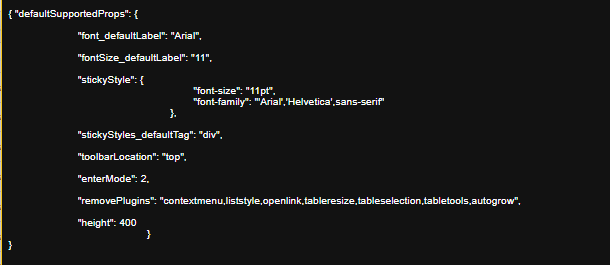
(The code is:
{ "defaultSupportedProps": {
"font_defaultLabel": "Arial",
"fontSize_defaultLabel": "11",
"stickyStyle": {
"font-size": "11pt",
"font-family": "'Arial','Helvetica',sans-serif"
},
"stickyStyles_defaultTag": "div",
"toolbarLocation": "top",
"enterMode": 2,
"removePlugins": "contextmenu,liststyle,openlink,tableresize,tableselection,tabletools,autogrow",
"height": 400
}
}
)
Once the web resource was created and published, you edit the Email or Enhanced Email Form (or both),
Double-click on the Description field. go to the "Controls" tab:
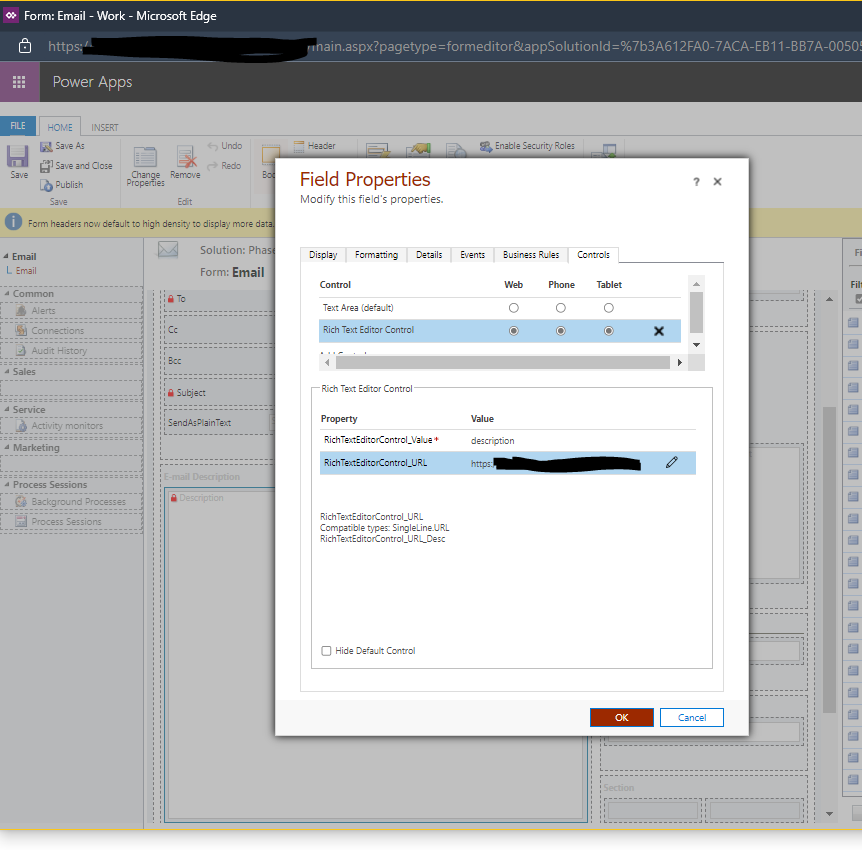
Enable the "Rich text editor" control, Edit the RichTextEditorControl_URL property, and paste the URL of the Web Resource from earlier:
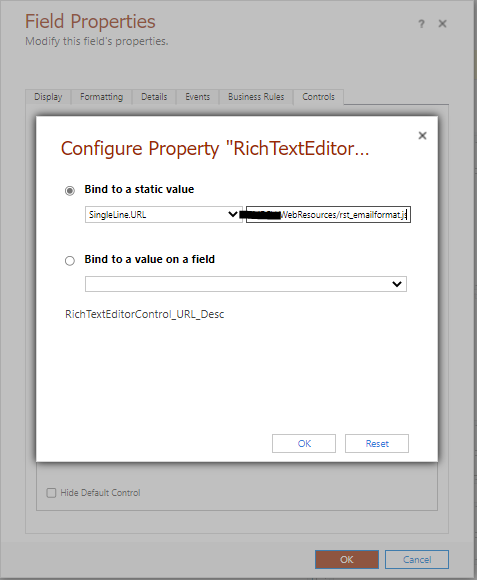
Save, Publish and Cross your Fingers at this point!
Hope it goes well for you,
Jayden.



