Hi partner,
Welcome to Dynamics 365 Community.
You only need to customize the default solution, no need to import the solution.
Please follow the steps below:
1. Log in to D365 as the system administrator and go to Dynamics 365 - Custom. Then go to Settings > Customizations > Customize the System.


2. Under Components, expand Entities, and then expand the entity you want. Select Fields. Double-click the field you want to edit. (Here is an example of the field of the Account entity.)
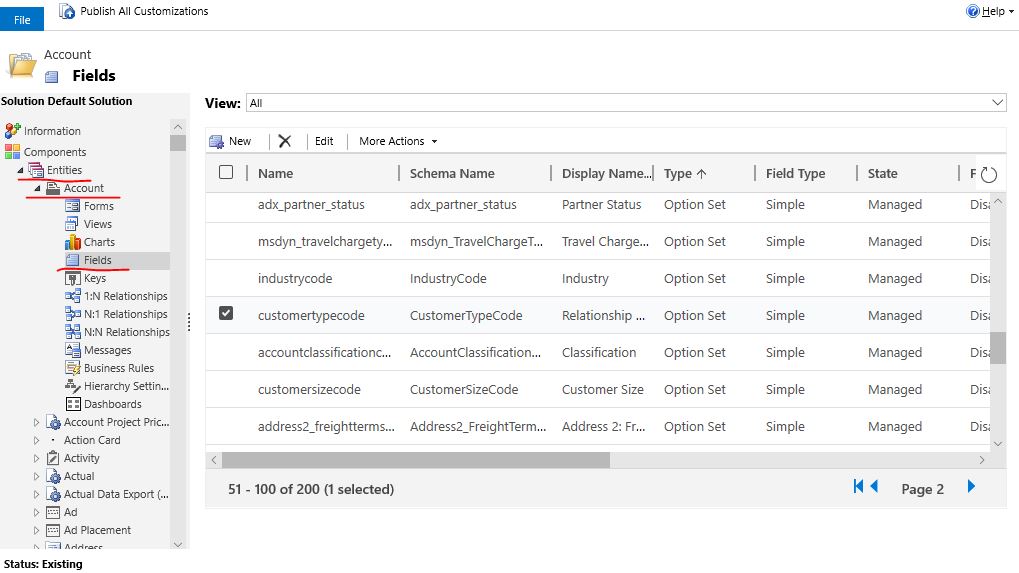
3. Click on the option and you can modify its Label. You could also add options, delete options, move options, or sort all options alphabetically.

4. Finally don't forget to save. In this way, the option set field is updated.

I recommend that you read the official documentation for Dynamics 365, and you could find instructions for using most of the features:
[View:https://docs.microsoft.com/en-us/dynamics365/customer-engagement/customize/create-edit-fields:320:50" title="YouTube video player" frameborder="0" allow="accelerometer; autoplay; clipboard-write; encrypted-media; gyroscope; picture-in-picture; web-share" class="gallery_video_main" allowfullscreen>
In addition, you could also refer to this video:
Last but not least, if your problem is solved, please click "Yes" to mark the verified answer. This will help other users with the same theme, if they have the same problem, they can refer to this post directly.

Hope this helps.
Best Regards,
Lu Hao



