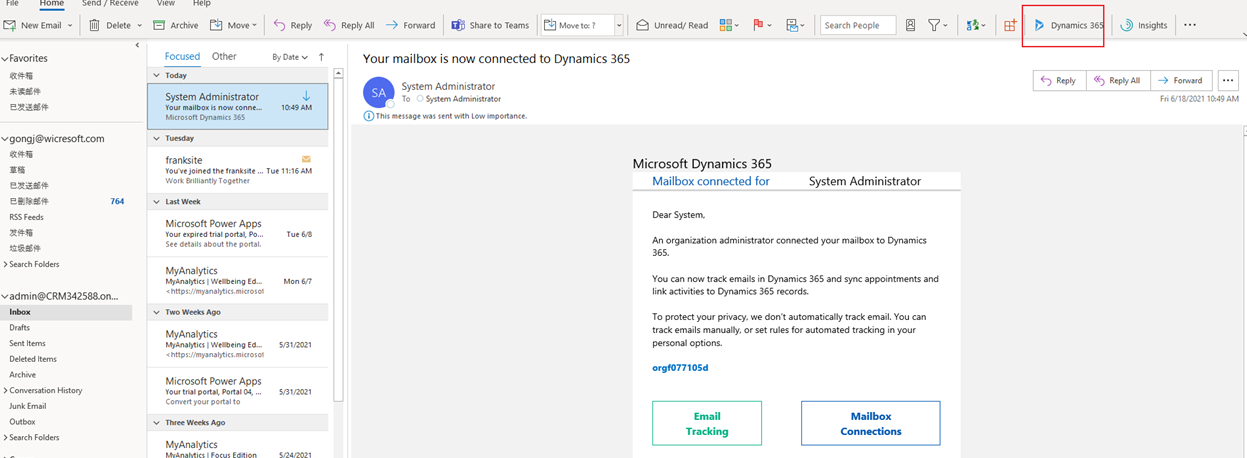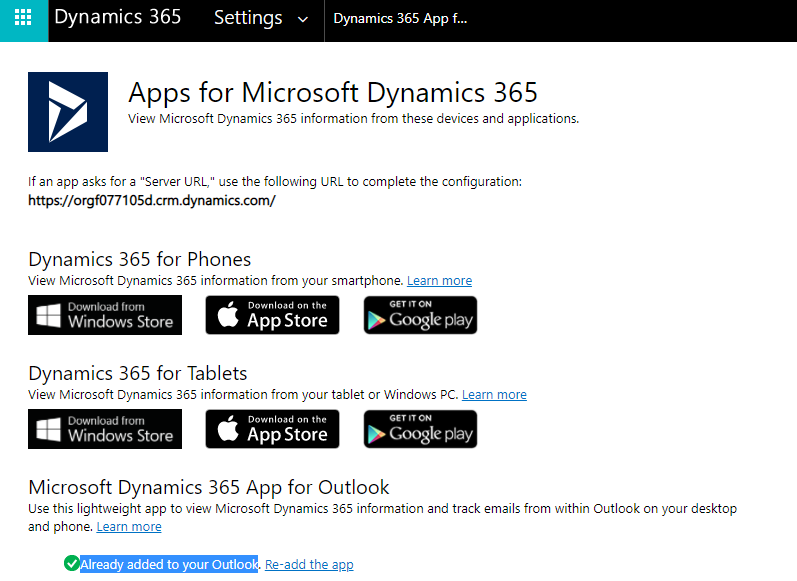Hi,
Please try the following steps:
1.Set the default synchronization method


2.Test email configuration and enable mailboxes

On the command bar, select APPROVE EMAIL and then select OK.


Once approved, select TEST & ENABLE MAILBOX.


3.Provide security role access



4.Install App for Outlook
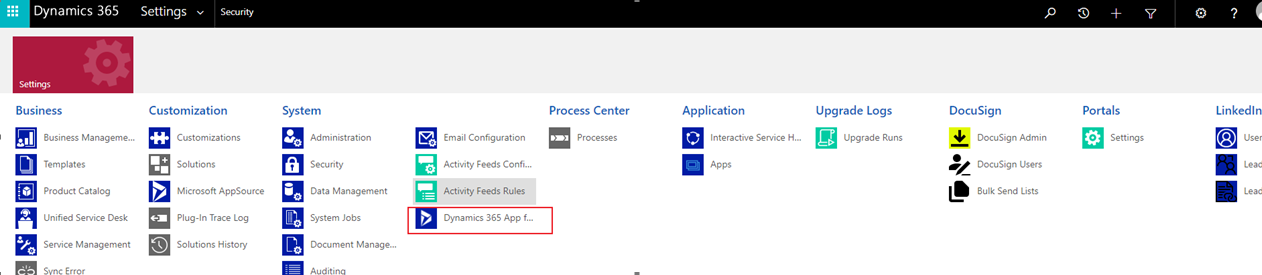

5.result: