Hi Jason,
Do you need to add the field 'company website address' as an option in this filter?

This filter can only take entity as option, not field.
If you would filter the field 'company website address' to search Account, the you should use Advanced Find.
Click the funnel-shaped icon in the upper right corner to open Advanced Find.
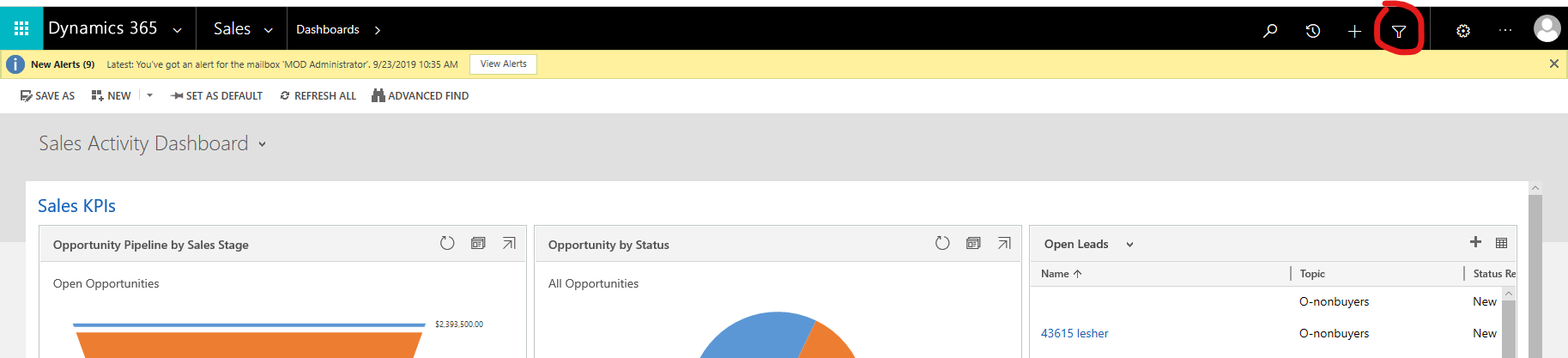
Select 'Look for' as Accounts, then set the filter below. Select Website, then select Equals or ther identification, then select the keyword. Click Results to see the Accounts records.
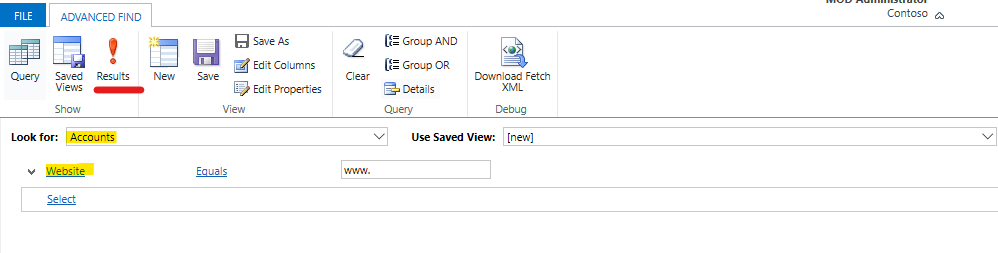
In this way, you can filter out all accounts records that match the 'company website address'.
For more on Advanced Find, please refer to this blog.
https://www.encorebusiness.com/blog/how-to-use-advanced-find/
In addition, if you would configure the filtering field of the global search, that is, make the field 'company website address' participate in filtering, then please follow the steps of this blog:
https://ledgeviewpartners.com/blog/how-to-set-up-a-global-search-in-microsoft-dynamics-365-crm/\
The blog has detailed step-by-step screenshoots that clearly explain how to add fields to filtering.



